
HTC Evo 4G, one of the most popular smart phone running Google’s Android 2.1 operating system, features a huge 4.3-inch 800x480 screen, a microSD slot with up to 32 GB expansion capacity, which delivers users the power to experience 720p HD movies anytime and anywhere. Have you ever thought about watching your Blu-ray movie collection on the amazing gadget? Haven’t figure out a practical way? Take it easy, in this guide, we will show you a solution on how to compress Blu-ray disc to HTC Evo 4G for playback with Pavtube Blu-ray to HTC Evo 4G converter. Just take some time to have a check.
Step-by-step instruction:
How to compress Blu-ray disc to HTC Evo 4G?
Step 1: Free download, install and launch Pavtube Mac Blu-ray to HTC Evo 4G converter
Once run the app, click “BD/DVD Folder” to load your Blu-ray movie files.
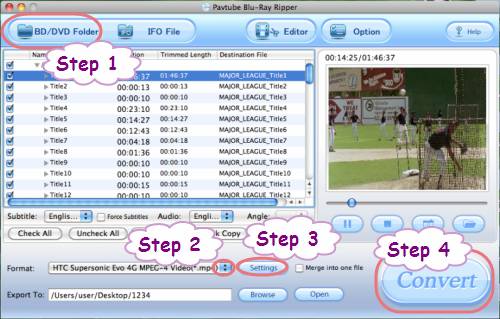
Step 2: Select output format for Evo 4G
To convert Blu-ray to HTC Evo 4G, you need select the proper format specialized for HTC Evo 4G. Just click the drop down list of “Format”, and then tap on “Android” to choose “HTC Supersonic Evo 4G MPEG-4 Video (*.mp4)” as output format.
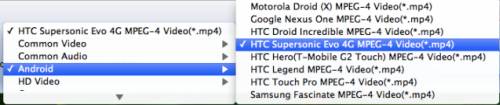
Step 3: Click “Settings” button to do advanced settings
To compress Blu-ray disc to HTC Evo 4G, you can click “Settings” button to set advanced settings. Once you click it, the following window will show up, on which you are allowed to adjust video and audio parameters in your own ways, including codec name, aspect ratio, bit rate, frame rate, sample rate, and audio channel. Do remember clicking “OK” button to confirm your selection before you start ripping Blu-ray disc to HTC Evo 4G.
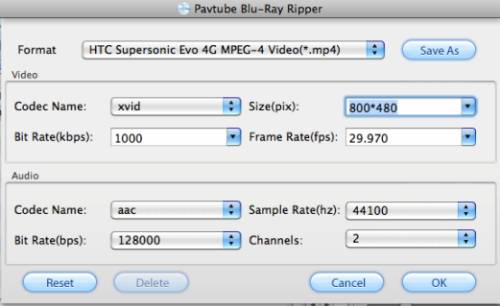
Step 4: Convert Blu-ray to HTC Evo 4G
Click “Convert” button, the Blu-ray to HTC Evo 4G converter will start ripping Blu-ray disc to HTC Evo 4G immediately. Once finished, you can click “Open” button to get the output MP4 files for your HTC Evo 4G with ease.
More features of Pavtube Mac Blu-ray to HTC Evo 4G converter:
1. Support ripping both Blu-ray discs and standard DVDs.
2. Capability of recognizing almost all subtitles and audio tracks in a BD/DVD movie, including Dolby TureHD Audio and DTS-HD Master Audio.
3. Guarantee audio and video in sync output file quality.
4. Support “Full Disk Copy” to remain the original Blu-ray and DVD file structure.
5. Support 5.1 surround sound output.
6. Support output multiple file formats to satisfy your different end uses. Besides exporting files for HTC Evo 4G, it also supports output files for Motorola Droid X, iPad, PS3, and more.
Useful Tips
- Convert/Transfer Videos to Samsung Galaxy Tab for Playback
- Samsung Galaxy Note 3 Review, Specs, and Video Playback Tips
- Transfer files from internal memory to SD card for Samsung Galaxy Note II
- Three ways to transfer videos/movies from PC/computer to Samsung Galaxy S3
- Download 1080p/720p MKV movies to Galaxy S4
- How to play Videos, Music and Movies on your Galaxy S3?


 Home
Home Free Trial Blu-ray Ripper for Mac
Free Trial Blu-ray Ripper for Mac





