Nowadays, people are able to get 1080p MKV files through different ways. You can make a single 1080p MKV file from a Blu-ray Disc video without quality loss, or download movie torrents directly from online websites, or from somewhere else.
Where can we download MKV movies for free?
thepiratebay.org
mediafiremoviez.com
http://moviesmobile.net/
mediafirefilms.com
Kickass torrents
http://www.Moviesjudge.com
http://www.freewatchtvpro.com
300mbfilms.com

What is the best software for fast compressing 1080p MKV to 720p video for transferring to Android/Apple/Windows RT tablets on Mac?
“I have some MKV files in 1080p quality, and I want to convert them to a format that my Android/Apple/Windows RT Tablets can handle. I know all my tablets can handle 720p MP4 files. I am just looking for a simple process that will (1) create 720p MP4 files with maximizing quality, and (2) prevent audio sync problems and (3) convert at fast speed. I am working on a MacBook Pro with Retina display with 16 gigs of RAM and flash memory. I downloaded Pavtube Video Converter for Mac at the recommendation of a forum post I found via Google, but I can’t figure out how to configure it. Can someone please recommend the settings I should use? Or maybe there is a way to do what I want to do? Thanks in advance for any help.”
The guide below shows you the details on how to make a 1080p MKV file suitable for playing back on Android/Apple/Windows RT Tablets by using Pavtube Video Converter for Mac.
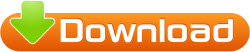
* This Mac converter software can be used as: a 1080p MKV to 720p MP4 Converter for Mac, a MKV to Android Converter for Mac, a 1080p MKV to Apple Converter, as well as a MKV to Windows RT Converter for Mac.
Basic steps:
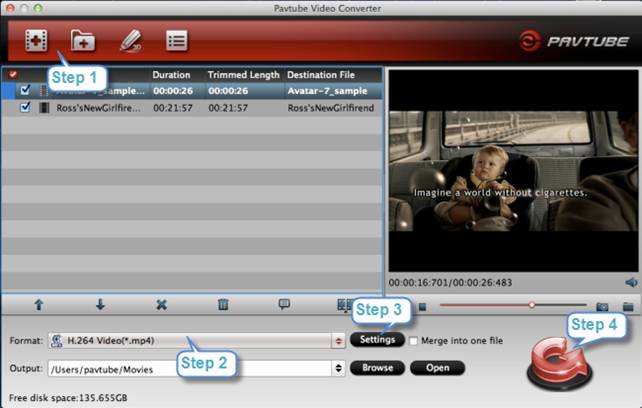
Step 1: Click “Add video” or “Add from folder” button to load your 1080p MKV files.
Step 2: Choose “H.264 Video (*.mp4)” as output format for your tablets from “Common Video” option.
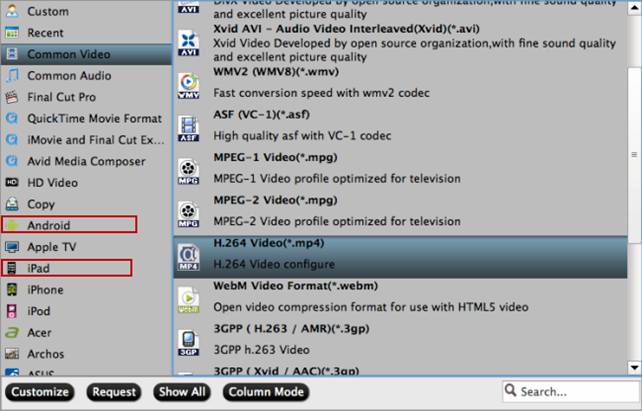
Tips:
Pavtube Video Converter for Mac offers numerous tablets presets for users to choose from, covering Apple iPad, iPad 2, iPad 3, iPad mini, Samsung Galaxy Note 10.1, Galaxy Tab, Kindle Fire, Kindle Fire HD, Google Nexus 7, Microsoft Surface RT and more. If you only have a single tablet PC, you can select the unique profile that is optimized for your device directly.
Step 3: Click “Settings” button to custom video and audio settings for 720p quality.
The universal 720p video settings for Android, Apple and Windows RT tablets
Video
Codec: h264
Size (pix): 1280*720
Bitrate (kbps): 2000
Frame Rate (fps): 24
Audio
Codec: aac
Sample Rate (hz): 44100
Bitrate (bps): 128000
Channels: Stereo
Learn to customize a suitable profile for your portable devices with Pavtube Mac software
Step 4: Click “Convert” button to start converting 1080p MKV to 720p video for transferring to Android/Apple/Windows RT Tablets on Mac.
Once the 1080p MKV to 720p MP4 conversion is finished, you can click “Open” button to get the generated files for transferring to your tablets for playback.
Related articles
Transfer files (Videos, Pictures, Music) to Your Microsoft Surface
How to put videos to Android Smartphones via USB connection?
Transfer video files from PC to Samsung Galaxy Tab with Kies
How to make Samsung Kies work on Mac OS X Mountain Lion 10.8
How to transfer videos and music to Google Nexus 10?
Syncing with iTunes – how to sync movies from iTunes to the iPad?
Useful Tips
- How can I Play Flash Video (FLV, F4V) on Kindle Fire HD?
- Connect Kindle Fire HD to Computer (Windows/Mac) for Files Transfer
- Enable Surface RT & Pro Tablet to Play MKV/AVI/MPG/TiVo/VOB Files Effortlessly
- How to Play VOB on Kindle Fire without any Hassle ?
- Enable Microsoft Surface RT/Pro Tablet to Play Flash FLV/F4V Videos
- Samsung Galaxy Tab AVI – put and play AVI on Galaxy Tab


 Home
Home Free Trial Video Converter for Mac
Free Trial Video Converter for Mac





