The Canon XA20 is an ultra-compact professional camcorder that mixes dual-format recording and outstanding image quality, making it a superb cam choice for both amateur and professional videographer.
The Canon XA20 "run-and-gun" camcorder includes two memory card slots that features simultaneous recording, and records footage in NTSC mode, and includes multiple HD/SD recording rates with a choice of industry-standard MP4 (up to 35 Mbps) and AVCHD (up to 28 Mbps) codecs:
AVCHD - 1080: 59.94P / 59.94i / PF29.97 / 23.98P
MP4 - 1080: 59.94P / 29.97P / 23.98P; 720 and 360: 29.97P / 23.98P
The high image quality and recording versatility make the XA20 ideal for independent and documentary filmmaking, as well as educational institutions and event videography.

As a matter of fact, you will probably have troubles while importing Canon XA20 AVCHD and MP4 recordings to mainstream NLEs such as FCP(Also read posting to Youtube/Vimeo from FCP), Premiere Pro and Aperture 3 to do post production, and then you'd want to get your hands on the Pavtube HD Video Converter for Mac. The Pavtube HD Video Converter for Mac is a powerful Mac converter that combines optimized presets for NLEs with outstanding image quality, making it a superb conversion choice for almost all types of camera contents.
How to transcode Canon XA20 MTS/MP4 to ProRes 422 for FCP, Premiere Pro, and Aperture 3?
Step 1. Launch Pavtube HD Video Converter for Mac as a Mac Canon XA20 Video Converter.
From the File menu, click "Add Vide/Audio" or "Add from Folder" to browse and load individual .mts/.mp4 files or the folder containing XA20 recordings. You can also click either "Add Video" icon or "Add from Folder" icon to load your source media.

Step 2. Choose Profile and specify destination folder
Click on the Format bar and choose "Apple ProRes 422 (*.mov)" as output profile under "Final Cut Pro" column. Meanwhile, click on "Browse" button to specify a destination folder for the output ProRes files.

Tips:
- If you intend to combine multiple files into one file, you can check "Merge into one file" box.
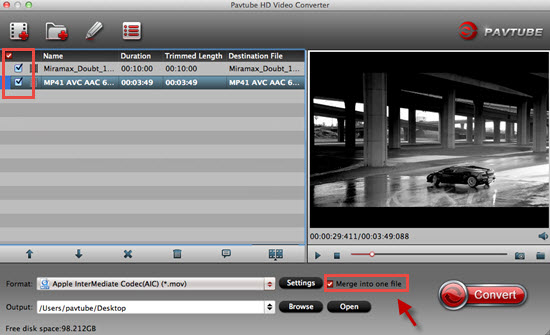
- Click on the "Settings" button where you can tweak the settings as you like, including video size, bit rate, frame rate, sample rate and audio channels.

Step 3. Create Apple ProRes 422 files from Canon XA20 AVHCHD/MP4 recordings
When ready, click "Convert" button at the bottom right corner to start making XA20 .mts/.mp4 files compatible with Final Cut Pro, Premiere Pro, and Aperture 3. Once conversion finished, click "Open output folder" in conversion window to get the generated ProRes 422 files with ease. Transfer files into FCP X may be a necessary guide for newbie here.
I'm guessing that you may worry about the ProRes workflow in Premiere Pro. There are questions whether it's even possible. Well, practically speaking, it is possible, and the ProRes workflow end-to-end tells how to make it go.
For more about Canon footage converting , burning , please go to this Canon Special Page.
Useful Tips
- Import footages/videos/projects into Final Cut Pro X without rendering
- Convert Panasonic MXF Footages to FCP as ProRes for Editing
- Workflow for Importing HX-WA20 MP4 to FCP (X) on Mac
- Edit MediaPortal TS Files in FCP X/Avid/iMovie and Burn to DVD on Mac
- Convert Panasonic TM900 MTS Videos to ProRes 422 for Editing on FCP
- MKV to FCP---Convert MKV to Apple ProRes 422 MOV for Final Cut Pro


 Home
Home

 Free Trial HD Video Converter for Mac
Free Trial HD Video Converter for Mac





