The Canon VIXIA HF M500 Full HD Camcorder is a 1920 x 1080 high definition camera which records Full HD video directly to a removable SD/SDHC/SDXC memory card up to 64GB for fast and easy sharing of memories. The M500 camera shoots videos in either AVCHD or MP4 format. You can choose to record in AVCHD for the highest quality viewing on an HDTV or archiving, or in MP4 format for easy sharing with mobile devices or cloud applications. With its small and light design, as well as great image quality, the HF M500 is no more than a suitable choice for us to capture vivid videos during holiday travels or something else.

However, the editing workflow for Canon HF M500 AVCHD footage on Mac is not as easy as we can expect. Beginners, even experienced filmmakers often have problems when ingesting M500 MTS to FCP, iMovie and Final Cut Express for further editing. If you intend to import and edit M500 AVCHD on Mac NLE apps smoothly, you’d better convert AVCHD to Final Cut Pro 6, Final Cut Pro 7, iMovie, or FCE editable file formats previously. For example, Apple ProRes 422 is the best codec for editing within Final Cut Pro 6/7 and FCP X, and AIC is the proper codec for working with both iMovie and Final Cut Express. In the contents below, we will demonstrate the details on how to convert AVCHD to iMovie, FCE and FCP (X) preferred media files by using Pavtube MTS/M2TS Converter for Mac. In this article, we will run it as an AVCHD to iMovie transcoder, an AVCHD to FCP converter as well as an AVCHD to FCE Converter. The steps:
1. Download the free trial version of Pavtube AVCHD Converter for Mac. Install and launch it.
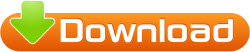
Read before try: The free trial version comes with the same features with the full version, but exports videos with watermark (Pavtube logo) standing in the middle of the image.
2. Load source AVCHD files shot with Canon HF M500 into the program
Click “Add video” or “Add from folder” icon to load your source files directly from your camera, or from a card reader, or from the file folder that contains the source MTS videos stored on your computer’s hard disk drive.
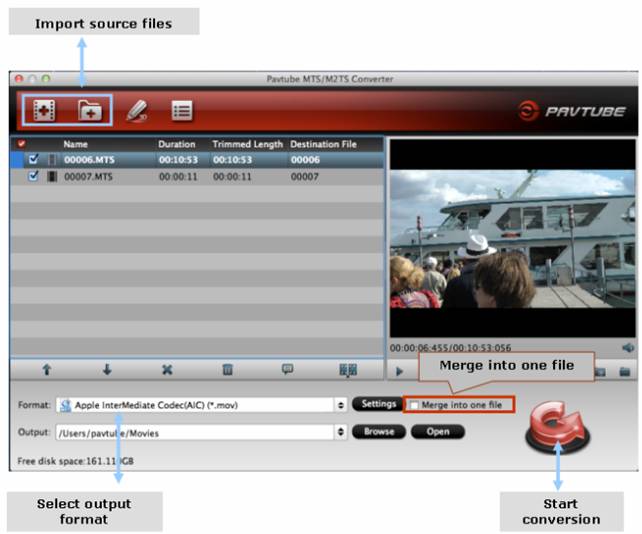
Tips: This Mac Canon MTS converter supports loading multiple mts files at a time, if you want to combine the loaded files into a single file, you can tick off the checkbox of “Merge into one file”.
3. Select output format
Click “Format” menu to choose output format for your NLE systems. If you need to import VIXIA M500 MTS clips into FCP (X), you should choose “Apple ProRes 422 (*.mov)” as target format from “Final Cut Pro” column.
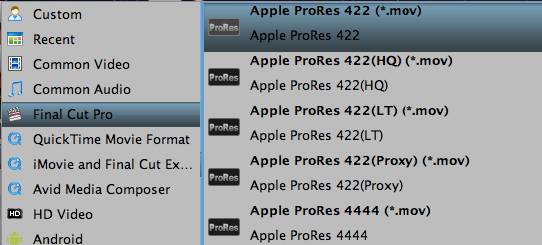
If you intend to edit Canon HF M500 AVCHD files with iMovie or Final Cut express, you should choose “Apple InterMediate Codec (AIC) (*.mov)” as output format from “iMovie and Final Cut Express” catalogue.
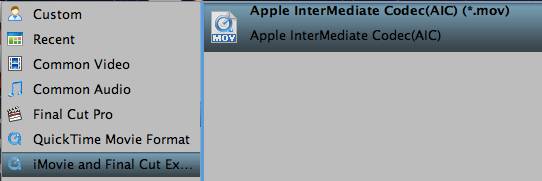
4. Start Conversion
Press the big button “Convert” to start transcoding the loaded MTS files to a workable format for using with your Mac NLE apps. When the conversion is done, click “Open” button to find the generated files with ease.
How to import the converted Canon HF M500 files into Final Cut Pro, iMovie and FCE?
1) Launch Final Cut Pro 7/FCP 6/FCP X, choose File > Import > Files…, and browse to where you save the converted AVCHD clips to. Choose the videos that you’d like to add.

2) Start up iMovie, choose File > Import > Movies…, and navigate to the source folder to import files.
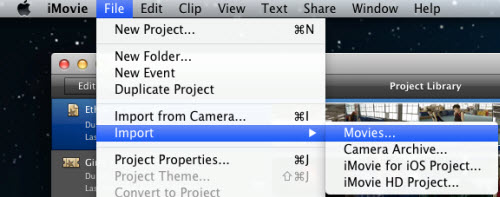
3) Open up Final Cut Express, follow File > Import > Files… to browse and load the files you need to edit.
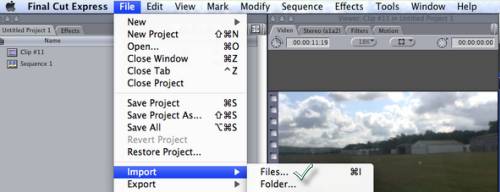
Plus, if you attempt to burn your Canon HF M500 MTS files to a blank DVD, a DVD folder, or an ISO image file on your Macintosh computer, Pavtube DVD Creator for Mac is a good choice. This Mac DVD burner comes with an absolutely Free Version and a Retail version (the retail version currently has a 50% off sale at $17.5). To create DVDs from Canon AVCHD footage, you should use the Full Version. To burn common videos like MKV, AVI, WMV, MOV, MP4, FLV, etc. to DVDs, you can try out the free version. See how to burn AVCHD (.mts) to a playable DVD on Mac and how to Free Burn AVI, MKV, MP4 to DVD on Mac.
![]() Download the Free Version
Download the Free Version ![]() Purchase the Retail Version at $17.5
Purchase the Retail Version at $17.5
Useful Tips
- Import footages/videos/projects into Final Cut Pro X without rendering
- Convert Panasonic MXF Footages to FCP as ProRes for Editing
- Workflow for Importing HX-WA20 MP4 to FCP (X) on Mac
- Edit MediaPortal TS Files in FCP X/Avid/iMovie and Burn to DVD on Mac
- Convert Panasonic TM900 MTS Videos to ProRes 422 for Editing on FCP
- MKV to FCP---Convert MKV to Apple ProRes 422 MOV for Final Cut Pro


 Home
Home Free Trial MTS/M2TS Converter for Mac
Free Trial MTS/M2TS Converter for Mac





