Tablet screens are the most important and likely one of the more expensive components of a tablet. Barnes & Noble obviously realizes this and did not skimp. Each Nook HD tablet sports high resolutions with a high pixel-per-in (ppi) count. The Nook HD's 1,440x900-pixel resolution with its 243 ppi is the highest yet of any 7-inch tablet screen, higher than even the Kindle Fire HD's 1,280x800-pixel resolution. The 9-inch Nook HD+ houses a 1,920x1280 display and sports a 256ppi; slightly better than the Kindle Fire HD 8.9's 1,920x1,200 screen and 254ppi. The Nook's IPS display uses a bonding process similar to the one used in the Kindle Fire HD's screen and will purportedly decrease glare and allow for wider viewing angles. These features bring you an extraordinary movie watching experience.
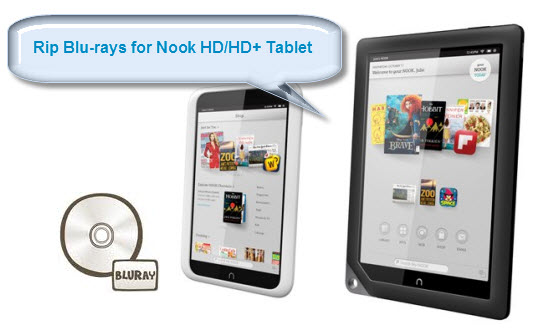
Since both Nook HD and Nook HD+ Tablet support videos up to 1080p, why not transfer the 1080p Blu-ray to Nook HD/HD+ Tablet for enjoying on the go? If so, check out the tutorial below, which mainly shows you the way getting Full HD movies off of Blu-ray discs and onto the brand-new Nook Tablets while keeping the best HD video quality.
In order to watch 1080p Blu-ray movies on Nook HD/HD+ Tablet, you'll need to convert Blu-ray to Nook Tablet compatible video formats first and then transfer the converted video files to your Nook HD or HD+ Tablets. To get the work done, a Blu-ray Ripping software is needed. Here Pavtube Blu-ray Ripper (Alternative Mac version) is highly recommended. I've had success using the program to rip, convert and enjoy my huge Blu-ray's and DVD collection of movies and concerts. I've found the quality to be excellent, and see no difference when compared to playing the discs themselves. Just download it and follow the simple guide below to copy Blu-ray movies to Nook HD/HD+ Tablet for smoothly playing.
Download Free Trials of Nook Tablet Blu-ray Converter
![]() Free Trial Blu-ray Ripper for Mac
Free Trial Blu-ray Ripper for Mac ![]() Free Trial Blu-ray Ripper
Free Trial Blu-ray Ripper
Converting Blu-ray movies for playback on Nook HD or Nook HD+ Tablet
The quick start guide below uses Blu-ray Ripper Windows screenshots. The way to rip Blu-ray movies to Nook Tablet on Mac is almost the same. Just make sure you get the right version according to your computer operating system. For Ripping Blu-ray, a Blu-ray drive is needed.
1. Add Blu-ray movies.
Once launch the Blu-ray Ripper for Nook, insert the Blu-ray disc to the BD drive, then click "Blu-ray icon" to load the Blu-ray videos. ISO image files and IFO files are also supported.
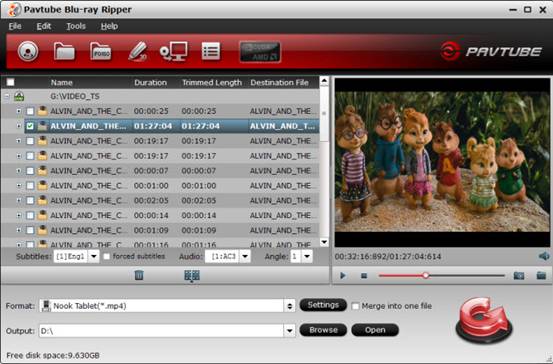
2. Choose output format
Here I recommend you choose "Nook Tablet (*.mp4)" from "Android" category. The output videos could fit on your devices well. You can also click "Settings" to change the video encoder, frame rate, resolution, etc. Below are the best format settings for encoding Blu-ray to Nook HD Tablets per my experience, you can take it as reference:
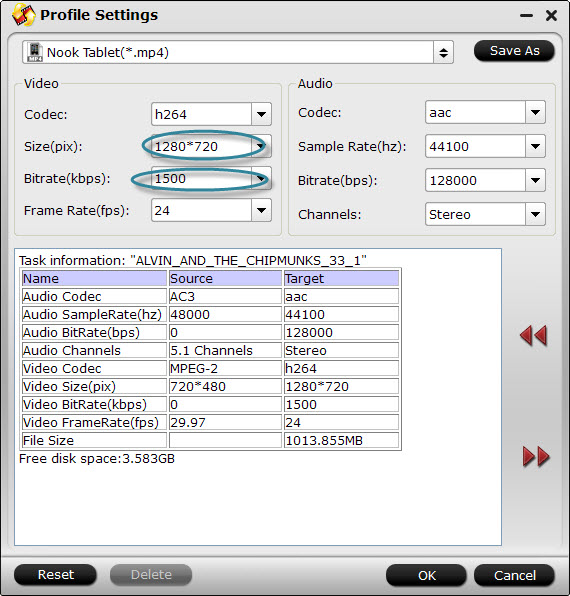
For those of you in the know, the Nook HD/HD+ is capable of handling H.264 and MPEG4 video up to 1080p, though video playback and most apps never break out of 720p. For watching videos on the Android-based Tablet, 720p with 1500~2000kbps is just all right. Remember the file size is based more on bitrate than resolution which means bitrate higher results in big file size, and lower visible quality loss.
3. Start the Blu-ray to Nook Tablet conversion
After the conversion, just transfer the converted video files to your Nook tablet. After the ripping, you can click "Open" to locate the converted MP4 video files. Connect your NOOK to a computer, and just copy them (drag-and-drop) to the appropriate NOOK folder without limitations! In this way, you can watch 1080p Blu-ray movies on Nook HD/HD+ tablet and enjoy the BD movies!
Useful Tips
- How can I Play Flash Video (FLV, F4V) on Kindle Fire HD?
- Connect Kindle Fire HD to Computer (Windows/Mac) for Files Transfer
- Enable Surface RT & Pro Tablet to Play MKV/AVI/MPG/TiVo/VOB Files Effortlessly
- How to Play VOB on Kindle Fire without any Hassle ?
- Enable Microsoft Surface RT/Pro Tablet to Play Flash FLV/F4V Videos
- Samsung Galaxy Tab AVI – put and play AVI on Galaxy Tab


 Home
Home Free Trial Blu-ray Ripper
Free Trial Blu-ray Ripper





