Movie lovers may face this problem when they try to copy Blu-Ray movie to PC: the Blu-Ray movie bites too much hard drive space. Any good idea to solve the problem? Maybe you can try converting the movie to standard DVD? This article is to tell you How to convert Blu-Ray to DVD with Pavtube Blu-Ray Ripper. It is a professional converter for users to convert Blu-Ray movie to almost all popular video formats, including DVD and SVCD (4:3 and 16:9). For more information, please visit Pavtube Blu-Ray Ripper.
Now please find a step-to-step guide to convert Blu-Ray to DVD:
Tip: Make sure you have installed Pavtube Blu-Ray Ripper and got your Blu-Ray disc at hand before conversion.
Step1. Add Blu-ray files
Run Pavtube Blu-Ray Ripper, click DVD ROM to extract Blu-Ray movie from disc, or click DVD Folder if you would like to add Blu-Ray files from your PC. The Loaded Blu-ray video information will be showed in the file list, and you can rename the destination videos in the file list. Select the segments you would like to convert. If you are not sure which to select, try double click on a selected file so as to preview it.
Step 2. Customize the output settings
Move down your mouse to the Format bar, click it to select output format. To convert Blu-ray movie to DVD, you need to click DVD/VCD/SVCD and select adaptable format from the submenu. Both 4:3 and 16:9 ratio are listed for your choice. Do not forget to specify an output folder to save converted videos. Just type save path in Output bar or click the small folder icon to specify the output folder.
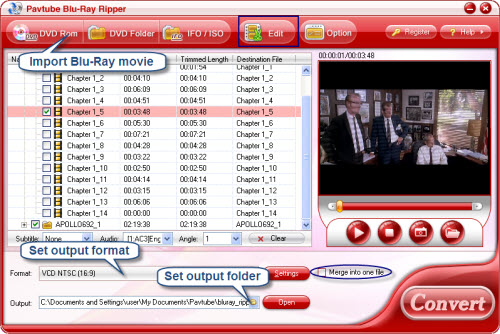
Step 3. Start conversion
Check the file list and make sure all the required files are selected, then click Convert button on the right bottom to start converting Blu-ray videos to DVD. A window will pop up, and you can view the progress of conversion or set auto shutdown from the window.
Additional Information:
The newly released Pavtube DVD Creator program makes DVD creation much easier than ever before. It lets you burn any kind of video sources to playable DVDs within a few clicks. The acceptable source files are ranging from common videos (MKV, AVI, MP4, WMV, MOV, etc.) to camera shootings (MXF, MTS, M2TS, H.264 MOV, TOD, and MOD), TiVo recordings to photos. For more information, see how to rip and burn a Blu-ray Disc to DVD?
Useful Tips
- How to keep original/ correct aspect ratio for 16:9 and 4:3 display?
- Blu-ray Ripping- improve Blu-ray converting speed with GPU acceleration
- Convert MKV to H.264 MP4 for streaming over DLNA
- How to Play Blu-ray Movies on Android Tablet?
- Blu-ray ripping- how to keep 5.1 and 7.1 audio?
- [How to] Turn your Blu-rays to iTunes playable 1080p MP4 movies


 Home
Home Free Trial Blu-ray Ripper
Free Trial Blu-ray Ripper





