Blu-ray ISO playback issues on Google Nexus 10
“For backup purposes, I have created several ISO image files from my favorite Blu-ray movies. Recently, I’ve bought a Google Nexus 10, I would like to copy these Blu-ray ISO files to my Google tablet for playback use. The problem is my Nexus 10 can not open and show the ISO. I recognized that I need to rip my Blu-ray ISO to a format that is compatible with my device. Does anybody know a tool that can generate files that playable with my Nexus 10 from a Blu-ray ISO file? I am working with a MacBook Pro with Retina display with 16 gigs of RAM and flash memory.”
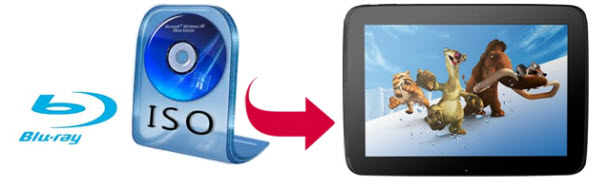
What’s the best software for ripping Blu-ray ISO to Nexus 10 on a Mac computer?
Pavtube Blu-ray Ripper for Mac is considered as the most appropriate Mac app to do so. It is mainly used to rip Blu-ray discs, Blu-ray ISO image files, Blu-ray folders, as well as standard DVDs, DVD ISO/IFO and DVD folder to any format you want for viewing on a wide variety of multimedia devices, like Google Nexus 10 by Samsung, Apple iPad, Amazon Kindle Fire HD, Microsoft Surface RT/Pro, Asus Transformer, Motorola Xoom, Samsung Galaxy Tab, Galaxy Note 10.1 and so on. With advanced audio and video synchronization technology, it keeps users away from audio and video out of sync issues. Moreover, the Mac Blu-ray Ripper enables users to select desired language as output audio track and subs from the source Blu-ray files, no matter your mother tongue or foreign languages, so that you can watch the converted files on your device with your wanted audio and subtitles stream.
How to process Blu-ray ISO to Nexus 10 backup on Macintosh?
(Also read how to rip Blu-ray movies to Nexus 10 on a Windows PC)
Preparation: Download and install Pavtube Blu-ray ISO to Nexus 10 Converter for Mac
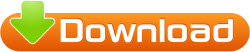
* The free trial version will generate files with Pavtube watermark standing in the middle of the image. To get rid of the watermark, you need to pay for the retail version.
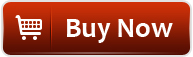
For your reference - Google Nexus 10 supported codecs:
Video codec: H.263, MPEG-4 SP, H.264 AVC
Audio codec: AAC LC/LTP, HE-AACv1 (AAC+), HE-AACv2 (enhanced AAC+), AMR-NB, AMR-WB 9, MP3, MIDI SMF, Ogg Vorbis, WAV
The steps: rip Blu-ray ISO to MP4 for Nexus 10 on Mac
1. Run Pavtube Blu-ray Ripper for Mac as the best Mac Blu-ray Ripper for Nexus 10. Click “IFO/ISO” icon to load Blu-ray ISO file stored on your HDD.
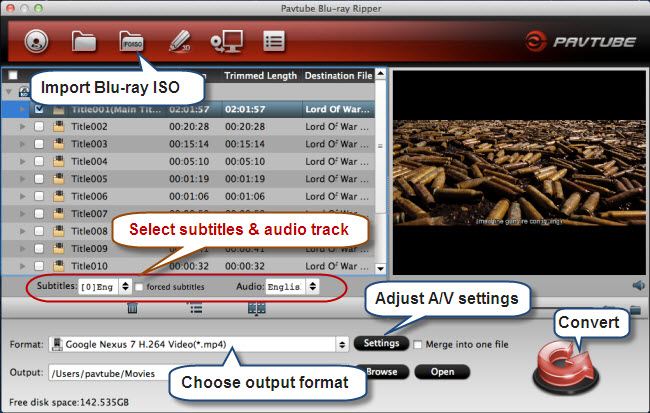
Check the movie title you want to convert, and click the scroll down lists of “Subtitles” and “Audio” respectively to select your wanted subtitles stream and audio track to be remained in the output files.
2. Move to “Format” menu and choose “Google Nexus 7 H.264 Video (*.mp4)” as output format from “Android” catalogue.
3. Click “Settings” button and enter “Profile Settings” panel to custom file quality for Nexus 10 by adjusting video and audio parameters.
The recommended best settings for Google Nexus 10:
Video
Codec: h264
Size (pix): 1280*720 - to get 1080p playback quality on your Nexus 10, set the video resolution to 1920*1080
Bitrate (kbps): 2000 - to generate files with better image quality, adjust the video bit rate higher than 2000 kbps. Notice that the higher bit rate will produce video with larger file size.
Frame Rate (fps): 24
Audio
Codec: aac
Sample Rate (hz): 44100
Bitrate (bps): 128000
Channels: Stereo
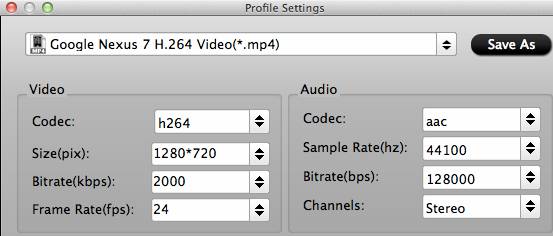
Learn to custom an appropriate profile for Nexus 10.
4. Click “Convert” button to start copying Blu-ray ISO file to MP4 for playing on Google Nexus 10. As soon as the BD ISO to Nexus 10 backup is finished, you can click “Open” button to get the converted files. Now you are ready to transfer the ripped Blu-ray ISO videos to your Nexus 10 for entertainment.
Useful Tips
- How can I Play Flash Video (FLV, F4V) on Kindle Fire HD?
- Connect Kindle Fire HD to Computer (Windows/Mac) for Files Transfer
- Enable Surface RT & Pro Tablet to Play MKV/AVI/MPG/TiVo/VOB Files Effortlessly
- How to Play VOB on Kindle Fire without any Hassle ?
- Enable Microsoft Surface RT/Pro Tablet to Play Flash FLV/F4V Videos
- Samsung Galaxy Tab AVI – put and play AVI on Galaxy Tab


 Home
Home Free Trial Blu-ray Ripper for Mac
Free Trial Blu-ray Ripper for Mac





