Among all new handsets, the Samsung Galaxy Note is a memorable one, because there’s not any other Android phone yet comes with a 5.3-inch screen, making the device blurs the lines between phone and tablet. From this handset we see Gingerbread-running LTE and HSPA+ with a 1280 x 800 Super AMOLED display, dual 8MP and 2MP cameras, a removable 2,500mAh battery and the same Samsung-made dual-core 1.4GHz processor in the Galaxy Tab 7. For a phone this gargantuan, it's actually quite thin at light, at 9.65mm thick and a reasonable 178 grams. If you happen to own the5.3-inch, and wanna watch movie on the handset Galaxy Note for playback, the following guide would be helpful. This guide is written for Galaxy Note users that would like to put their Blu-ray and DVD movies to Galaxy Note for playback.
Required Tool: Pavtube Blu-ray Ripper
The app is known as a top Blu-ray ripping tool that converts and compresses DVD and Blu-ray to various video and audio file types, including Galaxy Note supported video formats:
Up to 1080p HD video content in a wide range of multimedia formats (DivX, XviD, MPEG4, H.263, H.264 videos).
Step-by-step guide of ripping Blu-ray to Galaxy Note:
Download a free trial of Pavtube Blu-ray Ripper first. NOTE the trial puts a watermark on generated videos. In order to rip a Blu-ray for Galaxy Note, you need to connect an external BD drive to PC, place in source Blu-ray Disc and ensure your desktop networked.
Step 1. Click the BD icon to load source Blu-ray from BD drive.
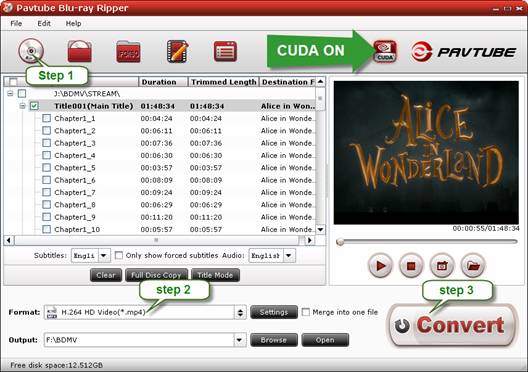
Step 2. Click on the pull down menu of “Format” to set an optimal video format for Samsung Galaxy Note. You are encouraged to, and follow “Common Video” to choose DivX, Xvid, MPEG4, H.263, H.264 encoded formats. The best format for Galaxy Note should be H.264 MP4 or MKV format.
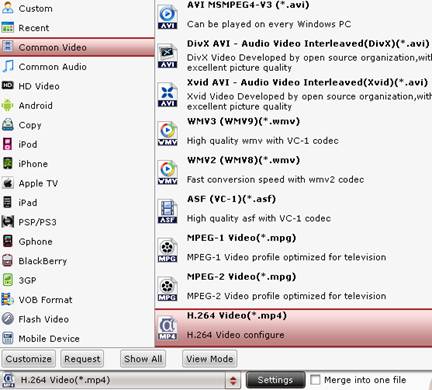
Step 3. Click "Convert" button to start compressing/ripping Blu-ray for Galaxy Note. After conversion completes you can click the "Open" button to find the converted files. Now the videos are optimized to be friendly for Samsung Galaxy Note.
Selecting a format for Galaxy Note:
Pavtube Blu-ray Ripper is a CUDA enabled Blu-ray Ripper software that lets you take advantages of GPU encoding work. When you choose H.264 codec for video output, CUDA implementation will be activated and improve the ripping speed to 3-4 times faster. Although Galaxy Note exports videos up to 1080p, the HD formats (HD AVI, MP4, etc) are not ideal solution for watching videos from Galaxy Note because of very big file size.
Transferring movie to Galaxy Note:
You can connect Galaxy Note to PC as an mass storage device and copy movies to the device as you do with other USB stick, or sync movie to Galaxy Note with the Samsung Kies, freeware that transfer and manage the media in Samsung Note.
Useful Tips
- Convert/Transfer Videos to Samsung Galaxy Tab for Playback
- Samsung Galaxy Note 3 Review, Specs, and Video Playback Tips
- Transfer files from internal memory to SD card for Samsung Galaxy Note II
- Three ways to transfer videos/movies from PC/computer to Samsung Galaxy S3
- Download 1080p/720p MKV movies to Galaxy S4
- How to play Videos, Music and Movies on your Galaxy S3?


 Home
Home Free Trial Blu-ray Ripper
Free Trial Blu-ray Ripper





