Any interests in enjoying movies in Xbox 360? Xbox 360, this wonder fame console, it will allow you to play your games on a perfect larger screen, which just like experience those games by yourself. Or enjoy the movies and videos which may bring you a big visual feast. However, for the format it supported is not much complete. If you would like to play some videos which the Xbox 360 can't support, like some videos directly from your camcorder, then you definitely have to transcode the format this Xbox 360 supported. (To see what format Xbox 360 support). How to get one great Xbox 360 Video Converter to tackle those problems may be the one that consider the most.

Here highly recommend Pavtube Video Converter. In the latest update, new features have been added like H.265/HEVC decode/encode, MXF in XAVC, H.264 baseline/main/high profile. This will be definitely great news for some camera shooting lovers if they want to enjoy their raw videos through Xbox 360.
Part I: Simple Review about this Xbox 360 Video Converter
1.Pretty easy to use while get professional result
This all-in-one Xbox 360 Video Converter can transcode your MKV/AVI/WMV/VOB/MTS/M2TS/MOV/MP4/QT/M4V/FLV/TIVO, etc into the format which Xbox 360 support. Just three clicks will complete the conversion , and the conversion progress is no lagging off.
2.Custom your own videos to enjoy on Xbox 360
You can go to the "Settings" UI to adjust your parameters like Bit rate, Frame rate or Audio Channels. What's more, with the build-in editor, trim and crop the videos to get the part you want. Add subtitles, watermark, effect for entertainment.
3.Handle Multiple clips just one step
If you have bunch of videos need to be handle , then this Xbox 360 converter can help you conduct the bunch conversion (Maximum 5 files a time). Or if you want to combine all your clips into one file to enjoy a complete video, "Merge into one file" will be your best choice.
Part II: Detailed workflow: How to Use Xbox 360 Video Converter?
Step 1: Load your raw videos into this best Xbox 360 Video Converter
Add your videos into this app by click "File">"Add Video/Audio". Simple drag-and-drop into the main UI will also do this trick.
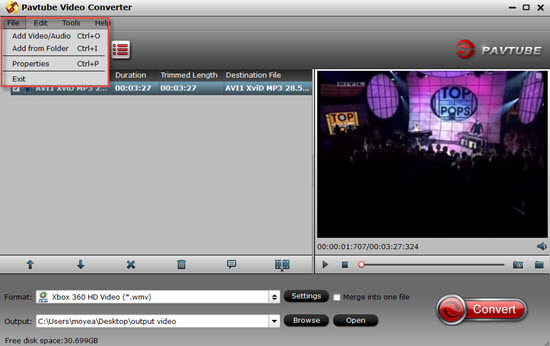
Step 2: Choose a proper format that Xbox 360 support
Go to the official website of Xbox 360, we can know the proper format it supports. Like WMV, AVI, MPEG 4, H.264. According to that, you can just search those formats in the "Search box" to find a proper one. In this app, you can just select the Xbox 360 preset for your best output option.
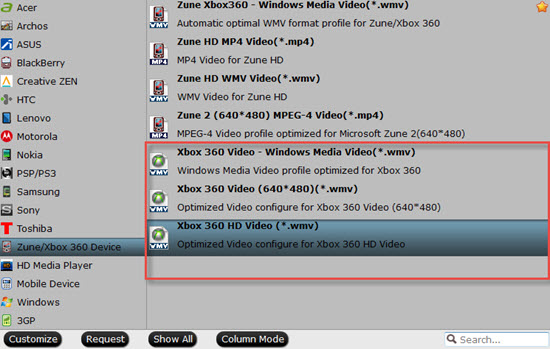
Tips:
Because the H.264 can be supported by Xbox 360, you can choose "HD Video">"H.264 HD Video (*.mp4)" as your output format. The option will output as H.264 high profile which will retrieve or even improve the original quality.
Step 3: Personalize your own video by adjusting parameters
Go to the "Settings" UI by clicking "Settings" button besides the "Format" bar. Here you can change your Bit rate, Frame rate, Audio Channels if you like. And if you choose WMV as your output format,you can keep the 7.1 channels under the "Audio">"Channels".
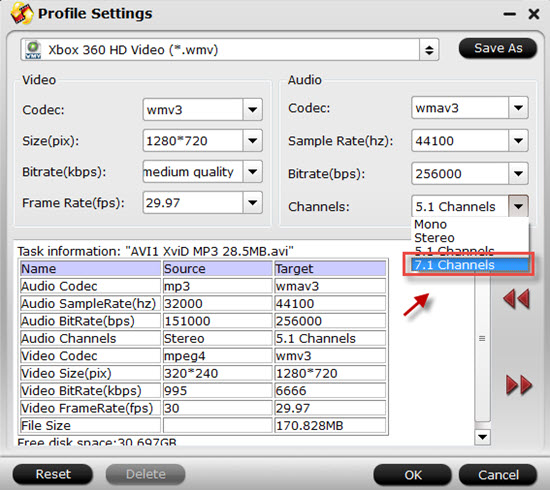
Step 4: Start to convert videos to fit the Xbox 360
After all have been settled, you can click this "Convert" in the main UI and start your conversion.
If you forget to set the location file, you can click "Open output folder" to find your converted videos.
For Mac users, Pavtube Video Converter for Mac can run on Yosemite system smoothly.
Maybe you are a newbie to this Xbox 360, how to stream files into Xbox 360 may shed some light on your using progress.


 Home
Home

 Free Trial Video Converter
Free Trial Video Converter





