This guide has been updated at April,2016.
"I'm looking for a powerful yet easy-to-use video converter so that I can move all my video clips, shoot by Camera, downloaded from YouTube, received from my friends to my Kindle Fire HD. Any recommendation?"
Many people, same as above one, are eager to find the video converter to handle and convert HD videos to any format for your devices, but have trouble locating the right one since so many options of video converters are available on the market. Don't worry about it anymore, Pavtube Video Converter(Or Video Converter for Mac) is your best choice. It has been recommended by so many registered users and it receives comments like "Good software and produces excellent results", "Well support for TiVo recordings to iPad conversion", "Simple and direct", "Fast and fantastic", etc.
Convert between Any Video Formats
It supports to convert video files in a wide range of video formats, including TiVo, HEVC/H.265, AVI, Xvid, DivX, H.264, MP4, 3GP, MKV, WMV, RM, FLV, MOV, WTV, MXF, MVI, F4V, Apple ProRes MOV, WebM, VP8, 720p, 1080p, 1080i HD, AVCHD videos and more. For example, you can convert H.264: MP4, MOV, AVI, MKV, FLV to H.265 codec video with a better visual exprience.
Compatiable with All Portable Devicces
It can help you to convert between various video formats to enjoy your favorite movies or music video on all portable devices, including iPad, iPhone (including iPhone 6s and iPhone 6s Plus), Android, Samsung Galaxy series, Google Nexus series, Microsoft Surface (pro), BlackBerry, Apple TV 4/3/2/1, PSP, PS3/4, Xbox 360/one and so on.
Compatible with Windows System
It support all Windows systems including Windows 10, Windows 8, Windows 7, Windows XP, Windows Vista, and Windows 2000.
Humanized Eidt Tools
In addition, this Video Converter is more than a video converting tool, it supports simple video editing tools like trimming, cropping, splitting, merging, adding video effects and SRT subtitle to source media, and more.
Choose the right version of Pavtube Video Converter for your computer and you are ready to convert HD videos to any format or device with few clicks.
Guide: How to Easily Convert HD videos to any format for your device on Windows 10/8.1?
1. Import files to the video converter.
Run it on your computer, either hit on the button "Add video" or directly drag & drop your source videos from computer to the app. You can import a folder that is filled with videos to add more than one video into this video converter at the same time.
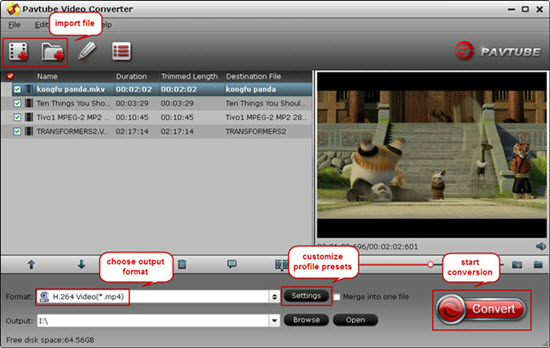
Tip 1: This great Video Converter is GPU video card enabled, which means you could encode or decode source videos by ticking off below one or two buttons to accelerate largely accelerate videoencoding speed when transcoding/converting/ripping video files from one format to another by using H.264 codec.
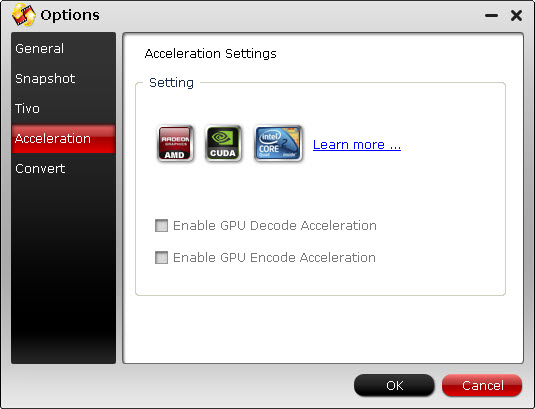
2. Choose the output format you want.
Click on the "Format" pane, and choose the optimized format for output. Under profile list, almost all video and audio formats are included. Just select the particular one for your device as output format.
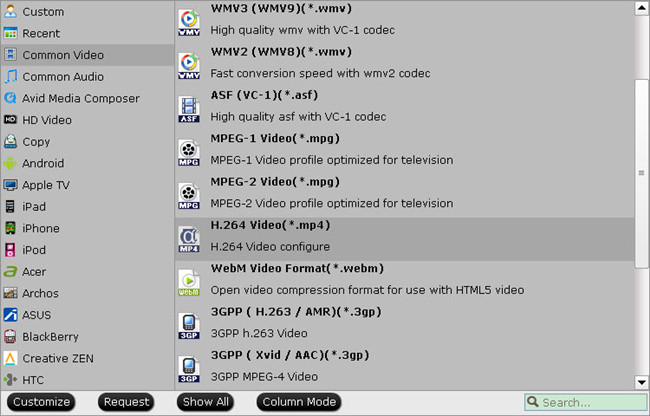
In case you cannot find the perfect format for your device, this video converter offers several common profiles for Android and Windows devices so that you could still play HD videos on your smartphone or tablet with small profile adjustments.
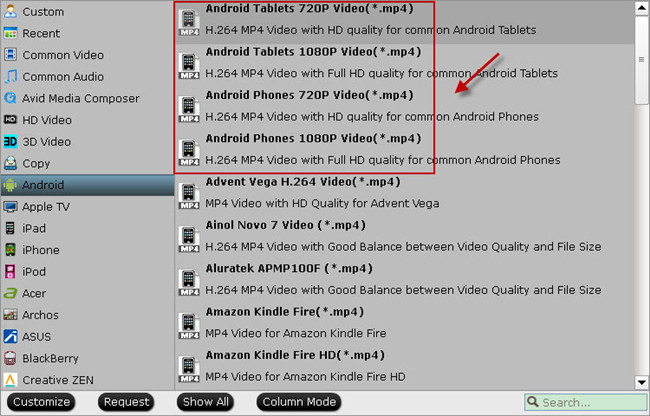
Tip 2: You would find lots of video editing tools in Pavtube Video Converter to help you simply edit video clips before conversion starts. You are allowed to trim a segment out of the long duration, cut off black barsat the top and bottom of source video, split a large video file into several equal video clips, merge some files into a complete one. In addition, you can get more video editing tools including attaching srt subtitles, adding watermarks and video effects, etc.
3. Start video conversion.
On the main interface of this Video Converter, you hit the "Convert" icon to start converting your HD videos.
With the help of its in-built video converting ability assisted with GPU acceleration, this great video converter can finish all of video converting tasks in a minute. When the conversion is done, get the converted video in output folder location, now you can transfer and watch HD videos on your device on the move.


 Home
Home

 Free Trial Video Converter
Free Trial Video Converter





