Before starting I’d like to make it clear what it concerns in this article. Yeah we are talking about burning a Blu-ray Disc on Mac OS, not with HD video contents from your AVCHD camcorder recording, TiVo shows or FCP project, but from a commercial Blu-ray Disc - in another word, making disc-to-disc copy from Blu-ray purchases.
Apple refused to add Blu-ray Disc Drive to Mac does not mean Blu-ray entertainment on Mac becomes impossible. In fact you can easily rip a Blu-ray to Mac HDD with the help of a Mac-compatible BD drive and Blu-ray Ripper. And there’re plenty of them for your choice. Pavtube Blu-ray Ripper for Mac is one of the best choices if you’d like to back up Blu-ray to iTunes/QuickTime for playback or burn a disc copy for safety. It does not come with authoring/burning feature though - all it does is removing the BD protections and getting the Blu-ray media contents down to your Mac HDD.
In order to get your Blu-ray media ready for burning a disc, you can either use Pavtube Blu-ray Ripper to copy your BD movie as a BDMV folder, or to convert the movie to specified formats (TS, MKV, AVI, VOB, MPG, etc) if necessary. In order to burn a playable Blu-ray Disc you’ll also need Rixio Toast, the best-known DVD/BD authoring toolkit on Mac.
We present two methods here:
Method 1: Create a BDMV folder for burning a Blu-ray disc using Toast
Method 2: Backup/Rip a Blu-ray movie to HD TS files for burning using Toast
Method 1: Create a BDMV folder for burning a Blu-ray disc using Toast
1. Hook up an external Blu-ray drive with your Mac, and insert your Blu-ray Disc into the drive. Run Pavtube Blu-ray Ripper software, you can either click the “Load files” icon to import movie from your purchased Blu-ray disc, or from “File menu > Load from disc”. Keep your Mac networked to insure the software will handle Blu-ray copy-protections.
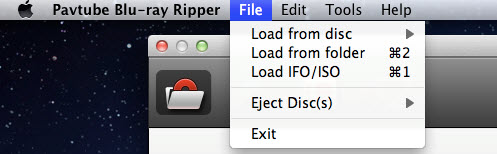
2. Once loaded, click “Browse” to specify where to send the generated files to. When ready, click “Copy the entire disc” icon to start copying your Blu-ray movie to an intact Blu-ray folder.
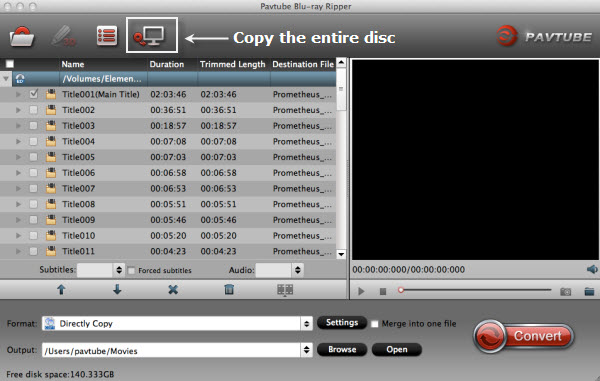
3. When copying process finished, click “Open the output folder” to get the generated BD folder. The final output files have the same structure as that on the original Blu-ray disc.
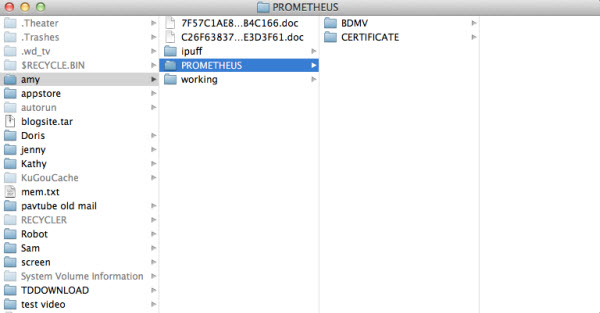
4. Burn a BDMV folder to a bland Blu-ray disc using Toast
Open Toast. On the main interface, click the “Video” button in the upper-left portion of the screen, and select “BDMV Folder” from the menu that appears beneath it. The window should look something like the below, though it may vary slightly between Toast versions.
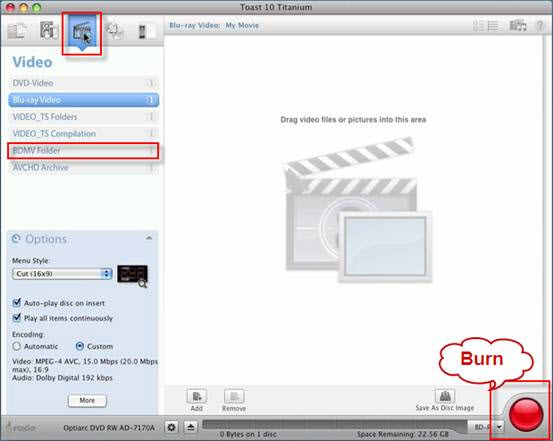
Simply add your BDMV folder to Toast, and put a recordable Blu-ray disc into your burner and click the big red button to burn your disc.
Warning: I’ve read elsewhere that such discs burnt in this way don't work in some players, such as a Sony BDP-S330 (while SONY BDP-S350 plays them fine). If so, we suggest you to rip Blu-ray to HD Video previously and use “Blu-ray Video” setting under “Video” section to do Blu-ray Burning. Just see Method 2.
Method 2: Backup/Rip a Blu-ray movie to HD TS files for burning using Toast
1. Load Blu-ray movie files into Pavtube Blu-ray Ripper for Mac app.
2. Click on “Format Bar” to select output format from the pull down menu. For burning Blu-ray with Toast, you’re suggested to choose “HD Video->> MPEG-TS HD Video (*.ts)” format.
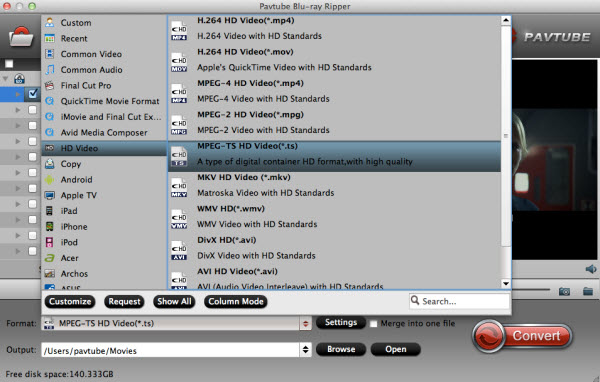
3. Select your wanted subtitles track and audio track to be preserved in the output TS files. Pavtube Blu-ray Ripper for Mac allows users to check one track only, to backup Blu-ray with multiple audio tracks and subtitles streams retained, try out Pavtube ByteCopy for Mac.
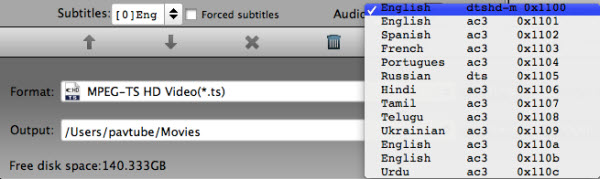
4. Click the big “Convert” button to start converting Blu-ray to TS file. When the Blu-ray is cracked and converted into 1080p TS file, it can be processed just like any other HD media contents. Click here for detailed instructions on burning HD movies to Blu-ray Disc with Toast 10 Titanium.
And there’s one thing to mention about Pavtube Blu-ray Ripper - the app uses compressive encoding method when converts Blu-ray to TS format, this brings degradation of video quality and reduction in file size - meaning it’s an optional way burning a BD-50 to BD-25. To improve video quality, you can set higher bitrate before conversion starts, for instance, click “Settings” and set video bitrate to 180000kbps.
Useful Tips
- How to make full copy of blu-ray disc in fastest and easiest way?
- The best Blu-ray backup method: Blu-ray to M2TS or Blu-ray to MKV?
- Complete lossless Blu-ray to MKV backup in 2 steps
- How to Make a DVD Photo Slideshow with Transitions and Music on Mac
- How to copy Blu-ray movies to Synology DS411slim NAS Server
- Keep both English and French audio tracks for ripping Blu-ray to MKV


 Home
Home Free Trial Blu-ray Ripper for Mac
Free Trial Blu-ray Ripper for Mac





