The AVCHD is a high definition (HD) digital video camera recorder format recording 1080i*1 and 720p*2 signals onto certain media by using highly efficient codec technologies. The high definition videos you shoot with camcorder are usually with extension of MTS or M2TS, which can not be supported by most popular players. How to play these footages on iPod? In this guide you will learn AVCHD to iPod conversion with Pavtube MTS/ M2TS Converter.
Before conversion make sure you have installed Pavtube MTS/ M2TS Converter. You could download its free trial version from here. There is no functional limitation for free trial. Please find a step-by-step guide to how to convert AVCHD to play on iPod below:
Step 1. Import AVCHD videos
Run Pavtube MTS/ M2TS Converter, and click the Add button on upper left of the window to add AVCHD videos to file list. The converter also supports converting other HD formats like M2T, TS, TP and TRP to almost all popular video formats. You are allowed to combine multiple files together by checking Merge into One box.
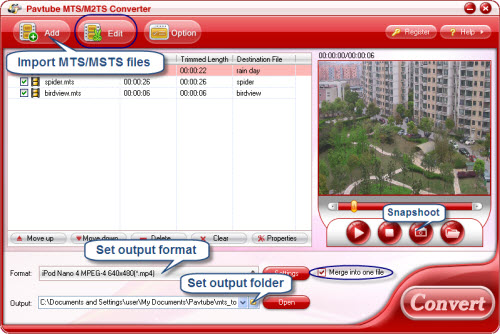
Step 2. Determine output settings
This step goes into selecting output format and specifying output folder. Click the Format bar and point to iPod, and select a fit format for your iPod. Here you would find customized MP4 and M4V formats for iPod Classic, iPod Touch, iPod Nano etc. The Output bar is for you to type in save path for output videos. You can also specify an output folder by clicking the folder icon next to output bar and browsing to any folder you like.
Step 3. Convert AVCHD to iPod
Time for conversion! All you need to is click the Convert button and wait till the conversion finished. Then you can transfer the converted videos to iPod with the help of iPhone and recollect the sweet memories whenever.
If you are interested in Pavtube MTS/ M2TS Converter and would like to learn more about this program, please click here.
Tip: You may view the AVCHD videos in preview window. In case that combing effect occurs, try Deinterlacing function by clicking Edit -> Effect -> Deinterlacing.


 Home
Home Free Trial MTS/M2TS Converter
Free Trial MTS/M2TS Converter





