This article offers a brief instruction about how to get the right audio track converted when transcoding multi-track MXF file to MOV/MP4/AVI/MKV/WMV on Mac.

Nowadays, most camcorders and some cameras from Canon (such as Canon XF100, Canon C300, Canon XF305), Panasonic and Sony enable users to record several audio channels including mute and channels record with mics. Multi-audio capturing presents stereoscopic in video shooting with great user experience. Pavtube MXF Converter for Mac is honored to be chosen by many users to convert multi-track mxf files to various video formats such as mov, mp4, avi, mkv and wmv on Mac.
In order to help users get familiar with its multi-track outputting feature, the mxf conversion guide is attached with detail steps on how to get the right audio tracks converted without audio losing.
Step 1. To solve the no audio problem during conversion, firstly you need to ensure whether the source video file has sound in preview. You can preview it on your camcorder, or use some official plug-in from Cannon, Panasonic or Sony which are able to detect your video info, including audio tracks number as well as video.
Step 2. To output proper videos, you need to choose compatible video codec according to your needs. For instant, if you need to convert MXF to ProRes for FCP, you need to choose the FCP specified profile - Final Cut Pro > Apple ProRes 422 (*.mov).
Here are some compatible video codec for each usage of NLE on Mac:
Avid Media Composer > Avid DNxHD (*.mov)
Adobe Premiere Pro > MOV(AVC)(*.mov)
iMovie and Final Cut Express > Apple InterMediate Codec (*.mov)
…
More details about how to choose proper format for editing MXF file all can be found here.
Step 3. Pavtube MXF Converter for Mac enables outputting each audio track independently, so that if your default audio track is in mute when recording, you may get only video no audio. In this case, we provide an icon to switching audio stream ID (refers to the audio tracks), please refer to this screenshot:
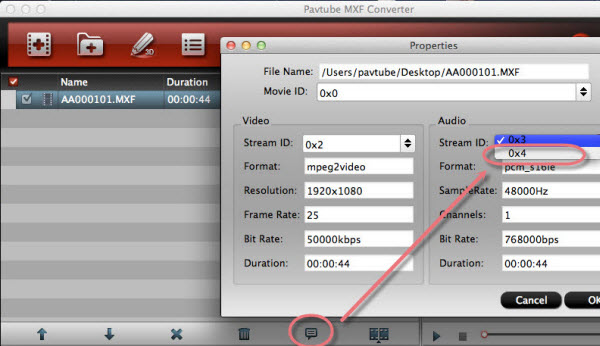
Then confirm conversion, you will find the converted file has the sound you recorded.
Furthermore, you may have more than 2 audio tracks to be converted, while the latest version of MXF Converter for Mac is designed to output each audio/video track separately. To solve this problem, we will release a new program named Pavtube iMixMXF soon, please pay attention to our official website.
Its windows version - Pavtube MXF MultiMixer is available now, view its product page.
FYI: If you need to combine all the audio tracks urgently with MXF Converter for Mac, please contact macsupport@pavtube.com for the temporary work flow.
Useful Tips
- How to Convert MXF to ProRes, AIC MOV for Loading into FCP and iMovie?
- Transfer Canon C300 MXF to FCP/Quicktime for editing on Mac
- Canon MXF file to iMovie importing issues on Mac
- How to Transcode MXF to AVI Easily and without Quality Drop ?
- Convert Panasonic P2 footage for importing to Davinci Resolve
- Fail to Import MXF Files into Premiere Pro CC 2015, Solved!


 Home
Home Free Trial MXF Converter for Mac
Free Trial MXF Converter for Mac





