SBS 3D, short for side-by-side 3D (left and right 3D), is a popular choice and widely used 3D format besides frame-sequential 3D when it comes to airing 3D content over 3D TV, video protjector or VR headset. SBS 3D can be divided into Full SBS 3D and Half SBS. Many people have some Full SBS 3D video and want to convert the Full SBS video to HSBS videos. So what's the difference between Half SBS and Full SBS? And how to get the Full SBS 3D to Half SBS 3D conversion?
Half SBS and Full SBS: Explain The Difference
Half Side-by-Side (SBS), means the left and right views of a 3D video are subsampled at half resolution and you get a backwards compatible full frame.
Example: Say, each view is 1920×1080
subsample to 960 x 1080, put them side by side and now you have a 3D 1920×1080 frame.
Full SBS, means you transmit both views at full resolution; better quality, but bigger file.
The half-SBS was the necessary format for YouTube 3D, until it added the capability for half OU: half Over and Under. This is superior for 3D stereo perception because the full HD horizontal resolution is retained, and the vertical resolution is interlaced between right and left, adding up to a perception of fuller resolution than the actual halving would suggest.
For Example:
Half-SBS = (960+960) 1920 x 1080P
Full-SBS = (1920+1920) 3840 x 1080P
3DBD Bluray 1920 x 1080 Left + 1920 x 1080 Right,
= 3840 x 1080 Full-SBS, but Only can be played
from BD/ BD25/ BD50 via Bluray Player
Now with Passive TV's in 2D they are Full HD 1920 x1080P
In 3D because of the Polarized Glasses you only see,
Half the Horizontal Res of Left Eye and Half for Right Eye 540P
Half-SBS on Passive is 960 x 540 (Left) + 960 x 540 (Right)
Half-SBS on Active is 960 x 1080P (Left) + 960 x 1080P (Right)
Full Over/Under (aka) Top & Bottom
Full – 1920 x (1080+1080) 2160
Half – 1920 x (540+540) 1080P
How to Convert Full SBS 3D to Half SBS 3D Video?
Pavtube Video Converter is one of the best VR video converter that can convert any 2D videos to 3D MP4, 3D MKV, 3D WMV, 3D AVI and 3D MOV in Anaglyph (red/green), Anaglyph (red/blue), Side By Side (Full), Side by Side (Half-Width), Top and Bottom (Full), Top and Bottom (Half-Height) 3D modes. It also can switch the 3D formats and and 3D modes such as Full SBS to Half SBS, Half SBS to Full SBS, Top-Bottom to SBS, SBS to Top-Bottom. You can adjust 3D depth and video resolution to get more vivid 3D effect. You also can merge and split the 3D video with the built-in video editor.
For Mac users, please use Pavtube Video Converter for Mac to change Full SBS to Half SBS. (Supported OS: Mac OS X 10.11 El Capitan, 10.10 Yosemite, 10.9 Mavericks, 10.8 Mountain Lion, 10.7 Lion, Snow Leopard10.6, Leopard 10.5)
Step 1. Add 3D video files.
Directly drag & drop 3D video in any format to the 3D video converter. Or you can choose "Add video" to load the 3D video source. And you can add multiple files to save your time for this program supports batch conversion.

Step 2. Select SBS MP4 format as output.
Click the "Format" icon on the right to open the format drop-down list. Then select "MP4 Side-by-Side 3D Video (*.mp4)" for 3D TV and VR Headsets.

Step 3: Change Full SBS to HSBS
Click "Settings" to open the settings window. Here, you can configure the video resolution, bitrate, frame rate, codec and audio codec, bitrate, sample rate, channel. In the lower portion of the picture, you can see that there are 6 3D modes for you to choose. Normally, if you didn't choose Anaglyph 3D, the Anaglyph 3D modes choosing box is grey. When you want Half SBS, just choose Side by Side (Hlaf-Width).
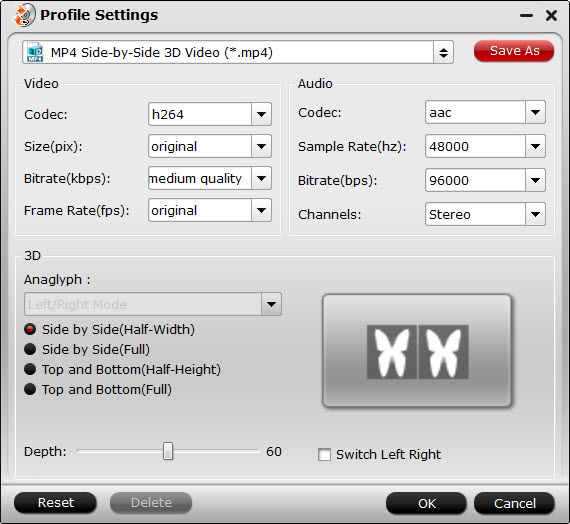
Step 4. Start the conversion process
After all necessary settings and editing, simply press the "Conversion" button to start the Full SBS to Half SBS conversion.
When the conversion done, click "Open the output folder" button to get the converted HSBS 3D videos and then you can transfer them to your USB hard drive and watching on your 3D TV or video projects. Or you can transfer them to your iPhone or Android phone for watching on the Samsung Gear VR, HTC Vive, Oculus Rift, PS VR, Homido V2 Virtual reality headset, Fiit VR Headset, Merge VR Goggles, Freefly VR Headset, LG 3D TV, Sony 3D TV, Panasonic 3D TV, Samsung 3D TV and more 3D devices.


 Home
Home

 Free Trial Video Converter
Free Trial Video Converter





