Final Cut Pro X is a professional non-linear video editing application published by Apple. The most recently version, Final Cut Pro X 10.2, offers resolutionary video editing with powerful media organization and incredible performance for 4K video. If you're a Mac users and a video editor, Final Cut Pro will fit almost any need you have. However, even for those veteran editors, if you are not clear of Final Cut Pro X supported media formats and what are the best editing formats for FCP X, you will encounter many unexpected issues such as video not importing, no audio, video or audio output sync, system breakdown or frozen, etc in the post video editing workflow of FCP X. If you are facing the same issues, just read on.
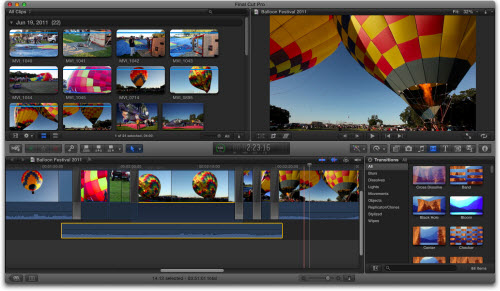
Final Cut Pro X Supported File Formats
You can import and handle the following video, audio and still image file formats in Final Cut Pro X.
Video formats: Apple Animation Codec, Apple Intermediate Codec, Apple Prores, AVCHD (including AVCCAM, AVCHD Lite and NXCAM), AVC-ULTRA (including AVC-LongG and AVC-Intra Class 50/100/200/4:4:4), DV (including DVCAM, DVCPRO and DVCPRO50), DVCPRO HD, H.264, HDV, iFrame, Motion JPEG (only OpenDML), MPEG IMX (D-10), QuickTime,REDCODE RAW (R3D), XAVC (including XAVC-S), XDCAM HD/EX/HD4222, XF-AVC
Container formats: 3GP, AVI, MOV (QuickTime), MP4, MTS/M2TS, MXF
Audio formats: AAC, AIFF, BWF, CAF, MP3, MP4, WAV
Image formats: BMP, GIF, JPEG, PSD, TGA, TIFF
Best Editing formats for Final Cut Pro X
Although FCP X has great media compatiblity for many media types, however, as many of today's HD formats were developed under significant camcorder engineering constraints and therefore limit the full quality that can be carried in an HD signal. Other camera codecs preserve full quality but are too complex to achieve the software decoding speeds required for real-time editing. You will have to make a compromise between file size and quality when natively edit those video with FCP X.
The Apple ProRes codecs is designed as a post-production format which helps to maintain the highest quality and performance while requiring much less expensive editing and storage hardware (compared to uncompressed video). The Apple ProRes codecs produce video that is indistinguishable from uncompressed HD video and needs less storage space than uncompressed SD video. Which ensures to provide a pristine quality, high-performance and multistream Final Cut Pro X real-time editing.
Work unsupported video with Final Cut Pro X
If you happen to own some incompatible file formats such as VOB, FLV, MKV, H.265/HEVC, OGG, VC-1/WMV, VP8, VP9, MVC, Real Video, MPEG-1, MPEG-2, etc, you can easily load them into FCP X with the best editing workflow by downloading Pavtube HD Video Converter for Mac (review), which can professionally generate FCP X best favorable Apple Prores codec in different file types according to your own needs.
How to Convert and Import Unsupported Video to Final Cut Pro X?
Step 1: Add unsupported video to the program.
Start the program on your Mac computer, on the main interface, click "File" > "Add Video/Audio" or "Add from folder" to load unsupported files into the program.

Step 2: Define output file format.
Click "Format" bar, from its drop-down options, move your mouse to "Final Cut Pro > Apple ProRes 422 (*.mov)" to select it as the output file format.

Step 3: Start the conversion process.
Go back to the main interface, hit the right-bottom convert button, the program will start video to Apple ProRes MOV conversion for Final Cut Pro X.
When the conversion is completed, you will have no limitation to import media to FCP X for best post-production editing workflow.
Useful Tips
- Review of 5 Best HD Video Converter for Mac (macOS Sierra Included)
- Import DJI Mavic Pro 4K video to iMovie for Editing
- Import DivX to iMovie (iMovie 11 Included)
- How to Convert ASF to iMovie (iMovie 11 Included) on Mac?
- Superior iMovie Alternatives for Mac (MacOS Sierra)
- 2017 Top 5 Best HD Video Converters for Mac OS X El Capitan/Yosemite/Mavericks


 Home
Home

 Free Trial HD Video Converter for Mac
Free Trial HD Video Converter for Mac





