Instagram is one of the largest social media platforms with 800 million active daily users. To make own video more attactive, many people like to edit video with Final Cut Pro. Final Cut Pro is a great video-editing tool used to build video projects ranging from home movies to full-featured Hollywood films. With it, you can make your Instagram video more fantastic. When you edited videos with FCP, how to export a video from Final Cut Pro for instagram?
Final Cut Pro Export Settings for Instagram
Here, this article will walk you through the simple process to begin a new FCP project designed specifically for Instagram.
First, let's create a new video project. To do this, we will go to File > New > Project... Next, we will choose the "Custom" radio button under the "Video Properties" section. Next, we will choose "Custom" from the "Format" drop-down list. Choosing "Custom" will allow us to choose our very own custom resolution for this project.
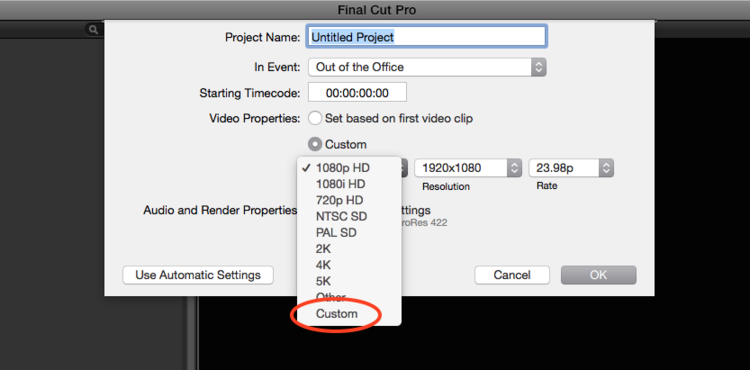
Then, we need to set the desired resolution. Instagram supports maximum width 1080 pixels video and the video of Instagram is a square ratio, so our height and width, in this case, should match. You can choose 800x800 resolution in Final Cut Pro. It's high enough to show plenty of detail, not too high that the file sizes are unmanageable and it's a square ratio. To set this as your resolution, simply enter those parameters in your "Resolution" fields, as shown here:
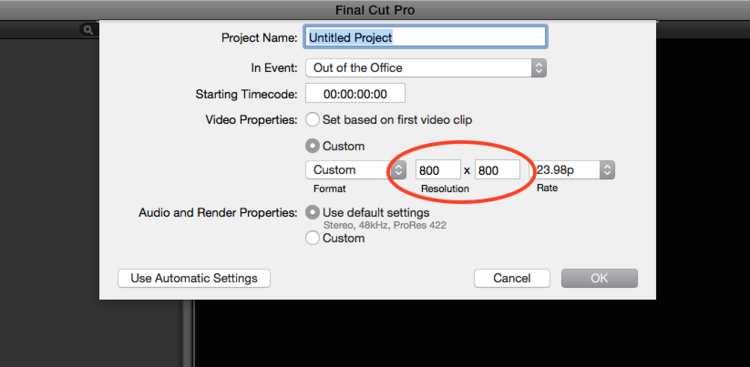
The rate and all other settings can stay as they are. Now that we have set the resolution to what we need, we can click on "OK" and begin our project!
Convert FCP Videos to Instagram Video
You also can edit video files with Final Cut Pro X, Final Cut Pro 10, Final Cut Pro 9 and other versions freely then output any format video. Then you can use an instagram video converter to convert the FCP video to Instaggram supported video according to Instagram video specifications.
The Best Settings for Instagram Video
Size: maximum width 1080 pixels (any height)
Frame Rate: 29.96 frames per second
Bit rate: 3,500 kbps video bitrate
Audio: AAC (Advanced Audio Coding). 128kbps is the best for Instagram
Video length: 3 secs - 60 secs.
Filesize: 15MB. If your video is larger than 15MB, you need to compress the video file size, trim or split it to separate parts.
Best video codec: H.264. Instagram accepts H.264 video compression.
Best video format: MP4 and MOV. Instagram supports MP4 and MOV container format.
Best Video Converter for Converting FCP Video to Instagram
Pavtube Video Converter for Mac is one of the best video converter that convert any FCP video to MP4 for Instagram. It transcodes Apple ProRes, AVC-Intra Class 50/100/200, DV(including DVCAM,DVCPRO and DVCPRO50, DVCPRO HD, H.264, HDV, MPEG IMX (D-10), Apple Animation Codec, AVC-Intra (MXF), QuickTime videos to H.264 MP4 videos for Instagram. In the conversion process, you can adjust video size from 1080p to 720p, video bit rate to 5,500 kbps or 3,500kbps, video frame to 29.96 frames per second or 30fps and adjust audio codec to AAC, audio bitrate to 128kbps to meet all the specs of Instagram.
Since Instagram limits video length, you also can use Pavtube Video Converter for Mac to trim video footage, crop black bar, split video to several video clips in 50MB for Instagram. For Windows users, Pavtube Video Converter is the equivalent FCP to Instagram converter for Windows 10.
Step by Step to Convert FCP Videos to Instagram
Step 1: Load FCP video files into the program.
You can directly drag and drop the video files with audio into the program or click "File" > "Add Video/Audio" or "Add from Folder" to load FCP video files into the program.

Step 2: Output Instagram best uploading format.
Click "Format" button to open drop-down list and there you can choose MP4 format. You can choose MP4 format for Instagram in "Common Video" and "HD Video" categories.

Step 3: Set videos more compatible with Instagram
Now, click "Settings" on the main interface to start to adjust video and audio parameters to fit in Instagram according to the below specs. You can choose the right settings in this window. When you can't find the settings you want, you can simply tap it in.
|
Video Size: 1080p Video Bitrate: 3,500 kbps Video Frame Rate: 29.96 fps |
Audio Codec: AAC Audio Bitrate: 128kbps |
Step 4: Start FCP to Instagram conversion process.
After all setting is completed, hit right-bottom "Convert" button to begin the FCP video to Instagram best compatible uploading settings conversion process.
After the conversion, you can click Open output folder to popup output directory with the converted files. Then you can smoothly upload the FCP video to Instagram for sharing.


 Home
Home

 Free Trial Video Converter for Mac
Free Trial Video Converter for Mac





