Facebook video upload errors
"I've tried multiple times and I can't upload a video to Facebook. It goes through the whole process, and when it's done "uploading" it comes back with an Error Message - Unknown Error. "
"I'm unable to upload videos to Facebook; I had been uploading videos normally for a while, a couple of times I got this error, but I was able to upload again 1 or 2 days later. Just recently I started having the same issue again, it starts to upload, and as soon as the bar is reaching 100%, I get "An Error has occurred. (CE-33103-0)" and the video is not uploaded."
"I'm using facebook pages manager and having trouble uploading videos . Pics load up fine but I get error message when attempting to load videos. I'm starting to do this for my work but having trouble...any suggestions? Thanks guys!!"
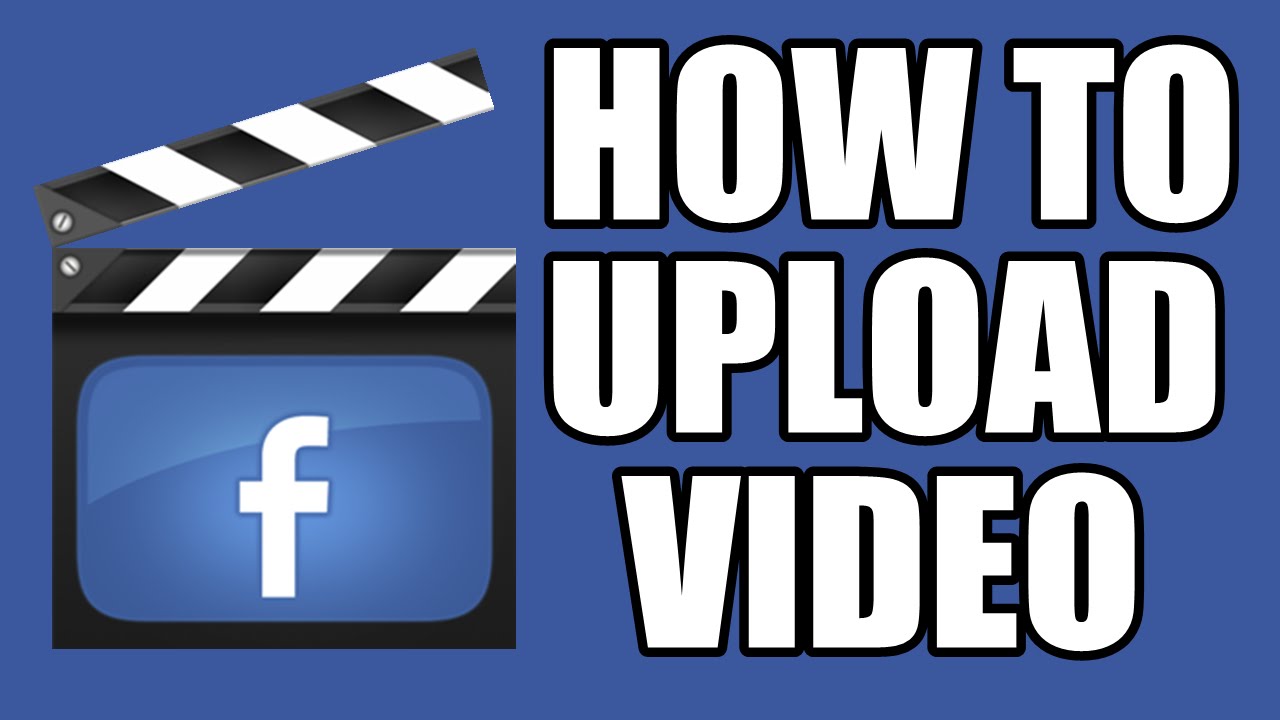
Reasons for Facebook video uploading errors
The main reason that cause Facebook video uploading errors can due to the incompatible video codec or your video file has exceeded the file size or video length limitation of Facebook Video. Therefore, before performing the Facebook video uploading process, make sure that the video should meets Facebook's basic requirements on size, video length and video file formats. The following article will illustrates these standards for you with detailed information.
Facebook supported file formats
You can upload the following listed file formats to Facebook:
3g2, 3gp, 3gpp, asf, avi, dat, divx, dv, f4v, flv, m2ts, m4v, mkv, mod, mov, mp4, mpe, mpeg, mpg, mts, nsv, ogm, ogv, qt, tod, ts, vob, wmv
Among all those file formats, you are recommended to use the MP4 and MOV format, which helps to make a good balance between video quality and file size. If the video is not in the right format, you can download Pavtube Video Converter (best video converter review), which can comprehensively convert virtually any file formats to Facebook best uploading MP4 or MOV file formats. A proper format will not ensure a smooth Facebook video uploading process, you should also pay much attention to other video profile settings such as video/audio profile settings, frame rate, aspect ratio, bit rate, resolution, etc. More information, please visit: Facebook supported file formats.
Video size limitation for Facebook uploading
The maximum video file size for Facebook uploading is 4GB, if your video file size is larger than 4GB, never mind, you can also use our program's built-in video compression function to reduce it into a small file size. If you do not want to lose any quality, you can split the large video into small parts by file size, length or count. If you don't care too much about quality, you can use the following ways to reduce its file size:
- Output a file format with better quality and small file size such as WMV
- Lower the output video resolution to compress 4K to 1080p or 1080p to 720p.
- Lower the bit rate 20-50% of the default to get small files
- Lower the frame rate of the video to 15 or 10 fps can reduce the file size by as much as 1/2 or 2/3
Video length limitation for Facebook video
The common standard for Facebook video uploading is that the video length should be no loner than 20 minutes. If your video length exceeds that limitation, you can use the program to trim or cut off video to remove unwanted parts or semgents to shorten the length of your video.
For Mac users, please download Pavtube Video Converter for Mac to fix all Facebook video uploading errors on Mac OS X El Capitan or macOS Sierra.
How to Convert and Compress Video for Facebook Smooth Uploading?
Step 1: Input source video to the program.
Launch the program on your computer, click "File" menu and select "Add Video/Audio" or "Add from folder" to import source videos to the application.

Step 2: Output Facebook best uploading formats.
Click "Format" bar, from its drop-down options, choose Facebook best compatible uploading format from "HD Video" > "H.264 HD Video(*.mp4)".

Tips: Hit "Settings" to open the "Profile Settings" window, here you can adjust the output video codec, resolution, bit rate, frame rate and audio codec, bit rate, sample rate and channels to let them fit with Facebook.
Step 3: Trim video length.
Open "Video Editor" window and switch to the "Trim" tab, you can drag the slider bars to include the segment you want to remain, click the left square bracket to set start point, and click the right square bracket to set end point when previewing the video or directly input specific values to "Start" and "End" box.

Step 4: Compress video file size.
Open "Profile Settings" window, you can change video resolution to a suitable file size, lower the bit rate 20-50% of the default to get small files or lower the frame rate to 15 or 10 fps.
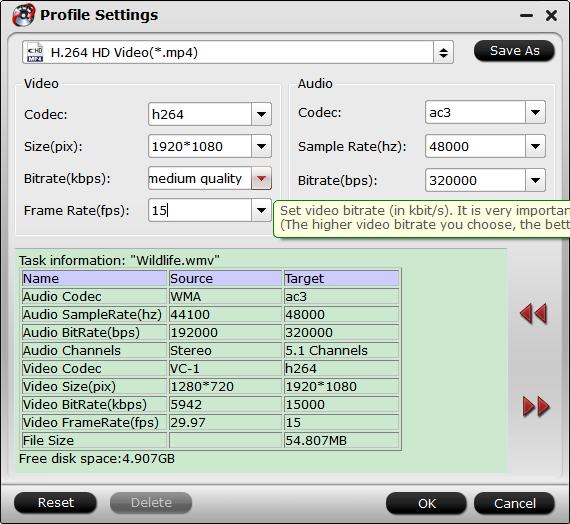
Step 5: Start the conversion process.
After all setting is completed, hit right-bottom "Convert" button to begin video to Facebook compatible file format, size and video length conversion process.
When the conversion is completed, you can smoothly upload any video to Facebook with no problem.
Useful Tips
- How to Flip or Rotate Videos using Handbrake?
- Play Tivo Recordings with Windows Media Player
- How to Use VLC to Convert AVI to MP4 on PC/Mac?
- MOV Compressor: How to Compress MOV to a Smaller Size on Windows/Mac?
- Stream 4K Video to Chromecast Ultra via Plex
- Get Chromebook Pro/Plus to Play MKV Files without Any Problem


 Home
Home

 Free Trial Video Converter
Free Trial Video Converter





