As an excellent video editor, GoPro Studio do a remarkable work, most users like to shot video and edit video in GoPro Studio for better effects. Finally, the exciting step is to share the great video works with friend by Instagram or YouTube. At present, you can't upload video from GoPro Studio to YouTube or Instagram directly, you have to export Studio Video file, then upload the video to YouTube or Instagram. Following will show you how to export GoPro Studio Video file to Instagram or YouTube.
Simple Way to Export GoPro Studio Video file to Instagram or YouTube
Step 1. Edit the video in GoPro Studio, then export video from GoPro Studio,
Step 2. In the Preset setting, select "Custom", you can set the video length, video size, video frame.
Step 3. Email the new message to yourself. Open your email service. Create a new email message, attach the exported video as a attachment, and then send the email.
NOTE: If the file is too large or you prefer to use another service to send the file there may be other apps that can transfer the file from your computer to your mobile device, such as Dropbox.
Step 4. On your mobile device, open your mail app and open the message you sent, then download the video file to your camera roll.
Step 5. Open the sharing app you are using, such as: Instagram, then upload the file to your feed.
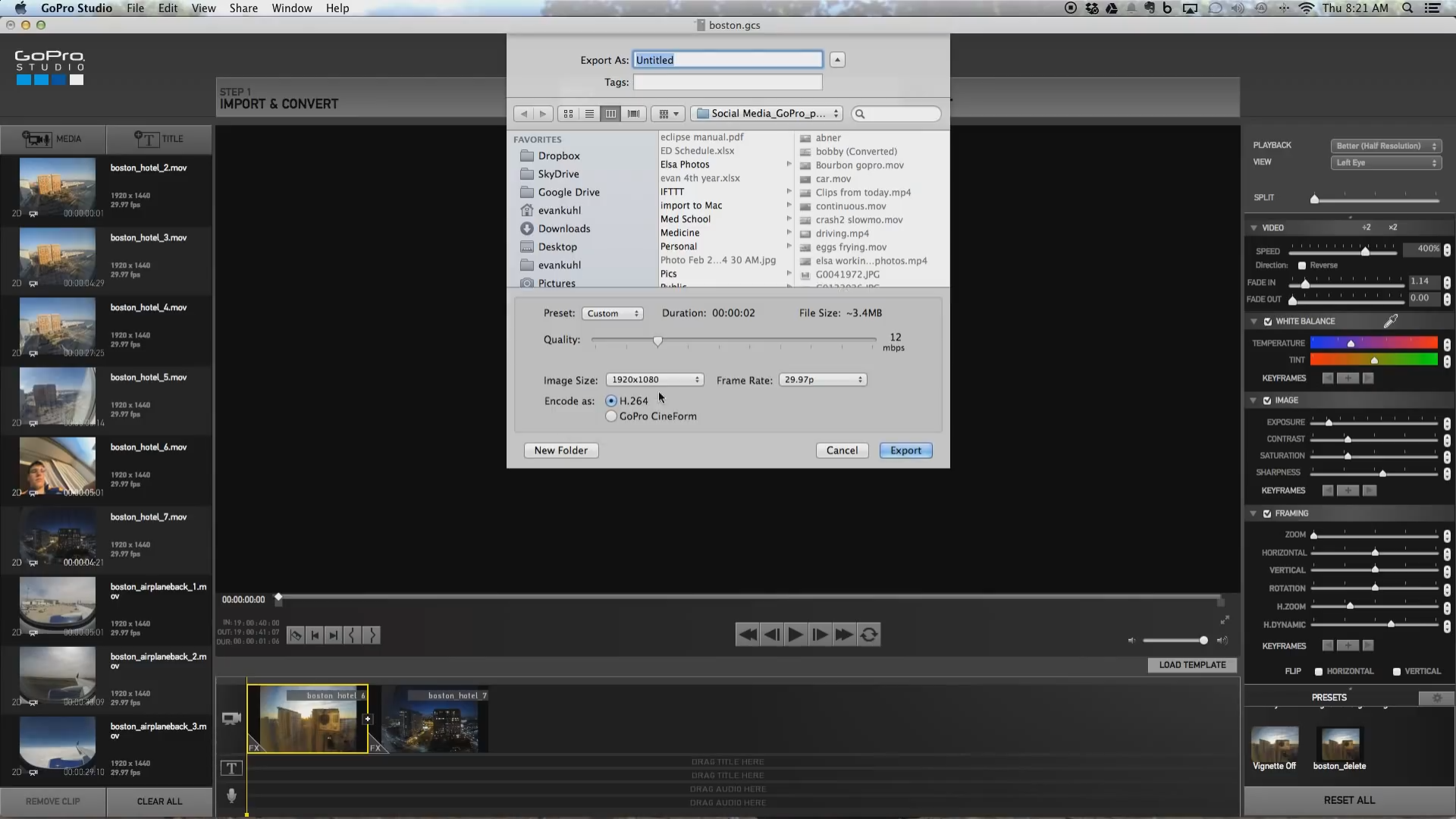
Alternative Way to Export GoPro Studio Video file to Instagram or YouTube
However, some users still can't upload the GoPro Studio Video file to Instagram or YouTube sucessfully, most users complain that the quality is horrible. Looks super blurry. Do you want to upload a video with a great HD quality? You can have a try Pavtube Video Converter which can satisfy all your video need. You can convert any GoPro Studio exported video to Youtube best supported video formats: MP4, H.264, MPEG-2 or Instagram best supported video : MP4 and MOV without losing quality.
Best of all, you can add many video files to a folder, then add the folder to this software for batch conversion which can save you much time and energy. In this video converter, you also can adjust the video and audio codec, video resolution, video frame, etc. Even you can edit the video at the video editing window, you can cut the video for shorter length, add subtitles to video, replace the music from video and so on. More information, you can read this review. For Mac user, you can refer to Pavtube Video Converter for Mac (review).
Step by Step to Adjust GoPro Studio Video to Instagram or YouTube
Step 1. Add video to Gopro Studio Video Converter
Open this software and click "File"> "Add Video" button to add video to Gopro Studio Video Converter. You can also choose "Add folder" to import multiple video files to this software.

Step 2. Set Gopro Studio video
Click on “Format”, at the drop-down list, you can select any your desired video, audio format which are supported by Youtube or Instagram, you can choose the output video video files, such as: H.264 MP4, also you can choose other video formats: AVI, MOV, etc.

Step 3. Adjust V/A by Gopro Studio Video Converter
Click "Setting" menu, open the setting window, user can adjust the video and audio parameters, details can refer to the following picture.

TIP: If you don't know the detailed video and audio information about Youtube and Instagram, following table may be helpful for you.
|
Type |
Youtube | |
|
Resolution |
2160p(4K), 1440p(2K), 1080p 720p, 480p, 360p |
Maximum: 1920 x 1080 |
|
Frame Rate |
<60fps | <30fps |
| Aspect Ratio | 16:9, 4:3 | |
|
Bitrate |
1 Mbps-68 Mbps(base on different resolution) |
3,500 kbps is the best |
|
Best Video Format |
AVI, 3GPP, MOV, MPEG or .MPG, FLV, M4V (H.264), WMV,WEBM (HTML5) | MOV, MP4 |
| Video Size | <2GB | <15MB |
|
Video Time |
<15 minutes |
3 secs - 60 secs. |
Step 4. Start video conversion
After all the setting is done, just click "Convert" button, you can enter the magic video conversion process, just wait for a while, you can get a brand new Gropro Studio video files.
After you get the video, you can send or copy the video to your phone, your computer, then upload the video to Instagram or YouTube happily.
Useful Tips
- How to Flip or Rotate Videos using Handbrake?
- Play Tivo Recordings with Windows Media Player
- How to Use VLC to Convert AVI to MP4 on PC/Mac?
- MOV Compressor: How to Compress MOV to a Smaller Size on Windows/Mac?
- Stream 4K Video to Chromecast Ultra via Plex
- Get Chromebook Pro/Plus to Play MKV Files without Any Problem


 Home
Home

 Free Trial Video Converter
Free Trial Video Converter





