
Specifications of Samsung Galaxy Note:
Video:
1080p Full HD video recording & playback
Recording: 1080p@24~30fps/
Playback: 1080p@30fps
Codec: MPEG4/ H.263/ H.264/ DivX, Xvid, WMV, VC-1
Audio:
Codec: MP3, AAC, AMR, WMA, WAV, FLAC, OGG
Music Player with SoundAlive
3.5mm Ear Jack, Stereo FM Radio with RDS
From above we can learn the detail specifications of Samsung Galaxy Note, which has just been released recently. You can never classify it as a mobile phone or a tablet, which just as Samsung announced. In fact, with a 5.3” WXGA (1280 x 800) screen and strong communicating ability, mostly you will be confused by it.
Whatever it is classified, no body cares that. What we need to do is just to learn how to use and take advantage of it. Besides surfing Internet and playing simple games with Galaxy Note, another popular usage among people is enjoying videos. The 5.3-inch screen makes Galaxy Note more suitable to watch movies than traditional mobile phones. So, would you like to enjoy Blu-ray movies on Galaxy Note? But how can we play Blu-ray movies with Galaxy Note since it is just a phone which does not have a Blu-ray drive to read the Blu-ray disc like a Blu-ray player?
Maybe you can try to rip Blu-ray to Galaxy Note for playing. So, where to find a useful Blu-ray to Galaxy Note ripper that can help you rip and convert Blu-ray movies to Galaxy Note compatible videos. Pavtube Blu-ray Ripper for Mac is the best choice for you to convert Blu-ray movies for Galaxy Note playing on Mac. Follow this guide and then you can know how to Mac convert Blu-ray movies to Galaxy Note and play them with ease.
Step 1: Click the Blu-ray disc icon at the top left corner of the main interface to load Blu-ray movie to Pavtube Blu-ray to Galaxy Note Mac converter.
Tips: Before importing, you need an external drive connected to your Mac because Mac computers don’t offer Blu-ray or DVD drives.
Step 2: Click on the menu of “Subtitles” and “Audio” respectively to select your needed languages as output subs and sound track.
Step 3: Click on the format bar and select “Samsung >> Samsung Galaxy Tab (*.mp4)” as output format. Here we recommend Galaxy Tab (*.mp4) format because the settings of this profile is suitable for Samsung tablet products with suitable file size and high video quality.
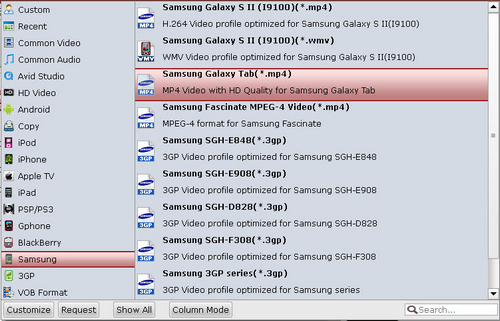
Step 4: Set profile settings and click “Convert” button to Mac rip Blu-ray to Galaxy Note MP4 videos.
Click the settings button and set the video and audio settings. As the resolution ratio of Galaxy Note is 1280x800, recommended settings are list below. Finally click the convert button and wait for the conversion finish, and then you can transfer the converted videos to Galaxy Note for playing.
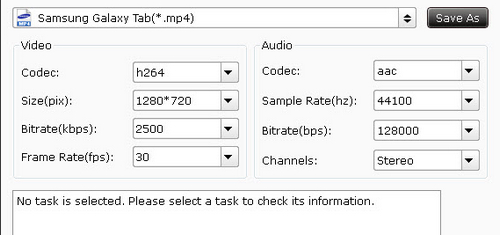
Useful Tips
- How to keep original/ correct aspect ratio for 16:9 and 4:3 display?
- Blu-ray Ripping- improve Blu-ray converting speed with GPU acceleration
- Convert MKV to H.264 MP4 for streaming over DLNA
- How to Play Blu-ray Movies on Android Tablet?
- Blu-ray ripping- how to keep 5.1 and 7.1 audio?
- [How to] Turn your Blu-rays to iTunes playable 1080p MP4 movies


 Home
Home Free Trial Blu-ray Ripper for Mac
Free Trial Blu-ray Ripper for Mac





