When it comes to drone, you perhaps only can think of DJI Phantom 4 Pro. But Yuneec Typhoon 4K is also can excellent drone which can capture impressive 4K video files. With Yuneec Typhoon 4K, you can record the wedding video, birthday party video, travel diary, etc. You can watch your Yuneec 4K video on TV, PC, Mac and also can upload your Yuneec 4K to YouTube/FaceBook/Vimeo to share with friends. Mostly, many Typhoon 4K drone users will edit their Yuneec 4K videos in Davinci Resolve to make the video more fantastic.
If you are editing Yuneec 4K video with Davinci Resolve on Mac, it has small possibility to meet troubles cause that Davinci on Mac can support even H.265 4K video in MOV and MP4 formats. But if you are a Windows user, it will be not easy to re-produce your Yuneec 4K video in Resolve. Firstly, DaVinci Resolve is available in two versions - the free "lite" version and the paid for version. The Lite version will support projects at up to Ultra HD resolution - 3840x2160 while he full version will support full 4K. Then, like most programs Resolve does not like the MP4 files created by Yuneec Typhoon, refusing to even load the audio section of a clip, but will work with the MOV files. Furthermore, the 4K video that Yuneec Typhoon 4K exports is H.264 MP4 format in AAC audio codec. So, it is obviously that Yuneec Typhoon 4K video is not friendly to Davinci Resolve.
For Windows users, if you want to edit Yuneec Typhoon 4K video in Resolve, the better way is to transcode Yuneec Typhoon 4K video to 1080p for editing in Davinci Resolve. It is a easy process. You can follow the steps below to finish that.
Find a 4K Video Converter for Convert Yuneec 4K to Resolve
To convert and compress Yuneec 4K to Resolve, you need a 4K video converter and compressor. Pavtube Video Converter would be the NO.1 software that can help you convert Yuneec 4K and compress Yuneec 4K to 1080p for Resolve. This 4K video converter can handle vairous 4K source like your YouTube 4K video, Netflix 4K video, DJI Phantom 4 Pro 4K footages, Yuneec 4K video, 4K AVCHD, 4K XAVC, 4K MKV, 4K MP4, 4K MOV, 4K MTS and more. It can convert the 4K video to 4K H.265 MP4, 4K H.264 MP4 and 4K H.265 MKV. But if you want to compress Yuneec 4K to 1080p, you have more choices such as Davinci Resolve supported DNxHD, QuickTime MOV, Apple ProRes 4444, Apple ProRes 422 (HQ), Apple ProRes 422, Apple ProRes 422 (LT), Apple ProRes 422 (Proxy).
What's more, Pavtube Video Converter not only is a 4K video converter and compressor, it is also an 4K video Editor. Before exporting Yuneec 4K video to Davinci Resolve video, you can do some simple video editing with the program's built-in video editing functions. You can trim or cut off video to remove unwanted parts or segments, split large video into small clips by file size, count or length, merge separate video into one, Crop video to remove unwanted black edges or unwanted area. Now, you can download the 4K video converter below to start the conversion.
Step by Step Guide to Convert and Compress Yuneec 4K Video for Davinci Resolve Editing
Step 1. Load Yuneec Typhoon 4K video
Install and launch Yuneec Typhoon 4K Video Converter on your computer, click "File" > "Add Video/Audio" to load Yuneec Typhoon 4K video files to the program. If you take many 4K video, this software allows you to do batch video conversion, you must put all the 4k video in a file, then You can click the "Folder" button to batch load multiple Yuneec Typhoon 4K video files into the program.

Step 2: Specify output file format for Davinci Resolve
Click "Format" bar, from its drop-down list, select Davinci Resolve best supported editing codec such as "Avid DNxHD (*.mov)" from "Avid Media Composer" main category menu extended list.
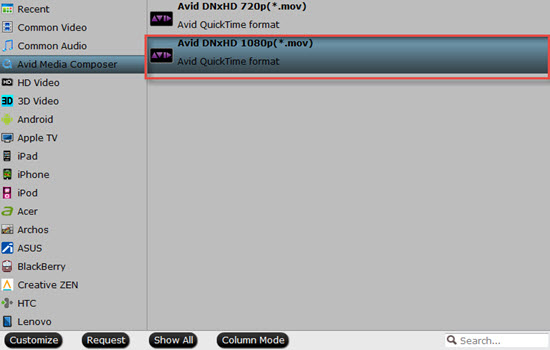
Step 3: Compress Yuneec 4K to 1080p for Davinci
Click "Settings" to open the "Profile Settings" window, here you can change the output file resolution as "3840*2160" or "1920*1080" for smooth editing workflow with Davinci Resolve.
Before export Yuneec 4K video into Davinci Resolve video for professional video editing, you can complete some basic video editing task with the program's built-in video editing function. Check an item to active the "Video Editor" function, then click the pencil like icon on the top tool bar to open the "Video Editor" window, you can trim video length, crop video black bars, add watermark, apply sepcial rendering effect, remove/replace audio in video, etc.
Step 4: Begin the Yuneec 4K to Davinci conversion process.
After all the settings are done, click right-bottom "Convert" button to begin to convert and compress Yuneec 4K video to Davinci Resolve compatible 1080p resolution with the codec of DNxHD.
How to Import Video into DaVinci Resolve?
1. In order to import media from your media storage to the media pool, you have to select the media that you want to upload and then just drag it to the media pool.
2. If you get a pop up message that asks you if you want to change the frame rate of the timeline to the frame rate of your media because they don’t match, you should click on “Change”.
3. By double clicking on a video in the media pool, and pressing the play button you can simply preview the shot.
4. In order to delete a video from the media pool just right click it and press “Remove Selected Clips”
Can you Output 4K Project from Davinci Resolve?
Resolve will output either uncompressed or H.264 compressed MOV files at 4K although will not make other kinds of files. The range of output formats does not improve if you buy the software as opposed to using the free version since the paid version basically adds higher than UDH support, better acceleration with multiple graphic cards and extra noise reduction.
Resolve will output 4K using Blackmagic's own hardware, which is also the cheapest hardware available to output 4K footage.
Useful Tips
- How to Flip or Rotate Videos using Handbrake?
- Play Tivo Recordings with Windows Media Player
- How to Use VLC to Convert AVI to MP4 on PC/Mac?
- MOV Compressor: How to Compress MOV to a Smaller Size on Windows/Mac?
- Stream 4K Video to Chromecast Ultra via Plex
- Get Chromebook Pro/Plus to Play MKV Files without Any Problem


 Home
Home

 Free Trial Video Converter
Free Trial Video Converter





