Sony Vegas Pro is one of the biggest names in professional video editing software. Many professional and amateurish people like using it to create movies, TV shows, music videos and more. Sony Vegas Pro itself also supports multiple video formats such as MOV, MP4, WMV, etc. Some people also want to edit YouTube videos in Sony Vegas Pro. It is OK. Just make sure your YouTube video format is compatible with Sony Vegas Pro.
Normally, there are two ways to ensure that your YouTube video compatible with Sony Vegas: 1. load YouTube video in MP4 format which is accepted by Sony Vegas Pro; 2. convert downloaded YouTube video to Sony Vegas Pro supported format with third-party software. Now, let's see the each method in detail.
Method 1: Load YouTube Video in Sony Vegas Pro Supported MP4 Video
You can download this online video converter to download YouTube video to MP4 format. It is very easy.
1. Opent he URL: https://www.onlinevideoconverter.com/video-converter
2. Paste your YouTube video address in the search box. And Click Format to choose MP4 format. You also can MOV, AVI format that Sony Vegas Pro supports.
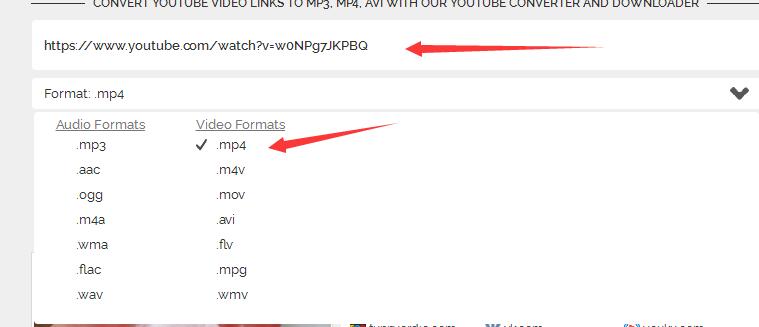
3. Click More Settings to adjust video resolution. If you need 720p video, just choose HD 720p.
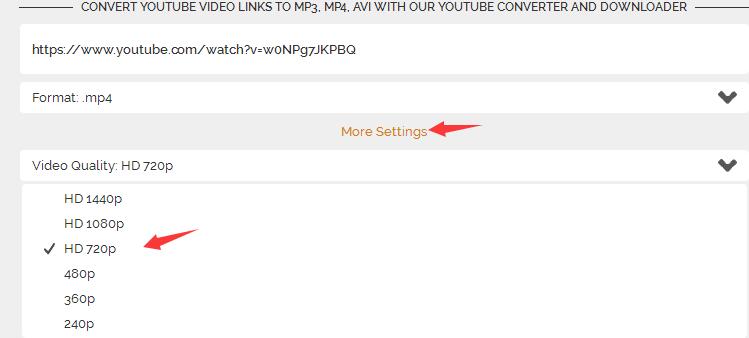
4. Press on Start to begin to convert YouTube video to MP4 format.
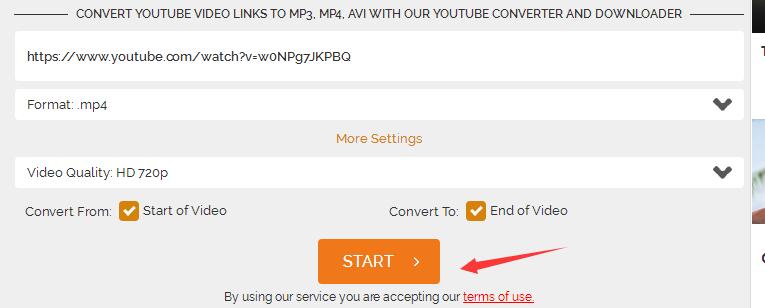
5. Once converted YouTube video to MP4 for Sony Vegas, you can click Download it to your computer by hitting Download.

Method 2: Convert Downloaded YouTube to Sony Vegas Pro Supported Format
You also can download YouTube video directly from YouTube channel. Then convert it to Sony Vegas compatible video with Pavtube Video Converter. This video converter can convert YouTube FLV video to Sony Vegas friendly supported AVI, MOV, MP4, WMV, MPEG-1/2/4, H.264/AVC, H.265/HEVC,(Vegas Pro 14 supports HEVC) with simple 3 clicks. It also can compress YouTube 4K video to 1080p for Sony Vegas Pro if your computer is too low to handle 4K video.
You also can configure video and audio parameters including frame rate, bitrate, codec and audio codec, bitrate, channel, sample rate to make the output video more compatible with Sony Vegas Pro 14/13/12/11. Furthermore, Pavtube Video Converter is also an excellent video editing tool with some simple video editing function. You can trim video, crop video, merge video, split video before export. You also can add subtitle/watermark to video files, rotate/flip video, edit audio. For Mac users, you can turn to Pavtube Video Converter for Mac to convert YouTube to Sony Vegas Pro media loading problems.
Step 1. Add YouTube video videos
First of all, locate your local YouTube video files and then drag them directly onto this program's conversion pane. All uploaded files will then be displayed on the interface as shown in the screenshot below. The other method you can use to add files is to click "Add Video" button to import the YouTube video files.

Step 2: Choose Vegas Pro supported format
Click "Format" option to choose the output format. To make your Sony Vegas Pro 14/13/12 to readthe output files, just choose the most Sony Vegas accepted "WMV (VC-1) (*.wmv)" or MPEG-2 under "Adobe Premiere/Sony Vegas" option as output format. You also choose HD MP4 format to keep high video quality and get the compatibility.

Click “Settings” button if you’d like to customize advanced audio and video parameters like Video Codec, aspect ratio, bit rate, frame rate, Audio codec, sample rate, audio channels.
Step 3: Start to convert YouTube video to Vegas Pro
Back to the main interface. Hit the convert button, it will start converting YouTube video for importing to Sony Vegas Pro immediately. Soon after the conversion, just click “Open” button to get the generated files for natively editing in Sony Vegas Pro 10/11/12/13 perfectly.
Now, you can import your YouTube video to Sony Vegas Pro to create personal films.
Useful Tips
- How to Flip or Rotate Videos using Handbrake?
- Play Tivo Recordings with Windows Media Player
- How to Use VLC to Convert AVI to MP4 on PC/Mac?
- MOV Compressor: How to Compress MOV to a Smaller Size on Windows/Mac?
- Stream 4K Video to Chromecast Ultra via Plex
- Get Chromebook Pro/Plus to Play MKV Files without Any Problem


 Home
Home

 Free Trial Video Converter
Free Trial Video Converter





