TS files are often saved as multiple files on a DVD, i.e. "moviename1.ts," "moviename2.ts," "moviename3.ts," etc. They can be played back by various software DVD players and video editing tools. However, when you try to import TS files to Adobe Premiere Pro for video editing and customization, you may find that you can't import TS files to Premiere Pro due to the incompatibility of video formats. Is there any possible ways to solve this problem? After searching, I've found two possible solutions:
Solution 1. Rename the .ts file extension
As some friends suggest, .TS files are technically just MPEG2 files at a very specific resolution. We can try to rename the file extension from .ts to .mpg to allow Premiere Pro to accept the footage.
Solution 2: Convert TS files to Premiere Pro best editable format
As we know, the file formats Adobe Premiere Pro supports included MOV, WMV, MPEG-2, M2T, M2TS, M4V, etc. Thus, if you desire to edit TS files in Premiere Pro, you'd better to convert TS files to Adobe Premiere Pro compatible video format first. And MPEG-2 is the optimal format.
To finish the task, you can adopt Pavtube Video Converter for Mac for help. This software converts any video format to Premiere Pro (2017, CC, CS6, CS5, CS4) supported MP4, MOV, DV AVI, MOEG-2, ProRes. It also allows users to configure the video and audio encoder, bitrate, frame rate, sample rate, resolution, etc to get the best and most compatible video and audio for Premiere Pro all versions.
By the way, if you're on Windows, please get the Windows version. Now download the right version and start to convert TS file to Premiere Pro 2017, CC, CS6, CS5, CS4.
Start to Convert TS files to Premiere Pro
Step 1. Load TS files
After downloading, install and run Pavtube, just copy the TS files to your hard drive. Then click "Add Video/Audio" to import the files to the software for converting. Batch conversion is supported, so you can load more than one TS file to save time.
Step 2. Select the output format
Click “Format” pull down list to select "Adobe Premiere/Sony Vegas" > "MPEG-2(*.mpg)" as the best video format for Premiere Pro. WMV, MOV formats are good choice as well.
The default setting works well. Of course, if you want to customize video and audio encoding settings, just click the "Settings" button to customize these settings. You can adjust the output video/audio resolution, frame rate, bit rate, etc. to customize the output files to get the best quality you want.
Step 3. Start transcoding TS files to Premiere Pro
Finally, click "Convert" button to start transcoding TS video to MPEG-2 for importing to Premiere Pro 2017/CS4/CS5/CS5.5/CS6/CC.
When the conversion task is finished, click "Open" button to get the exported files and then import the converted TS files into Adobe Premiere Pro to do further editing.
What Else Can Pavtube Video Converter for Mac Help You?
HEVC to Premiere Pro: Convert HEVC/H.265 video to make you edit H.265/HEVC in Premiere Pro.
DNxHD MXF to Premiere Pro: Convert DNxHD MXF video files to compatible with Premiere Pro.
XDCAM MXF to Premiere Pro: Enable people to import and edit XDCAM MXF files in Premiere Pro.
iPhone Video to Premiere Pro: Edit iPhone video in Premiere Pro (CC, CS6, CS5, CS4) Successfully.
Useful Tips
- Import TS files into Premiere Pro for Editing
- Convert AVI/MKV/MP4/M4V/FLV to Apple ProRes codec for FCP editing
- Compress GoPro Hero 4K Video to 1080p HD on Mac/Windows
- Full Workaround to Import and Edit WebM Video with iMovie
- Convert AVCHD (MTS/M2TS) Videos for Playing on iPhone
- Play MP4 on macOS High Sierra


 Home
Home
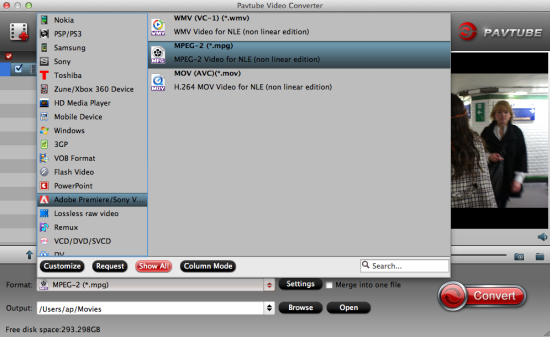
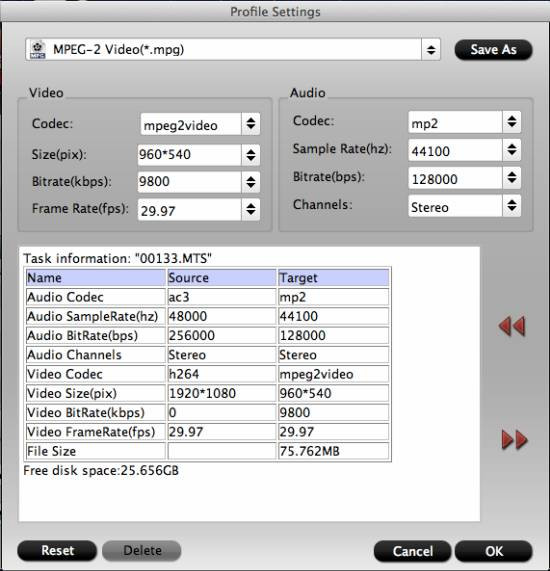
 Free Trial Video Converter for Mac
Free Trial Video Converter for Mac





