MXF is a container or wrapper format which encoded in any of a variety of video and audio compression formats, together with a metadata wrapper which describes the material container within the MXF file. MXF is used by Sony XCDAM, Panasonic DVCPRO P2 camera and Canon XF camcorder. For Corel VideoStudio users who have recorded MXF video with above listed camera or camcorder, can you directly load MXF files into Corel VideoStudio for professional post video editing work?
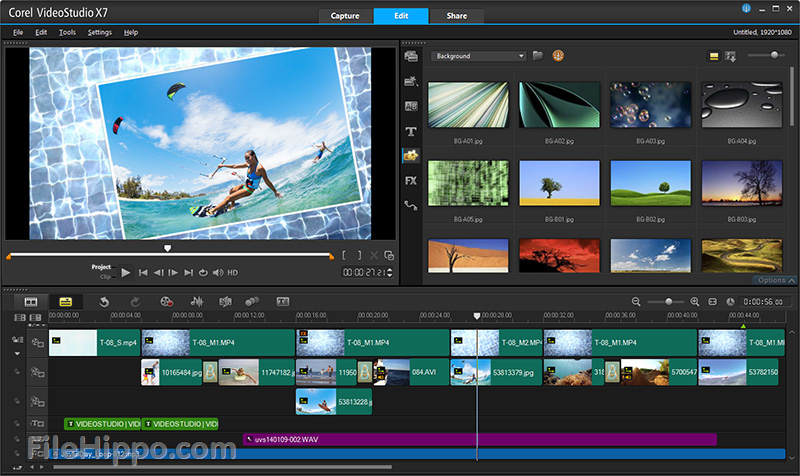
Can Core VideoStudio open MXF files?
From Corel VideoStudio's official page, we find that only Corel VideoStudio Ultimate X9 has native support for MXF format import, if you are using Corel VideoStudio Pro X9/X8/X7 or Ultimate X8/X7, you will fail to open MXF files within those program. To fix this format incompatible issue, you can use a professional MXF video conversion tool called Pavtube MXF Multimixer, which can comprehensively assist you to convert Sony XDCAM/Panasonic P2/Canon XF MXF files to Core VideoStudio Pro X9/X8/X7 and Ultimate X8/X7 specially optimized file format "Adobe Premiere Pro/Sony Vegas..." > "WMV(VC-1)(*.wmv)". If you want to keep the multiple audio tracks in original MXF files, you can choose to output Multi-track MKV/MP4/MOV format.
Trim/Crop/Split/Merge Canon EOS Rebel T6 footage
With the program's built-in video editing options, you can complete some basic video editing work before loading them into Corel VideoStudio. You can trim or cut off unwanted parts or segments from the video, merge separate video clips into one, split large video file into small parts by file size, count or length, crop the black bars around the video frame or adjust the output aspect ratio of the video to let it fit with your devices, add video/image/transparent text watermark to video.
Tips: If you are choose to output Multi-track formats, the video editing functions will be disabled.
How to Load and Work MXF Files with Corel VideoStudio Pro X9/X8/X7 Ultimate X8/X7?
Step 1. Add MXF footage
Run the program on your PC computer, and click "File" > "Add Video/Audio" or "Add from folder" to import MXF footage shot by Sony XDCAM/Panasonic P2/Canon XF.
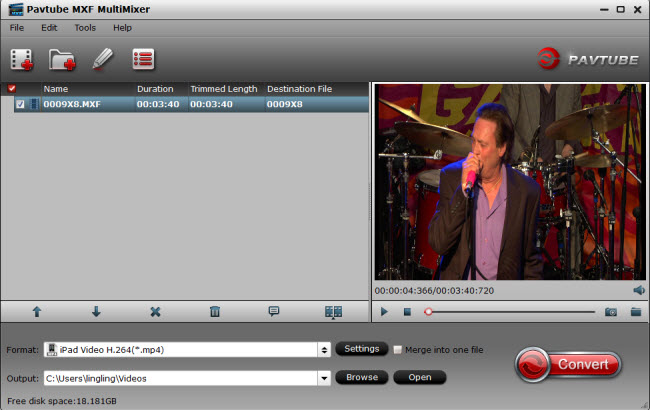
Step 2: Choose output file format.
Go to the format list and pick "WMV(VC-1)(*.wmv)""under "Adobe Premiere/Sony Ve..." option as the best format for Corel VideoStudio.
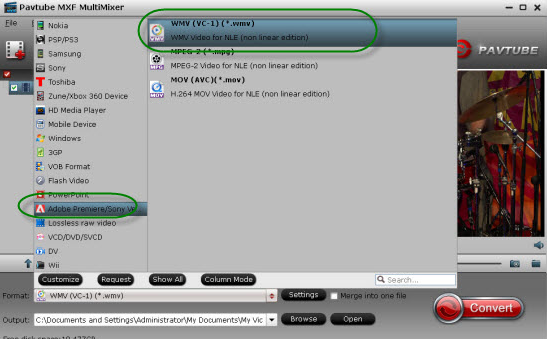
Tips: To keep all audio tracks in original MXF file, just choose to output video under "Multo-track" main category.
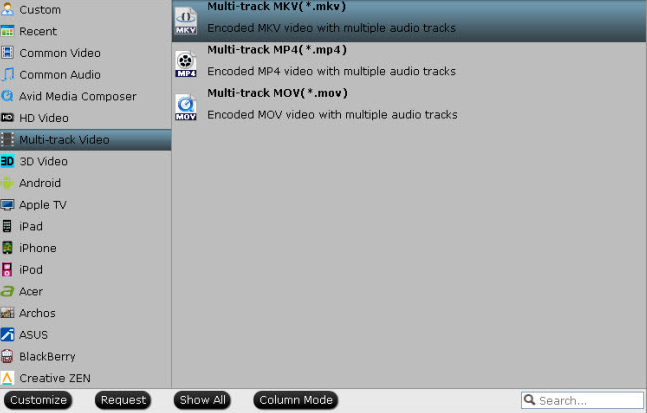
Step 3. Edit MXF files (Optional)
You can cut your favorite clips from MXF files and use cropping function to remove unwanted areas. Watermarks in the form of text, image, and video can be added into MXF videos. You can also apply special effects to video files.

Step 4. Start MXF to Core VideoStudio conversion
Go back to the main user interface and click the right-bottom "Convert" button to start conversion from Sony XDCAM/Panasonic p2/Canon XF MXF to Corel VideoStudio.
Join our 2016 summer vacation promotion to enjoy up to 50% off discount coupon code for Blu-ray/DVD/video conversion tool.
Useful Tips
- How to Edit MXF in Windows Movie Maker
- Can Windows Movie Maker and Sony Vegas Pro 13/12 Handle Canon XF200/XF205 MXF?
- Import and Edit MXF in Core VideoStudio Pro X9/X8/X7 Ultimate X8/X7
- Package MXF files with multiple audio tracks into MKV format on Windows or Mac
- Transcode multi-audio channels MXF to MP4 with original audio tracks preserved


 Home
Home Free Trial MXF MultiMixer
Free Trial MXF MultiMixer





