With Avid Media Composer, you can edit SD, HD, UHD, 2K, 4K, 8K and a wide variety of other file formats and resolutions. MP4 is a digital multimedia container format, which is widely used as a delivery format by many online streaming services or camera/camcorder device recorders. For Avid Media Composer users, there are many times that you try to import MP4 files to Avid for adding some effects or transitions, sometimes, you will succeed with no problem, but in most of the time, you will meet many unexpected situations such as below:
"Does anyone know why when I link to an mp4 file a client had me download from youtube, media composer crashes?"
"I shot with A7R II in 4K mp4 and the final project is going tobe in HD. What is the best way to import the mp4. so far MC8.4 tells me wrong format. Do I need to transcode everything trhough squeeze or an othe 3rd party software before being able to import the files."
Avid Media Composer supported MP4 file types
From Avid Media Composer official page, we find that Avid Media Composer can only natively import the following two MP4 file types:
Sony XDACM Proxy MP4 with MPEG-4 Advanced Simple Profile codec and XDCAM EX MP4 with MPEG-2 Long-GOP codec
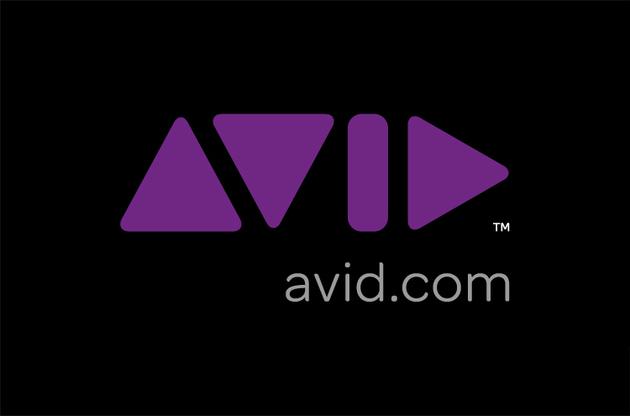
For MP4 files encoded with other codec such as MPEG-1, H.264/MPEG-4 AVC, H.265/HEVC, VC-1/WMV, Real Video, Theora, Microsoft MPEG4 V2, VP8, VP9 or MVC, etc, you will need to perform a codec transcoding process before they can be stored in the Avid MediaFiles folder.
Best editing workflow of MP4 with Avid
It won't be difficult for you to find an application to transcode MP4 to Avid Media Composer supported file formats. However, if you are looking for a high quality and high performance post-production workflow in Avid, you are recommended to wrap incompatible MP4 files to DNxHD codec, which helps you to create perfect-quality HD media at greatly reduce file size, so that you don't need to make a compromise between file size and quality in real-time HD workflow.
Here, you can easily produce Avid DNxHD from MP4 files encoded with all the different codec listed above with our powerful program with just few clicks - Pavtube Video Converter for Mac (best Mac Video Converter)/Windows. Besides MP4, you can also use the program to convert other unsupported file formats such as AVCHD MTS, MXF, XAVC S, H.265/HEVC, QuickTime video, etc to Avid for fast and smooth post video editing.
Step by Step to Convert MP4 to DNxHD for Avid Media Composer Best Editing Workflow
Step 1: Import MP4 files into the program.
You can directly drag and drop MP4 files to the program or click "File" > "Add Video/Audio" or "Add from Folder" to load unsupported MP4 files into the program.

Tips: Check the "Merge into one file" option on the main interface, you can join all the separate MP4 clips into one.
Step 2. Choose DNxHD as the output format.
Click on "Format", and select output format from its drop-down list. Here, just follow "Avid Media Composer" > "Avid DHxHD (*.mov)" for best workflow with Avid Media Composer.

Step 3. Adjust your settings to according to your needs
The default setting of this format is "original", which may be the best choice, but you can still choose to adjust it if you want. You can see the "Task Information" about your output file codec, bit rate, frame rate, channels, etc in this tablet.
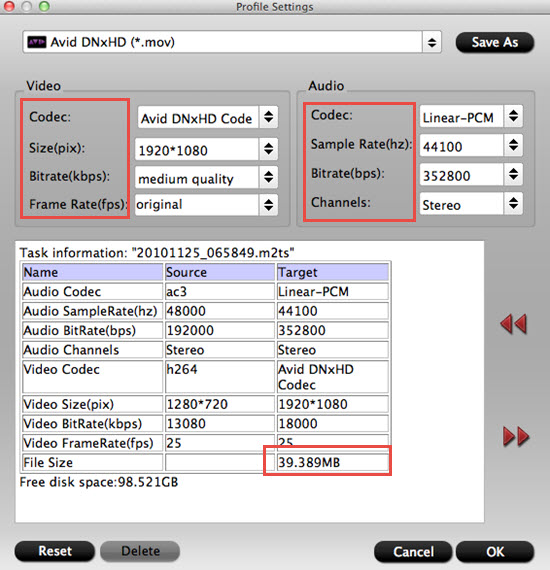
Step 4: Transcode MP4 to DNxHD MOV.
Click "Convert" button to start converting MP4 to DNxHD MOV for editing with Avid Media Composer. When the conversion is finished, simply click "Open output folder" button to get the converted DNxHD MOV files. And now you can bring the files into Avid Media Composer to create your own masterpieces.
Useful Tips
- How to Flip or Rotate Videos using Handbrake?
- Play Tivo Recordings with Windows Media Player
- How to Use VLC to Convert AVI to MP4 on PC/Mac?
- MOV Compressor: How to Compress MOV to a Smaller Size on Windows/Mac?
- Stream 4K Video to Chromecast Ultra via Plex
- Get Chromebook Pro/Plus to Play MKV Files without Any Problem


 Home
Home

 Free Trial Video Converter
Free Trial Video Converter





