Can You Edit MOV in Windows Movie Maker Smoothly?
Many video editor fan are eager to know why can't import and edit MOV in Windows Movie Maker which is the Windows Movie Maker supported format. MOV is a container which can can hold hundreds of different file types, not all the MOV codec can be supported by Windows Movie Maker, so this article will help you to solve the issue.
Basic Solutions to Edit MOV in Windows Movie Maker
Step 1. Check the PC Video Card
You need to check the PC video card and ensure that your video card drivers are up to date. Because Movie Maker makes extensive use of the video card GPU (graphics processing unit). The display driver affects the reliability, performance, and compatibility of the video card with various software.
TIP: How to determine the version and video card driver date?
1.Run the DirectX Diagnostic Tool (dxdiag)
2. Click on Start button and type dxdiag in the Search programs and files box and press Enter key on the keyboard.
3. Click on the Display tab and you will see the driver details including the driver version.
4. If your video card driver seems outdated please go to the video card driver manufacturer and see if a newer version is available.
Step 2. Check MOV Codec
If the PC video card is the best, then you need to check the MOV video and audio codec and make sure that thsy can be acceptatble by Windows Movie Maker or not.
TIP 1: How to know the MOV codec? Media info will be able to identify the codec required for your audio and video files, and will provide a link to the website for the required codec. You can get it here.
TIP 2: What is Windows Movie Maker Supported video and audio codec?
| Video File Types (format) | File Name Extensions |
| Windows Media Video (WMV) files | .wmv |
| Windows Media files | .asf and .wm |
| AVCHD files | .m2ts, .mts, and .m2t |
| Apple QuickTime files | .mov and .qt |
| DV-AVI files | .avi |
| Microsoft Recorded TV Show files | .dvr-ms and .wtv |
| MPEG-4 movie files | .mp4, .mov,.m4v, .3gp, .3g2, and .k3g |
| MPEG-2 movie files | .mpeg, .mpg, .mpe, .m1v, .mp2, .mpv2, .mod, .vob, and .m2t |
| MPEG-1 movie files | .m1v |
| Motion JPEG files | .avi and .mov |
|
Audio Files Types |
File Name Extensions |
| Windows Media Audio (WMA) files | .asf, .wm, and .wma |
| Pulse-code Modulation (PCM) files | .aif, .aiff, and .wav |
| Advanced Audio Coding (AAC) files | .m4a |
| MP3 files | .mp3 |
Step 3. Convert MOV to Windows Movie Maker Supported Format
Check the MOV codec and compare with above table codec type, if user can't edit MOV in Windows Movie Maker due to the codec incompatibility issue. This issue is common, MOV holds hundreds of different file types, most of which won't work with Vista/MM. Also Windows Movie Maker 6.0 which doesn't have direct support for QuickTime .mov files. So the best way is to convert the mov file to a wmv and that should be fine. WMV is the best Windows Movie Maker compatible video format. How to do? Thankfully, a Windows Movie Maker Converter is the video savio which can solve this terrible condition.
Best MOV to Windows Movie Maker Converter
With a Windows Movie Maker Converter, user can convert MOV to Windows Movie Maker supported formats effortlessly. Find the stable and safe Windows Movie Maker Converter is a hard job. For aving user tome, money and energy, After countless freeware test and verify, I recommend the Pavtube Video Converter is a professional MOV to Windows Movie Maker Converter software which can solve all the problems that import MOV to Windows Movie Maker, this software allows you to convert any MOV to Windows Movie Maker supported formats, for example: MOV to WMV, AVI, MPEG-1, MP4 etc, which are all supported by Windows Movie Maker.
Except edit MOV in Windows Movie Maker, other NLE, such as: MOV for Adobe Premiere Pro, Sony Vegas Pro, Pinnacle Studio, iMovie, etc. With this Windows Movie Maker Video Converter, user can edit MOV with efficiency and quality and do the master of video. This software is stable and allows user to do the batch video conversion without any inetrruption.
This friendly software can support Mac operating system well. Following provides you the download link which is easy to install and master. Want to know more about the excellent Windows Movie Maker Video Converter? this article may be helpful for you.
How to Use the MOV to Windows Movie Maker Converter?
Step 1. Load MOV to Windows Movie Maker Video Converter
Install and launch MOV to Windows Movie Maker Converter on your computer, click "File" > "Add Video/Audio" to load MOV files that has been transferred from your other video storage to computer local drive to the program. You can click the "Folder" button to batch load multiple MOV files into the program.

Step 2. Choose MOV to Windows Movie Maker supported format
Click "Format" bar, from its drop-down list, select MOV to Windows Movie Maker supported format, from Windows Movie Maker official websites, WMV is the best format for Windows Movie Maker, you can also choose other video formats which is supported by Windows Movie Maker according to your own needs, like: MPEG-1, AVI, etc.

Step 3. Edit MOV to Windows Movie Maker Supported Codec
Sometimes, user can't still import WMV to Windows Movie Maker due to the video and audio codec incompatibility, except to convert MOV to Windows Movie Maker supported video format, user also can can enter the "Setting" menu to set the video and audio codec to Windows Movie Maker best supported codec. In addition, other video and audio parameters you can adjust too, like: Video frames, video bitrate, audio sample rate, audio channels, etc.

Step 4. Begin MOV to Windows Movie Maker Supported Format Process
After all the format and codec settings are done, go back to main interface, hit right-bottom "Convert" button to start MOV to Windows Movie Maker supported format process Just wait for a cup of coffee time, you can get a brand new video file.
How to Import Converted MOV to Windows Movie Maker From PC
Step 1. In the Task pane on the left side of the screen, click "Capture Video", at the drop-down list, choose the "Import video" section.
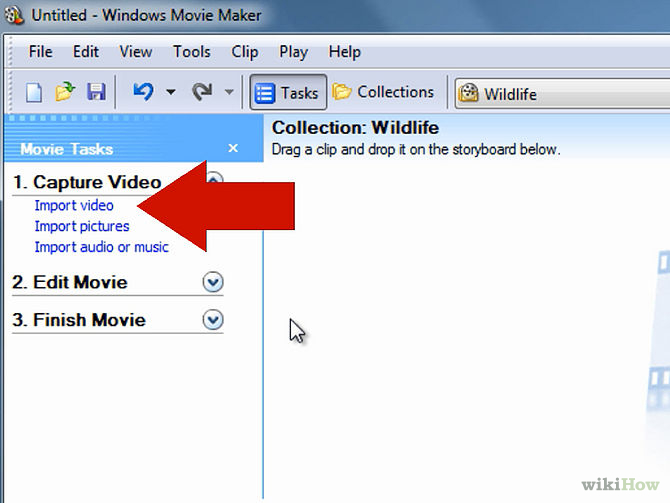
Step 2. Windows Movie Maker will navigate to the folder that contains all the components of your movie. Click the converted MOV video to Windows Movie Maker.
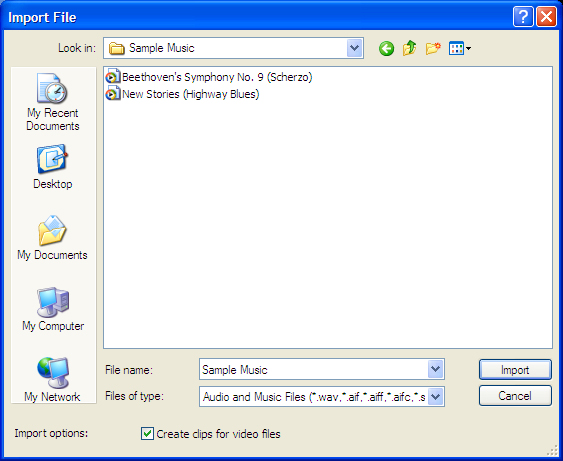
Step 3. After you choose the video, on the navigate right window, click the "Import" to start to import converted MOV to Windows Movie Maker.
Actually, with the help of the MOV to Windows Movie Maker Converter, this issue is not a big problem. You can download the trial version for testing, also you can buy and own it forever. Hope this software will be your best video assistant.
You May be Interested in These:
H.265 to Windows Movie Maker | MXF to Windows Movie Maker | WMV to Windows Movie Maker
Useful Tips
- How to Flip or Rotate Videos using Handbrake?
- Play Tivo Recordings with Windows Media Player
- How to Use VLC to Convert AVI to MP4 on PC/Mac?
- MOV Compressor: How to Compress MOV to a Smaller Size on Windows/Mac?
- Stream 4K Video to Chromecast Ultra via Plex
- Get Chromebook Pro/Plus to Play MKV Files without Any Problem


 Home
Home

 Free Trial Video Converter
Free Trial Video Converter





