Can You Import and Edit iPhone Video in GoPro Studio Happily?
iPhone is at the leading position among various smartphone type. You can take 4K video, 1080p HD video or 720p HD video with iPhone. If you just store the video in iPhone, what a pity! Edit the iPhone video in GoPro Studio and share the great works with friend is the video true meaning. However, some user meet the trouble when they are importing the iPhone videos to GoPro Studio, for Example: the studio doesn't seem to load iPhone videos properly. Sometimes, video sound is nothing but a high pitched static noise, worst of all, the videos can be played, but the playback is really as slow as a snail.
All the trouble is related to the video compatibility. iPhone recording video formats is as the following table. Main reasons for importing and editing iPhone videos in GoPro Studio are below.
*Most iPhone output video formats is H.264 and MPEG-4 video at 30 frames per second which are not beat supported by GoPro Studio.
*Some related video parameters are important, like the video frame, bitrate, codec, etc.
*GoPro Studio only recognizes video files in the landscape orientation, if your video is not, you need to rotate video firstly.
TIP: iPhone Supported Video Formats
|
iPhone Models |
Video Format |
Audio |
|---|---|---|
|
iPhone 7/7 Plus |
H.264 video | AAC (8 to 320 Kbps), Protected AAC (from iTunes Store), HE-AAC, MP3 (8 to 320 Kbps), MP3 VBR, Audible (formats 2, 3, 4, Audible Enhanced Audio, AAX, and AAX+), Apple Lossless, AIFF, and WAV |
| MPEG-4 video | ||
| Motion JPEG (M-JPEG) | ||
|
iPhone SE |
H.264 video | Audio formats supported: AAC (8 to 320 Kbps), Protected AAC (from iTunes Store), HE-AAC, MP3 (8 to 320 Kbps), MP3 VBR, Audible (formats 2, 3, 4, Audible Enhanced Audio, AAX, and AAX+), Apple Lossless, AIFF, and WAV |
| MPEG-4 video | ||
| Motion JPEG (M-JPEG) | ||
|
iPhone 6S/6S Plus |
H.264 video |
Audio formats supported: AAC (8 to 320 Kbps), Protected AAC (from iTunes Store), HE-AAC, MP3 (8 to 320 Kbps), MP3 VBR, Audible (formats 2, 3, 4, Audible Enhanced Audio, AAX, and AAX+), Apple Lossless, AIFF, and WAV |
| MPEG-4 video | ||
| Motion JPEG (M-JPEG) | ||
| iPhone 6/6 Plus | H.264 video | AAC (8 to 320 Kbps), Protected AAC (from iTunes Store), HE-AAC, MP3 (8 to 320 Kbps), MP3 VBR, Audible (formats 2, 3, 4, Audible Enhanced Audio, AAX, and AAX+), Apple Lossless, AIFF, and WAV |
| MPEG-4 video | ||
| Motion JPEG (M-JPEG) | ||
| iPhone 5S/5C | H.264 video | AAC (8 to 320 Kbps), Protected AAC (from iTunes Store), HE-AAC, MP3 (8 to 320 Kbps), MP3 VBR, Audible (formats 2, 3, 4, Audible Enhanced Audio, AAX, and AAX+), Apple Lossless, AIFF, and WAV. |
| MPEG-4 video | ||
| Motion JPEG (M-JPEG) |
Best Solution for Editing iPhone videos in GoPro Studio
GoPro Studio best supports video formats is MP4 and MOV, the best way is to convert iPhone videos to GoPro Studio best acceptable video: MP4, MOV. To most user, especially PC beginner, Pavtube Video Converter for Mac is the best option, This software is a friendly iPhone video converter, you can import any iPhone video to it, such as: 4K H.264 video, MPEG-4 video, etc. There are various output video formats are waiting for you, you can choose any one which is supported by GoPro Studio, such as: MP4, MOV.
Except the common video formats, you can choose the video quality, for example: you can choose HD MP4, 3D MP4. In addition, this software allows you to adjust the video resolution, frame, bitrate, even you can choose the video and audio codec. Mention the video editing, you are lucky, you can rotate the video to the standard direction, replace the music in video, add subtitles in video and so on. You can download the Trial version for testing. Want to know more about this tool, you can read this article.
Step by Step to Import iPhone video to GoPro Studio
Step 1. Load iPhone Video to This Software
As soon as you download and install this software well, open the program successfully, then you can import iPhone video by clicking "File" >"Add video". Best of all, you can do batch video conversion by clicking "Add from folder" button to import multiple iPhone video files.
TIP: You need to create a new folder on PC and add or drag many iPhone videos in the folder, then import the folder to the software for batch conversion.

Step 2. Choose GoPro Studio Supported Formats
Click "Format", at the format list, you can choose the proper format from the list, such as: "Common Video">"H.264 HD Video (*.mp4)" which is supported by GoPro Studio. Of course, you can choose "HD Video" or "3D Video" and find the matched video formats you want. Best of all, GoPro Studio supports 3D video effect: Side-by-Side 3D, Over-Under 3D, Anaglyph 3D, this software all can provide for you.
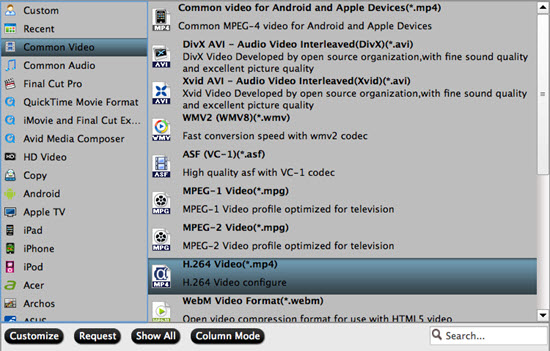
TIP 1: You can click "Setting" button and enter video and audio setting window, if you are familiar with video related parameters, you can adjust video and audio parameters to GoPro Studio acceptable parameters, like the following picture:
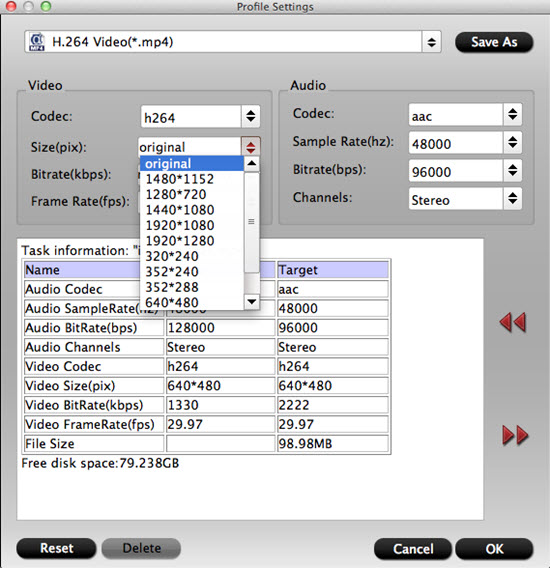
TIP 2: Sect an item to activate the "Edit" menu, on the "Video Editor" Window, you can play and preview the original video and output effects. At the same time, you can flip video, trim, add special effect, adjust volume etc. All the buttons are ready for you.

Step 3. Start Video Conversion
Go back to the main interface, click "Convert" to start the iPhone video to GoPro Studio conversion. Just wait for a while, you can get a brand new video, then you can import converted iPhone video to GoPro Studio for editing.
In Fact, this tool is so easy to study without any manual. When you are waiting the result, you can watch the video at the preview window, hope you can convert iPhone video and edit in GoPro Studio smoothly.
Useful Tips
- MOV to M4V: How to Convert MOV to M4V on Mac OS (macOS High Sierra Included)
- How to Play AVI Videos on MacBook(Air, Pro, iMac)?
- How to Import Android Videos to iMovie for Editing?
- How to Play a WMV File on Mac Computer
- Play H.265 Files with QuickTime Player on Mac
- Convert YouTube to MPG/MPEG with Easiest Way


 Home
Home

 Free Trial Video Converter for Mac
Free Trial Video Converter for Mac





