Workflow of 4K from GoPro with Avid Media Composer
I've been using Avid a while, but it's always been either offline film, 1080p or less resolutions. Now I'm getting ready to cut some 4K footage from the GoPro Hero 3 Black. Does anyone have a workflow for GoPro 4K with DNxHD for Avid Media Composer? I've never done that before, but if I can stay on a laptop with a speedy Thunderbolt 2 array, that would be preferable. I'm looking at the 4-bay 12TB G-Studio for some increased speed.

Why use DNxHD codec for Avid Media Composer
As the 4K video recorded with GoPro Hero camera is compressed with MPEG-4 AVC/H.264 codec, which can ruthlessly bog down workflows and monopolize storage space due to their sheer size. With Avid DNxHD, you can create mastering-quality HD media at dramatically reduced file sizes, shattering the barriers to real-time HD productivity. And you'll get its speed benefits whether using local storage or engaged in real-time collaborative workflows.
Transcode GoPro Hero 4K to DNxHD for Avid
To generate DNxHD codec from GoPro Hero 4K video, you are recommended to use this workable and professional program - Pavtube HD Video Converter for Mac (support Mac OS X El Capitan), which can easily transcode GoPro Hero 4K to DNxHD codec for fast and fluid post video editing workflow. Besides that, you can also use the program to convert GoPro Hero 4K video to other compatible file formats for playing with QuickTime, 4K TV.
Edit GoPro Hero 4K video
Before loading the GoPro Hero video into Avid for professional video editing, you can also use the program's built-in editing functions to do some simple video editing task. You can trim or cut video to remove unwanted parts or segments, join separate video into one file, split large files into small parts by file size, length or count, crop the black bars around the video frame, add video/image/transparent text watermark to video, apply special rendering effects to video, etc.
How to Convert GoPro Hero 4K to DNxHD for Avid Media Composer?
Step 1: Add GoPro Hero 4K video into the program.
Launch the program on your computer, add GoPro Hero 4K video into the program by clicking the "Add Video" or "Add folder" button.

Step 2: Choose output file format.
From "Format" drop-down option, for playing GoPro Hero 4K files with Avid Media Composer on Mac, just select to output "Avid Media Composer" > "Avid DNxHD(*.mov)".

Step 3: Edit GoPro Hero 4K video.
Trim video length
Open "Video Editor" window and switch to the "Trim" tab, you can drag the slider bars to include the segment you want to remain, click the left square bracket to set start point, and click the right square bracket to set end point when previewing the video or directly input specific values to "Start" and "End" box.

Merge
On the main interface, check "Merge into one file" option to combine all your separate video clips into one single file.

Step 4: Split selected file into several small pieces:
Click the "Split" button under file list to launch the "Video Split" window. Checking "Enable" to enable it, and then you can split the file by file count, time length, or file size.
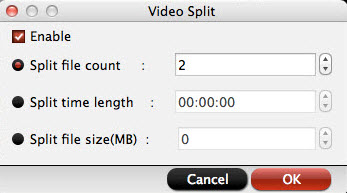
In video editor window, click " Text Watermark" tab, check "Enable", you can add text watermark to the selected video clip. You can either set parameters or drag the text on preview screen to set its location.
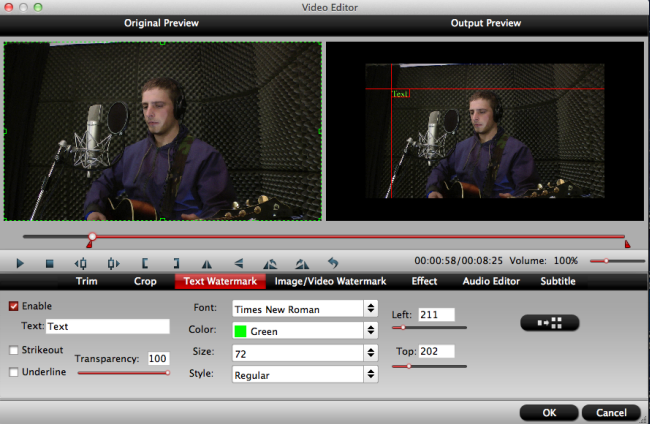
Step 5: Start the conversion.
After all the setting is over, go back to the main interface and hit right-bottom "Convert" button to start GoPro Hero 4K to to Avid DNxHD conversion process.
When the conversion is completed, you will have no problem to play GoPro Hero 4K video with Avid Media Composer.
Useful Tips
- Review of 5 Best HD Video Converter for Mac (macOS Sierra Included)
- Import DJI Mavic Pro 4K video to iMovie for Editing
- Import DivX to iMovie (iMovie 11 Included)
- How to Convert ASF to iMovie (iMovie 11 Included) on Mac?
- Superior iMovie Alternatives for Mac (MacOS Sierra)
- 2017 Top 5 Best HD Video Converters for Mac OS X El Capitan/Yosemite/Mavericks


 Home
Home

 Free Trial HD Video Converter for Mac
Free Trial HD Video Converter for Mac





