Youtube is just like the video library, you can find any interesting, professional or funny videos on it. Do you want to download a Youtube video and edit in GoPro Studio and try to make your own Youtube great video? If you have taken the action, waht a pity, your Youtube video wil be refused by GoPro Studio, why? As known to all, most Youtube videos are FLV format which is not supported by GoPro Studio. If you are clinging and stick to edit Youtube video in GoPro Studio, you can refer to the following way which can solve your trouble.
As known to all, GoPro Studio is an excellent video editor which can support video from with GoPro, Canon, Nikon, etc. But most video formats are MP4 and MOV. About above issue, the best way is to convert Youtube video to GoPro Studio compatible video format, such as: MOV. Some users find the simple way to do: Convert Youtube video to MP4, MOV online, i have to say it's not a safe and reliable solution which has the high risk to damage your PC, in addition you may have to wait for a long time, worst of all, you can't do batch video conversion.
Professional Youtube video to GoPro Studio Video Converter
Choose a professional Youtube video converter is a wise decision which can make up online video conversion disadvantages, such as: Pavtube Video Converter for Mac which is safe and stable, user can do batch video conversion which can save much time and energy. At the same time, user can convert convert YouTube to GoPro Studio supported video formats, like: H.264 MP4, MOV easily. Are you still worrying about the long time video conversion? Here, you will experience the true fast video conversion speed, because this video converter takes full use of advanced NVIDIA CUDA technology and AMD ® Accelerated Parallel Processing (APP), in addition, you can get the original video quality.
By the way,Youtube video converter allows user to do the basic video editing features. Sometimes the video length is to long, you can cut video for small size or shorter length. Want to make the video special? adding subtitles to video is a good option, also you can replace and add new music to video and so on. There are many other features are waiting for you to explore. this article can help you to know more about this video converter. You also can download the trial version whcih is free.
Step by Step to Import YouTube to GoPro Studio
Step 1. Load YouTube Video to This Software
As soon as you download and install this software well, open the program successfully, then you can import YouTube video by clicking "File" >"Add video". Do you have the multiple Youtube videos at hand? you can do batch video conversion by clicking "Add from folder" button to import multiple YouTube video files to this video converter.

Step 2. Choose GoPro Studio Supported Formats
This step is important, click "Format", at the format list, you can choose the proper format by selecting "Common Video">"MOV-QuickTime (*.mov)" " which is supported by GoPro Studio, you can also choose other video formats that GoPro Studio supports, like: H.264 MP4. Best of all, you also xan choose 3D MP4 and MOV video, GoPro Studio can support Side-by-Side 3D, Over-Under 3D, Anaglyph 3D, here you can find all.

TIP : Video Parameters Setting
You can click "Setting" button and enter video and audio setting world, here, you can adjust video and audio any parameters to GoPro Studio acceptable parameters, detailed information you can test by yourself.
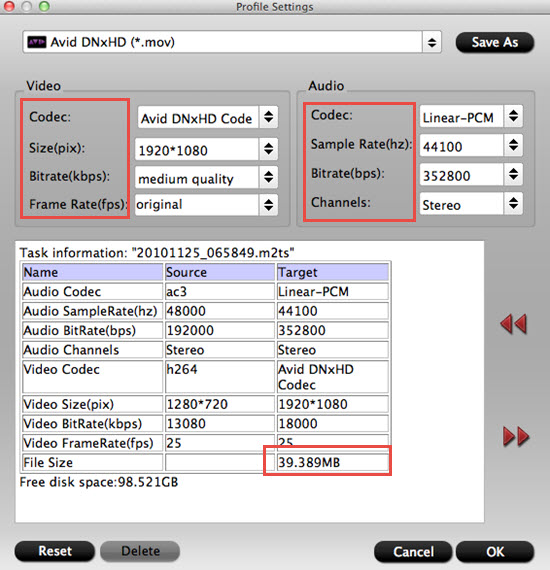
Step 3. Start Video Conversion
Exciting time is coming, go back to the main interface, click "Convert" to start the YouTube video to GoPro Studio conversion. Just wait for a while, you can get a brand new video, then you can import converted YouTube video to GoPro Studio for editing.
Actually, convert Youtube video to GoPro Studio is so easy, just 3 clicks, you can become a great video editor. Can you convert other video to GoPro Studio supported video formats? Of course you can, this software can support almost any video formats, such as: 4K video, Don't wait any more, you can try.
Useful Tips
- MOV to M4V: How to Convert MOV to M4V on Mac OS (macOS High Sierra Included)
- How to Play AVI Videos on MacBook(Air, Pro, iMac)?
- How to Import Android Videos to iMovie for Editing?
- How to Play a WMV File on Mac Computer
- Play H.265 Files with QuickTime Player on Mac
- Convert YouTube to MPG/MPEG with Easiest Way


 Home
Home

 Free Trial Video Converter for Mac
Free Trial Video Converter for Mac





