DNxHD is a video codec intended to be usable as both an intermediate format suitable for use while editing and as a presentation format. DNxHD data is typically stored in an MXF container. Generally, you can get DNxHD MXF from the recordings of Blackmagic Hyperdeck or AviD Media Composer. The Avid created DNxHD MXF files work only in Avid and some other programs (Scratch, Digital Vision's software etc) not including Premiere Pro (CC, CS6, CS5, CS4).
Adobe also states it crealy on this official help site: You cannot import a DNxHD MXF into Adobe Premiere Pro 7.0 (CC) or After Effects 12.0 (CC). It says that the file was exported using the DNxHD MXF OP1a format with a preset that uses the 440 family, which can't be accpeted by Premiere Pro (CC, CS6, CS5, CS4). To import and edit DNxHD MXF to Premiere Pro (CC, CS6, CS5, CS4), there are four solutions.
Solution 1: Reencode using another preset, such as 220. This issue only affects DNxHD presets in the 440 family.
Solution 2: Encode using the QuickTime file format with the DNxHD codec.
Solution 3: Install Adobe Media Encoder 7.0 (CC) on a second computer and choose not to update this installation.
Solution 4: Re-encode DNxHD MXF to MPEG-2, QuickTime MOV for Premiere Pro (CC, CS6, CS5, CS4).
Getting DNxHD MXF to Premiere Pro Converter
You can get many DNxHD MXF converters on Mac. After multiple tests, we decided to recommend you Pavtube iMixMXF, which can make less knowledgeable computer users easily convert DNxHD MXF to MPEG-2, DV AVI, QuickTime MOV, H.264 MP4 for Premiere Pro (CC, CS6, CS5, CS4). Its childish interface enables you to know the meaning of each button and where to start importing your DNxHD MXF files and choose the file type before convertion beginning. It can convert any MXF files to Premiere Pro (CC, CS6, CS5, CS4) actually including DNxHD MXF and XDCAM MXF.
Before output MPEG-2 or any other video for Premiere Pro, you can choose to mix the MXF multi track/channel audio into one or keep the multi tracks. Or you can configure the A/V encoder codec, bit rate, frame rate, etc to get the most compatible video for Premiere pro. The built-in video editor allows you trim DNxHD MXF files, crop the black area of DNxHD MXF, adjust DNxHD MXF files volume, add subtitles to DNxHD MXF files, etc to make you have a more wonderful creation in Premiere Pro.
How to Convert DNxHD MXF Files to MPEG-2 for Premiere Pro?
Download and install Pavtube iMixMXF Converter on Mac (compatible with macOS Sierra, Mac OS X 10.11 El Capitan, 10.10 Yosemite, 10.9 Mavericks, 10.8 Mountain Lion, 10.7 Lion, 10.6 Snow Leopard, 10.5 Leopard and lower versions). Run this program, you will find the interface is very brief, this program is very easy to use. For Windows users, please use Pavtube MXF MultiMixer.
Step 1. Add DNxHD MXF files
After downloading, install and launch this Avid MXF to Premiere Converter, click "Add Video/Audio" button to load the source DNxHD.mxf files into the program.
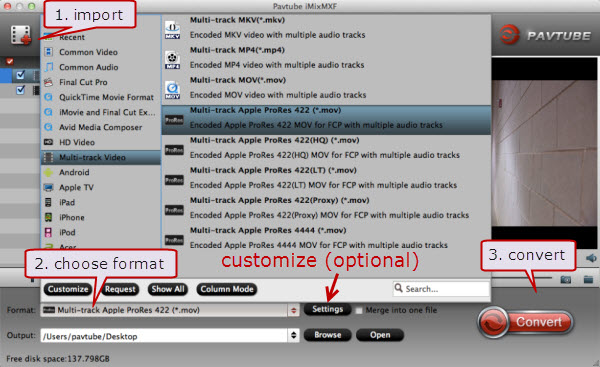
Step 2. Select output format
As mentioned above, MPEG-2 is the best compatible format for all Adobe products, just from “Format” drop-down lists, you can pick “MPEG-2 (*.mpg)” as Adobe Premiere Pro preferable editing codec under “Adobe Premiere/Sony Ve…” option as the output format.

Tip: If you like, adjust video and audio parameters, including the Bitrate of Video and Audio, the Codec of Video and Audio, Video Size, Sample Rate, Frame Rate, Audio Channels, etc., by clicking the Settings button on the main interface for getting the best quality. You also can choose H.264 MP4, QuickTime MOV in CommonVideo.

If you want to Mix MXF multi audio tracks/channels
You can choose “Multi-track MP4 (*.mp4)” as target format under “Multi-track Video” catalogue
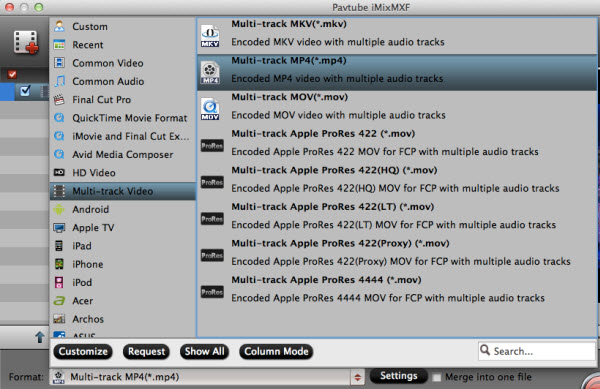
Then, In the main interface, press “Settings” button, and then “Multi-task Settings” panel pops up. Switch to “Audio” section, check the audio tracks that you want to mix down, and tick off the checkbox before “Mix into one track”. After that, click “OK”.
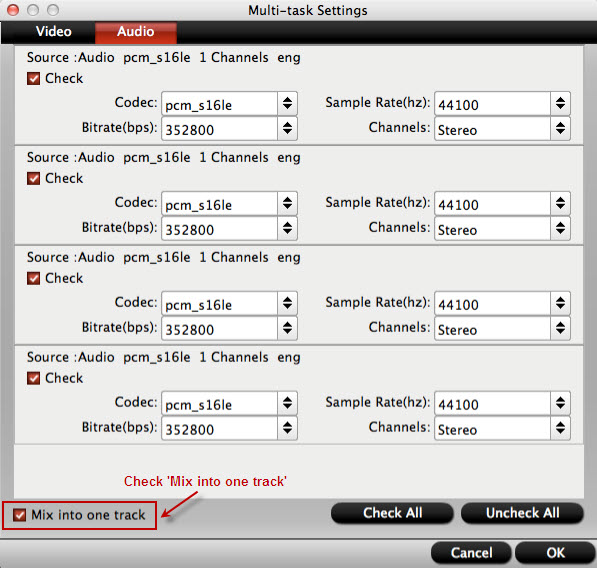
List of Avid DNxHD MXF resolutions
This is a list of Avid DNxHD MXF resolutions, mainly available in multiple HD encoding resolutions based on the frame size and frame rate of the media being encoded.
4K: 4096x2160, 3840x2160
1080p: 1080p/60, 1080p/59.94, 1080p/50, 1080i/59.94, 1080p/29.97, 1080i/50, 1080p/25, 1080p/24, 1080p/23.976
720p: 720p/59.94, 720p/50, 720p/29.97, 720p/25, 720p/23.976,
Some of these DNxHD MXF files have incompatible video resolution and frame rate for Premiere Pro. You can reset the A/V parameters in "Settings".
Step 3. Start the DNxHD MXF to Premiere conversion
Finally, simply hig the big Convert button to start converting DNxHD MXF to Adobe Premiere Pro CC, CS6, CS5, CS4 friendly video formats.
After the process, you can find the converted file on your computer by clicking the “Open” button. And then you can import the converted files to Adobe Premiere Pro CC easily.
Note: If you are using a trial version, there will be Pavtube logo watermark in the middle of output files. To get rid of the logo watermark and get better performance, please click Help > Register > Order to buy iMixMXF full version.
Useful Tips
- Effective Way to Edit MXF in GoPro Studio
- Can't Import MXF to Davinci Resolve for Editing - Fixed
- Import and Edit DNxHD MXF in Premiere Pro (CC, CS6, CS5, CS4)
- Transcode and Edit XDCAM MXF in Premiere Pro (CC, CS6, CS5, CS4)
- How to Import Avid MXF to FCP 7/X for Editing with Best Workflow?
- Top 3 Reasons to Use Pavtube iMixMXF - Preserve and Mix MXF Audio Tracks


 Home
Home
 Free Trial iMixMXF
Free Trial iMixMXF





