For cross NLE work, sometimes, we will have to move the MXF files created with Avid Media Composer to Final Cut Pro 7 or X. However, you will find that the process is not that easy as it is, neither FCP 7 or FCP X have the capability to load the Avid MXF files.
Workflow of Avid MXF in FCP 7/X
When working with Avid managed media, files are wrapped in MXF containers and stored at the root level of the hard drive in an Avid MediaFiles folder. This allows the system to track additional metadata along with the essence of the file. The actual media is usually encoded to a number of different native Avid formats, including DNxHD (at various data rates), uncompressed, DV25, DV50, 15:1s, 2:1, and many other choices.

Final Cut Pro users do not have the option of choosing a managed media system. All files imported by Final Cut Pro remain in their original location from when they were imported. Media can span across drives and be located in various folder levels throughout the file system. Media files can accidentally be moved, renamed, and deleted without you knowing how many projects reference the media file. Updating a media file in one project may also break the links to a different project using the same media file.
Import Avid MXF to Final Cut Pro via AMA with Prores codec
Final Cut Pro users who wish to continue to link to media files will find that AMA gives them that capability. In many ways, AMA replicates the file linking found in Final Cut Pro, and goes a step further by providing a conduit for broad format support. When importing ProRes files, Media Composer can either AMA link, or do a "fast import." During a fast import, the media is copied without a conversion, and the container is rewrapped from QuickTime to MXF. Final Cut Pro editors will find that these two methods of importing provide for a very flexible workflow.
Transcode Avid MXF to Apple Prores codec
To generate Apple Prores codec from Avid MXF files, you can download Pavtube iMixMXF (support Mac OS X El Capitan), which not only helps to transcoding Avid MXF to FCP 7/X for fast and fluid workflow, but also beneficially encodes Panasonic P2, Sony XDCAM MXF, Canon XF MXF, etc to Apple Prores codec for best workflow with FCP 7/X.
How to Transcode and Import Avid MXF to FCP 7/X for Best Editing Workflow?
Step 1. Add Avid MXF files.
Download and run the program on your Mac computer and import the Avid MXF files to it by clicking "File" > "Add Video/Audio".
<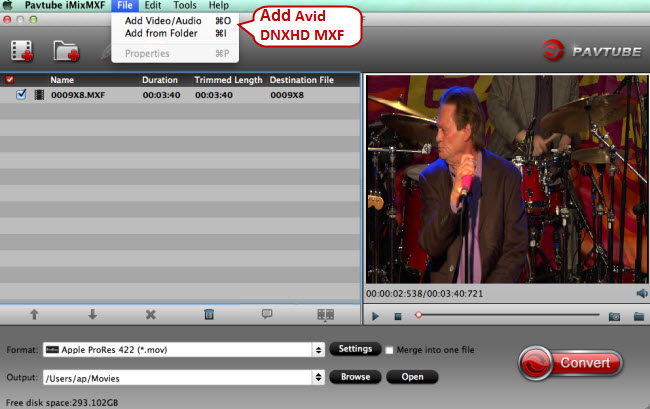
Step 2. Choose Apple ProRes - compatible with FCP 7/X.
Apple ProRes format is natively supported by Final Cut Pro 7/X, and click the format bar to follow "Final Cut Pro" > "Apple ProRes 422 (*.mov)." To ingest Avid DNxHD MXF files to NLEs like iMovie, and FCE, choose "iMovie and Final Cut Ex..." > "Apple InterMediate Codec (AIC) (*mov)."
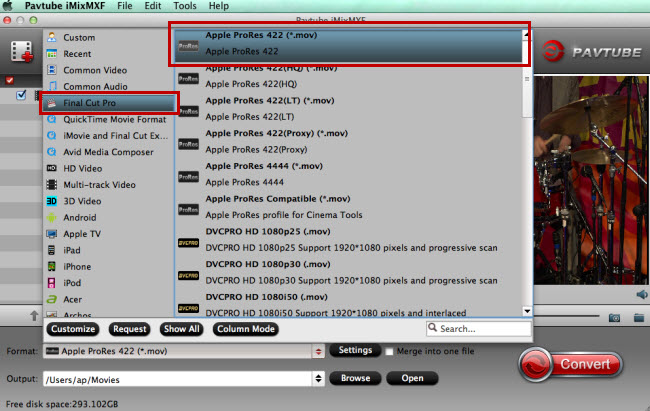
Tips: This program can also help you to preserve multiple audio tracks for better editing in FCP X by outputting "Multi-track Video" > "Multi-track Apple Prores 422(*.mov)" format.
Step 4: Begin the conversion.
Point to "Convert" on the main UI and hit it to start converting Avid DNxHD MXF to FCP 7/X accepted video format Apple ProRes.
After conversion, run FCP 7/X on Mac and click "File" > "Import" > "Files..." to find the output folder where you save the converted files. Choose the converted video and click "Import" to add video to FCP 7/X for smooth editing.
Useful Tips
- Effective Way to Edit MXF in GoPro Studio
- Can't Import MXF to Davinci Resolve for Editing - Fixed
- Import and Edit DNxHD MXF in Premiere Pro (CC, CS6, CS5, CS4)
- Transcode and Edit XDCAM MXF in Premiere Pro (CC, CS6, CS5, CS4)
- How to Import Avid MXF to FCP 7/X for Editing with Best Workflow?
- Top 3 Reasons to Use Pavtube iMixMXF - Preserve and Mix MXF Audio Tracks


 Home
Home

 Free Trial iMixMXF
Free Trial iMixMXF





