Sony Movie Studio is a professional digital video editing tools which can support to add video style and energy with transitions, titles, and special effects , such as: low motion and green screen. These movies format are easy to share online like Facebook. You can upload to YouTube from Sony Movie Studio directly.The best point that Sony Movie Studio: It can render 4K MTS/M2TS to AVI HD or WMV HD, however, there are some issues happen when a user import 4K video to Sony Movie Studio or edit 4K video in Sony Movie Studio.
Issue 1. If you have 4K video, have you encountered problem when you import and edit 4K video in Sony Movie Studio? Import a 4K video to Sony Movie Studio and render it to HD AVI, the long rendering time will make you sleep. Why is it so long? The 4K video has 4 times as many pixels per frame, the long rendering time seems plausible.
Issue 2. "Why does Sony Movie Studio crash when I try to import 4K video to Sony Movie Studio? Sometimes the intermittent rendering progress will make me crazy, how to do"
About these questions, the only that I can do for you is to provide some ways for you and hope to help you.
Way 1. If you want to speed up the 4K rendering time, a fast 4K rendering time should depend on the computer hardware, a good video card which is supported by Sony Movie Studio rendering engine and fast processor can speed up the rendering time.You can update your computer hardware for saving time.
Way 2. Then you meet the interruption, check your Windows version. Windows 7. 64 bit Operating System is the best and most stable version, If you are a user of Windows XP, it's the time for you to install the Windows 7 system.
Way 3. A powerful video editing tool will keep much cache and reset data,you can do the following steps to clean out them.
1. Hold down the" CTRL" and "SHIFT" keys on your keyboard,
2. At the same time double click the program icon on your desktop to boot the program.
3. Select "Delete Cache" and "Yes"
Reference for you: Video and Audio Format for Sony Movie Studio
| Video Inpout Formats | AVCHD(MTS) | Video Output Formats | AVCHD(MTS) |
| AVI | AVI | ||
| MPEG-1 | MPEG-2 | ||
| MPEG-2 | MPEG-4 | ||
| MPEG-4 | QuickTime(MOV) | ||
| WMV | WMV | ||
| Audio Input Formats | AIF | Audio Output Formats | MP3 |
| MP3 | OGG | ||
| OGG | WAV | ||
| WAV | WMA | ||
| WMA |
Above ways can solve the problem when you import 4K video to Sony Movie Studio or edit the 4K video in Sony Movie Studio, they are all short countermeasures. A high computer configuration, clean Sony Movie Studio cache still can't guarantee that you won't meet the problem again. Do you want to find a lasting way? If we can import 4K videos to Sony Movie Studio without rendering, it will save much time and also can lighten computer load. So how to import 4K videos to Sony Movie Studio without rendering? You can ask for Pavtube Video Converter, an effective and powerful 4K video to Sony Movie Studio Converter. The program allows user to load the 4K filesr and convert it to any Sony Movie Studio supported format without long rendering time.
Key Features for Sony Movie Studio 4K video Converter
No 1. User can play 4K video in this software directly and smoothly, this perfect Sony Movie Studio 4K video Converter is easier than other complicated video editing tool.
No 2. This Sony Movie Studio 4K video Converter can be installed on Windows and Mac system.
No 3.This Sony Movie Studio 4K video Converter allow user to output most popular formats which are supported by Sony Movie Studio, such as: 4K.MTS, 4K.M2TS, HD. AVI, HD.WMV format, etc.
No 4. Intimate user function: User can edit video, cut the video, define the video effect, etc.
Steps on importing 4K video to Sony Movie Studio without rendering
Step 1: Click "File" > "Add Video/Audio" to load 4K video into the program, you can also click the red cross icon to load the video or audio to it.
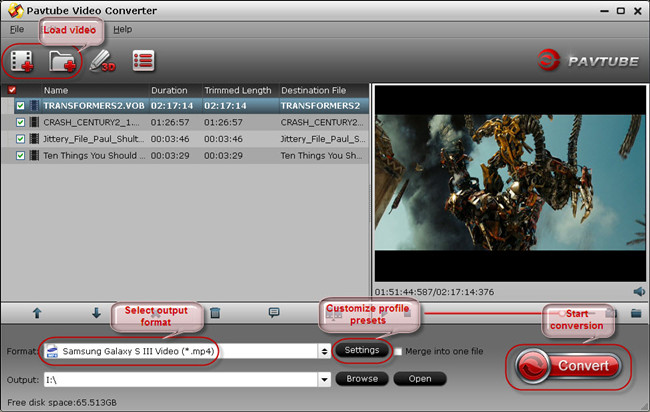
Step 2. Click "Format", at the drop-down list, click "HD Video" to choose Sony Movie Studio supported file format, such as: AVI HD Video(*.avi), you can also choose other format that Sony Movie Studio supported. from "Common Video" such as: MPEG-2, WMV, etc.
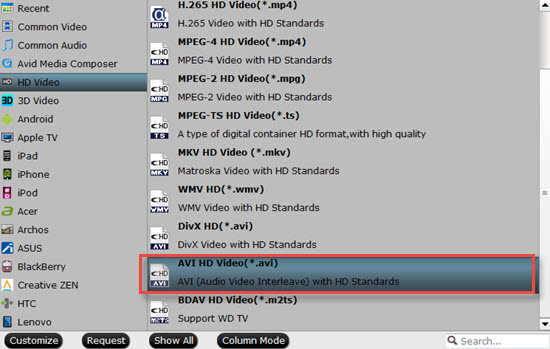
Step 3: Click"Setting" to set the 4K video relevant parameters which are matched with Sony Movie Studio. Except the audio and video code, you can set them for Sony Movie Studio supported parameters, there are some important choice which may affect the editing effect when you import 4K video to Sony Movie Studio for editing.
Size: From it's unit: pix, you can know it's the video resolution. If you want to import 4K video to Sony Movie Studio without rendering and edit the 4K video on Sony Movie Studio smoothly, you can reduce the video resolution, if you like the 4K video high resolution, you can also choose "original", this software well output the 100% video quality. A better choice is 1080P, which can keep the HD video enjoyment without much visual loss.
Frame: When we shoot video at 30 per frames second (fps) is 30fps, Frame is too low , the video on the screen is granulate, from the professional point of view, we call this phenomenon as distortion.
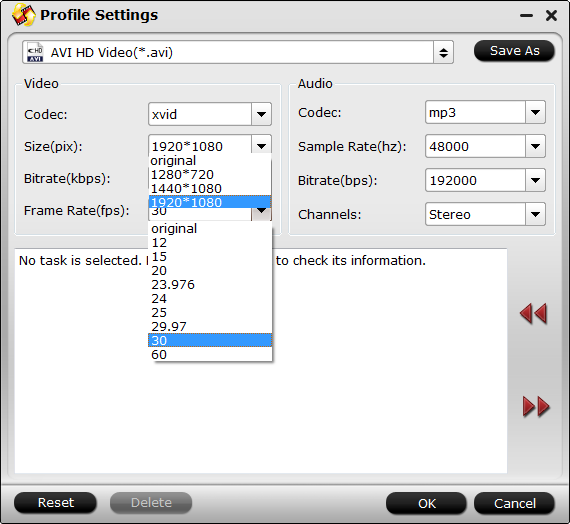
NOTE: More information about 4K video parameters, you can refer to this article.
Step 4. Click the "Convert" button to start converting. After conversion, you can click the "Open output folder" to find the output files quickly.
With this perfect Sony Movie Studio 4K video converter, you can import 4K video to Sony Movie Studio without rendering anymore. Also, when you edit the video on other vidoe editing software and meet some problems which are related to video format. This software will be your good assistant.
Useful Tips
- How to Flip or Rotate Videos using Handbrake?
- Play Tivo Recordings with Windows Media Player
- How to Use VLC to Convert AVI to MP4 on PC/Mac?
- MOV Compressor: How to Compress MOV to a Smaller Size on Windows/Mac?
- Stream 4K Video to Chromecast Ultra via Plex
- Get Chromebook Pro/Plus to Play MKV Files without Any Problem


 Home
Home

 Free Trial Video Converter
Free Trial Video Converter





