4K video might be hurtling toward our life with the speed of a runaway train, which brings us the grand visual force. More and more people like to take 4K videos and edit 4K video on Premiere Elements, This editing tool has been in the dominant status for a long time on the market. Edit 4K video on Premiere Elementsfor for better watching and share with friends and family by HDTV, YouTube, Facebook, and more. However editing 4K video on Premiere Elements is not a easy thing. Are you troubled by these issues? Have you found the reasons and ways to do?
Have you occured these issues when you edit the 4K video on Premiere Elements?
Issue 1. When you edit the 4K video on Premiere Elements, the playback is staccato.
Issue 2. Staccato playback is not the worst, sometimes the editing sections of film is lost.
Issue 3. "Why can't impprt the 4K vidoe to Premiere Elements, i wait for a long time, but nothing happen".
Issue 4. When you are editing the 4K vdeio on Premiere Elements, suddendly the computer screen is immobile, you click your mouse again and again, nothing happen, you can't do anything about this condition and just wait.
Ways for issues when you edit the 4K video on Premiere Elements
Short way 1. When your 4K video playback is staccato, you can use the computer assistant app to clean your computer. Sometimes you are listening to music, open the Google, download the movies or software, these programs cache will affect the Premiere Elements operation, if the 4K video playback is not too smooth, you can try to close these programs.
Short way 2. About the lost of film sections, in fact, the direct way is to open the Premiere Elements and import the complete original 4K to Premiere Elements again, then edit it from the beginning.
TIP:Before you edit the 4K video on on Premiere Elements, you need to copy the video, when your video is damaged, you can use the copy video.
Best way 3. When your software or computer break off when you are editing 4K video on Premiere Elements, you have to restart the computer, sometimes, you just wait for a while, then Premiere Elements will get right, sometimes, even though you restart the computer and open Premiere Elements, the tragedy happen again, the computer break off again, you have to restart it again and again until the Premiere Elements can operate normally.
Why can't you import the 4k video to Premiere Elements? There are many versions of Premiere Elements , like Premiere Elements 13 which only supports 4K video in the XAVC format, but not including MPEG-4 AVC/H.264. If you don't know the Premiere Elements supported video and audio formats, you can refer to the following table.
|
Video formats |
Video formats |
Audio formats |
Audio formats |
| Import | Export | Import | Export |
|
3GPP (.3gp, .3g2) |
3GPP (.3gp, .3g2) |
Adaptive Multi-Rate Compression (.amr) |
Audio Interchange File Format (.aiff) |
|
Adobe Shockwave Flash (.swf) |
Audio Video Interleave (.avi) * |
Audio Interchange File Format (.aif, .aiff) |
Advanced Audio Coding (.aac) |
|
Audio Video Interleave (.avi) |
H.264 (.mp4) |
Advanced Audio Coding (.aac) |
Dolby Digital (.ac3) |
|
AVCHD (.m2ts, .mts) |
H.264-encoded QuickTime (.mov, .mp4) |
Dolby Digital (.ac3) |
MPEG audio (.mp3) |
|
DV stream (.dv) |
MPEG-1 (.mpeg) |
MPEG audio (.mp3, .m4a) |
QuickTime audio (.mov) |
|
H.264 (.mp4, .m4v) |
MPEG-2 (.mpg) |
QuickTime audio (.mov) |
|
|
H.264-encoded QuickTime (.mov, .mp4, .m4v) |
MPEG-2 Transport Stream (.m2t) |
Waveform (.wav) * |
|
|
MOD (.mod) |
QuickTime (.mov) |
Windows Media audio (.wma) * |
|
| MPEG-1 (.m1v, .mpeg, .mpe) | Video Object (DVD video) (.vob) | ||
| MPEG-2 (.m2v, .mp2, .mpg) | Windows Media (.wmv) * | ||
| MPEG-2 Transport Stream (.m2t) | |||
| QuickTime (.mov) | |||
| TOD (.tod) | |||
| Video Object (DVD video) (.vob) | |||
| Windows Media (.wmv) * |
Do you want to edit 4Kvideo on Premiere Elements smoothly? Do you want find a permanent way? The best way is to transcode 4K video to Premiere Elements best compatible format. Pavtube Video Converter is your best Premiere Elements 4K video converter, which can help you to import 4K video to Premiere Elements and edit it smoothly. Compared with the Premiere Elements, this best Premiere Elements 4K video converter interface is very easy to master, just 2 minutes, you will be the master of this software. And whatever you are a user of Windows or Mac, this software can both support.
This best Premiere Elements 4K video converter can support multiple format import and H.265 MKV/MP4, H.264 4K MP4, etc output. You don't worry about the output video quality, you can choose the original output in the setting menu. Also you can change the video and audio bit rate at here. The editting function is powerful, except the basic edit video background, light, add watermark, etc. Sometimes, add user-defined subtitles in video is a meaningful thing. If there are some flaws in video, you can cut them. This best best Premiere Elements 4K video converter allows you to add .SRT, ASS, SSA subtitls. A good visual experience can't break away from the video proportion, you can change the the video height and width for better playback. There are too many benefits about this best Premiere Elements 4K video converter, you can read here to know more about it.
Step by step to transcode 4K video to Premiere Elements compatible format.
Step 1. Click "File" > "Add Video/Audio" to load 4K video into the program, you can also click the red cross icon to load the video or audio to it.
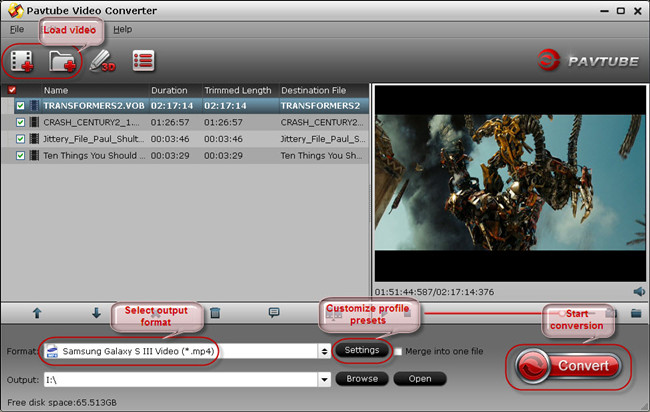
Step 2. Click "Format", at the drop-down list, click "Adobe Premiere" to choose Premiere Elements supported file format, such as: MPEG-2 (*.mpg), you can also choose other format that Premiere Elements supported, such as: WMV, MOV etc.
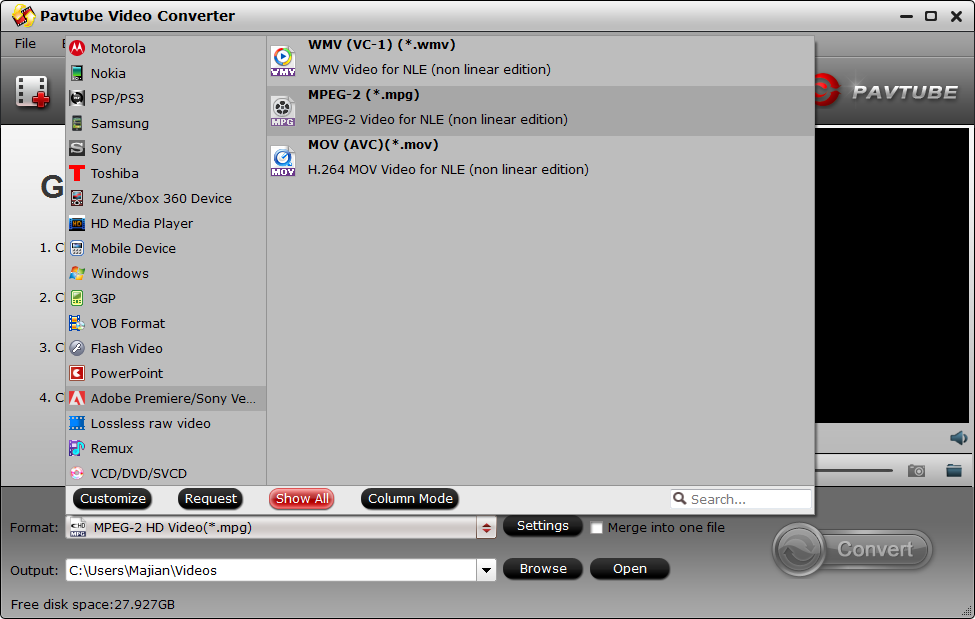
TIP: If you are a use of Mac, you install the Premiere Elements on your computer, when you want to edit the 4K video on Premiere Elements, you can convert the 4K to the QuickTime MOV by Mac system converter, the operation is similar to Windows.
Step 3. Click the "Browse"to set the output save location. You can save it to any devices, butthe best location is your hard drive, you can import 4K video to Premiere Elements easily.
Step 4. Click the "Convert" button to start converting. After conversion, you can click the "Open output folder" to find the output files quickly.
After the conversion id done, next step is to import the acceptable 4K video to Premiere Elements.
How to import 4K video to Premiere Elements?
Step 1. Start Adobe Premiere Elements, you may need to wait for a while.
Step 2. On the right window, click "Clip name" to choose 4K video name from your PC hard drive.
Step 3. Click "Save to" to choose a location to save your video.
Step 4. Click "Capture" and check the video and audio, you can import your video to Premiere Elements quickly.
TIP: If you video is from a camera, a card reader, a scanner, online website, Adobe Revel, or other place, you can refer to here to know their ways for importing video to Elements.
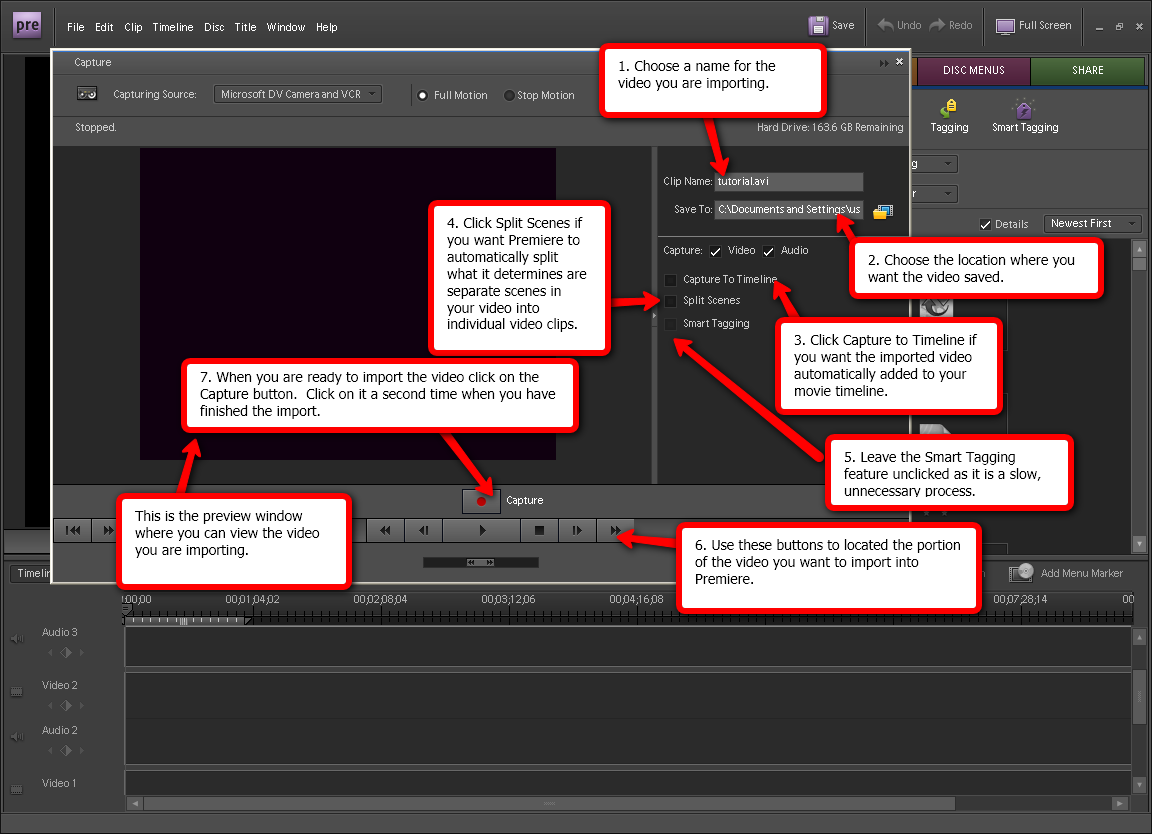
Before you meet the best Premiere Elements 4K video converter, you maybe confusea by these issues that edit 4K video on Premiere Elements. This software will be your close video assistant, like your close friends, you can ask it for help anytime when you meet the video trouble.
Useful Tips
- How to Flip or Rotate Videos using Handbrake?
- Play Tivo Recordings with Windows Media Player
- How to Use VLC to Convert AVI to MP4 on PC/Mac?
- MOV Compressor: How to Compress MOV to a Smaller Size on Windows/Mac?
- Stream 4K Video to Chromecast Ultra via Plex
- Get Chromebook Pro/Plus to Play MKV Files without Any Problem


 Home
Home

 Free Trial Video Converter
Free Trial Video Converter





