Cyberlink PowerDirector is a powerful video editing software for Windows, it's remarkably easy to use. You can edit the video on it, then upload mobile video for YouTube, Facebook to share with your friends and family. The best selling point of Cyberlink PowerDirector is total 360 degrees video editing, few video editing software can do this. However we still can't ignore the inadequacy when we are editing the 4K video on Cyberlink PowerDirector. When editing 4K video on PowerDirecto, sometimes Cyberlink PowerDirector video software gets really slow to get anything done. As a old user of Cyberlink PowerDirector video software, these conditions often happen when we are editing the 4K video on Cyberlink PowerDirector.
Condition 1. On a slow computer, the editing 4K video on Cyberlink PowerDirector might not work,
Condition 2. On a good computer, but the 4K video is really huge, the time that editing 4K video on Cyberlink PowerDirector is very long.
Condition 3. Cyberlink PowerDirector video software may break off immediately when importing 4K videos into it.
Condition 4. During playback of 4K clips in Cyberlink PowerDirector video software, the video playback is not smooth, play the 4K video clips again and again, the worst thing is that the video will stop.
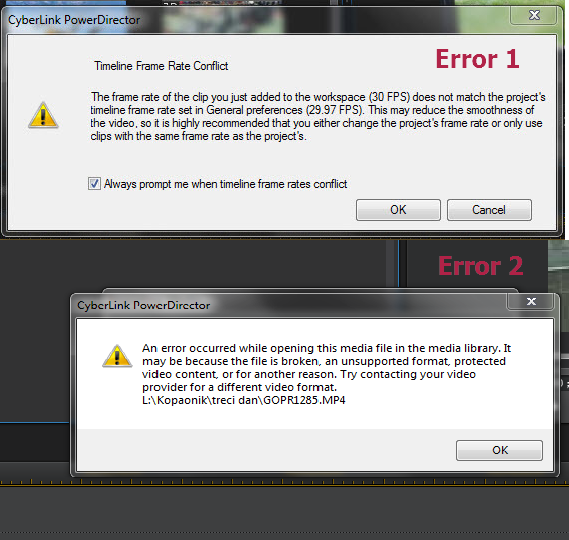
Above conditions really make users crazy. Eventually you can get the clips edited, without problems and the files can be played normally on you computer. but the editing 4K video process is very frustrating and troublesome. Sometimes you have to update it's all patches, it's a lengthy waiting. Why can't play and edit the 4K video on Cyberlink PowerDirector successfully? I got the answer here that will help you to know the truth of these problems.
The truth of problem that editing 4K video on Cyberlink PowerDirector
Reason 1. Do you install the latest Cyberlink PowerDirector version? The older Cyberlink PowerDirector version, such as: 11/12/13/14 which can't support Ultra HD 4K videos because of the ultra high video resolution and the format compatibility.
Reason 2. Make sure your computer is good. Especially you want to get a better 4K video, It will put a strain on your computer, the computer configuration is low and not very high, you may have to slow down and wait the result.
Reason 3. Although Cyberlink PowerDirector can support 4K UltraHD, AVCHD 3D/Progressive, XAVC-S and H.265. Video resolution can up to 4096 X 2160. The different format type, Bitrate, Resolution, FPS, Profile, Frame type,etc factors will effect your 4K video editing in Cyberlink PowerDirector.
How to edit 4K video on Cyberlink PowerDirector successfully?
Way 1. Update your Cyberlink PowerDirector for editing 4K video
About the reason 1,you can update this 4K video software to latest version: PowerDirector 15 is the easiest way.You can download the PowerDirector 15. Your Cyberlink PowerDirector is the latest version, you can install it's patch to update and enhance the program stability.
Way 2. Update your Computer Confoguration for editing 4K video on Cyberlink PowerDirector
About the reason 2, your computer configuration is too low, you can update to advanced version or buy a new one. Following will provide you the minimum computer system requirements for Cyberlink PowerDirector.
Minimum computer system requirements for Cyberlink PowerDirector
Operating System |
VGA |
| Microsoft Windows 10, 8/8.1, 7 (64 bit OS recommended) | 128 MB VGA VRAM or higher |
Screen Resolution |
Hard Disk Space |
| 1024 x 768, 16-bit color or above | 7GB required |
Memory |
Burning Device |
| 2GB required (6GB or above recommended) | Burning drive is required for disc burning purpose |
CPU |
Sound Card |
| Intel Core i-series or AMD Phenom II and above | Windows compatible sound card is required |
Internet Connection |
Language Support |
| Internet connection also required for initial software & file formats activation. | English, French, German, Italian, Spanish (European), Chinese Simplified, Chinese Traditional, Japanese, Korean |
Way 3. Best way to edit 4K video on Cyberlink PowerDirector
Update the the Cyberlink PowerDirector version and replace a high configuration computer is not a long term, these ways can't prevent the 4K video internal problem, such as the video Bitrate, Resolution, FPS, etc, which are not matched with Cyberlink PowerDirector. Are you struggled to find the best and permanent way to edit 4K video on Cyberlink PowerDirector? Converting 4K video to PowerDirector most compatible format like MPEG-2 with 1080P, which will save you both time and trouble, you just need a Pavtube Video Converter, which can help you to convert 4K video to MPEG-2 with fast speed and high quality.
The best 4K converter key features
No 1. This best 4K video converter can support any 4K video main resolution: standard definition (480p/540p), high definition (720p), Full HD (1080i/p) and Ultra HD (2160p) which is supported by Cyberlink PowerDirector. You can also edit these 4K video parameters in the setting list by yourself: 4K video trim, crop, merge, watermark, effects, etc.
No 2. This best 4K video converter allows you to convert 4K video to Cyberlink PowerDirector 15 supported video format: MPEG-2(best supported format), H.265, MP4, H.264, FLV, WMV, AVI, etc. More detailed information, you can refer to here.
No 3. With hardware acceleration technology, this best 4K video converter enables to encode H.264/H.265 video with fast speed, which save you much time during 4K video conversation process.
Steps on converting 4K video to MPEG-2 for editing 4K video on Cyberlink PowerDirector
Step 1: Click "File" >"Add Video/Audio" to load 4K video into the program, you can also click the red cross icon to load the video or audio to it.
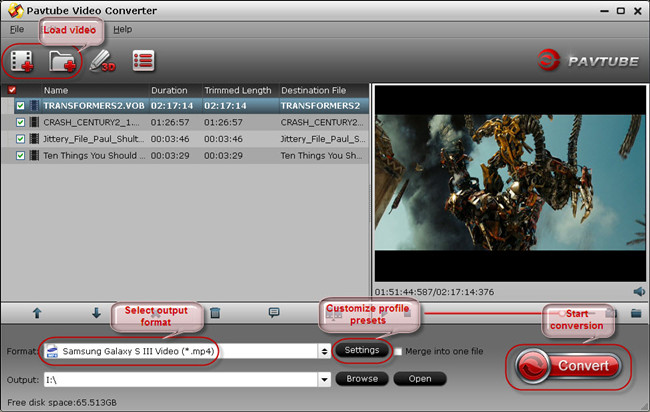
Step 2. Click "Format", at the drop-down list, choose Cyberlink PowerDirector best supported file format, such as: MPEG-2 (*.mpg), you can also choose other format that Cyberlink PowerDirector supported. from "Common Video", you can refer to the following table that Cyberlink PowerDirector supported format and device.
TIP: Click the "Setting", you can enter the user-defined options and set the video by yourself.
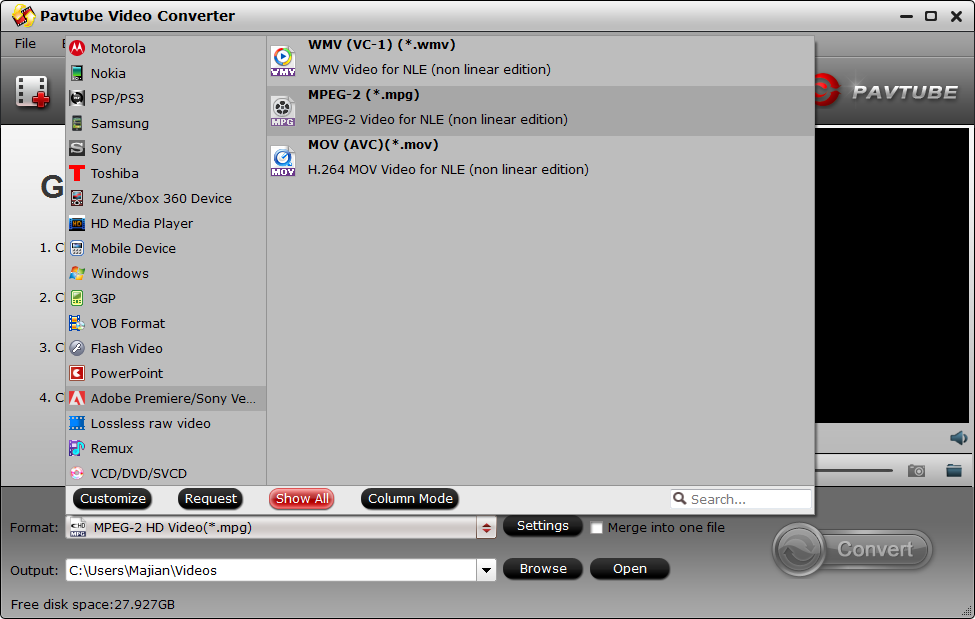
Step 3. Click the "Browse"to set the output save location. Here you can save it on your hard drive which is convenient for you to import the video to Cyberlink PowerDirector.
Step 4. Click the "Convert" button to start converting. After conversion, you can click the "Open output folder" to find the output files quickly.
More Information: Cyberlink PowerDirector supported format and device
| Video File (Import) |
360 Video: Equirectangular format MP4 (H.264). Supports up to 4K resolution in 2:1 aspect ratio. To enable DivX, please download the DiVX codec online. Available for 32-bit Windows OS only. |
||||||||||||||||||||||||||||||
| Audio File (Import) | WAV, MP3, WMA, M4A, OGG, FLAC, AAC | ||||||||||||||||||||||||||||||
| Audio Format (Import) | AAC, Dolby Digital, Dolby Digital Plus, DTS, WAVE, MPEG-1 Layer III, FLAC | ||||||||||||||||||||||||||||||
| Photo File (Import) | MPO, JPS, RAW, GIF, BMP, JPG, TIF, PNG, Animated GIF 360 Photo: Equirectangular format JPG/TIF in 2:1 aspect ratio. |
||||||||||||||||||||||||||||||
| Video Capturing Device Support |
Analog TV tuner, PCI or USB1.0/2.0 capture device compliant with WDM standard |
||||||||||||||||||||||||||||||
| Video File Exporting (Production) |
|
||||||||||||||||||||||||||||||
| Output Device Support | iPad, iPhone, iPod Touch, iPod Nano, iPod Classic Android Phones Blackberry PlayStation Portable (PSP), PlayStation 3 , PlayStation VITA XBox 360, Zune Casio Hitachi mobile phones (in 3GPP2 format) |
||||||||||||||||||||||||||||||
| Formats Supported for Disc Creation | 3D Disc Burning: DVD/AVCHD/BD SVCD, VCD, DVD BD Burning: BDMV AVCHD disc burning DVD & BD disc burning with DTS audio |
||||||||||||||||||||||||||||||
Useful Tips
- How to Flip or Rotate Videos using Handbrake?
- Play Tivo Recordings with Windows Media Player
- How to Use VLC to Convert AVI to MP4 on PC/Mac?
- MOV Compressor: How to Compress MOV to a Smaller Size on Windows/Mac?
- Stream 4K Video to Chromecast Ultra via Plex
- Get Chromebook Pro/Plus to Play MKV Files without Any Problem


 Home
Home

 Free Trial Video Converter
Free Trial Video Converter





