GoPro Studio was made for GoPro footage. It comes with some great presets and it’s easy to combine clips, speed up/slow down footage, and render for a variety of platforms (including YouTube, Vimeo, UHD 4K or custom). GoPro Studio can handle video solution from the super basic WVGA up to the huge 4K video. GoPro Studio has different video format requirements in importing and editing aspects, which has an influence on 4K editing in GoPro Studio.
What media files can be added to GoPro Studio or edit in GoPro Studio?
To perform a video editing with GoPro Studio, first you should be clear what type of media files can be added to GoPro Studio:
Step 1: Import & Convert
The following formats can be imported into "Step 1: Import & Convert" and converted into GoPro CineForm files for use in "Step 2: Edit".
- MP4 video files from the original HD Hero Original, HD Hero 2, HERO3, and HERO3+.
- MOV video files from Canon and Nikon DSLRs (except in Windows 8)
- JPG files from GoPro HD Hero, Hero 2 and Hero 3 cameras (.jpgs from other sources may work, but have not been tested nor are they officially supported)
Step 2: Edit
"Step 2: Edit" can import the following file formats
Video formats: GoPro CineForm AVI or MOV files (MOV only on Mac)
Audio formats: MP3, WAV, AIFF, M4A and CAF
So when your 4K video is 4K MP4, 4K MOV from DJI Phantom 4 Pro, DJI Mavic Pro, Panasonic HC-X1000 or other 4K recoding devices, you can import your 4K video to GoPro Studio and edit 4K mov in GoPro Studio on Mac. If you want to edit 4K MP4, 4K MOV on GoPro Studio, you need to render 4K video when import it to GoPro Studio.
Render 4K MP4/MOV with GoPro Studio After Import
You can import the files, either .MP4 or .MOV in 4K resolution into Studio and then render them to .AVI files, this is the normal process for Studio. Once converted, they can be edited as easily as GoPro files. At the conclusion, you can export the edited cut to a number of formats, including files intended for YouTube, Facebook and such. If you try to cut the original files, you get that message saying they are unsupported.
Minimum System Requirements for 4K Editing and Playback
What are the requirements to be able to playback and edit a 4k video on your computer? Here are the minimum system requirements for PC and Mac for 4K edit/playback based on processor and graphics chip manufacturer's websites.
Integrated Graphics solutions that support 4K external displays (8GB RAM recommended with integrated graphics solutions):
4th generation Intel® Core™ processor family (Intel Haswell based CPUs) - (Intel® Iris™ Pro Graphics 5200 / Intel® Iris™ Graphics 5100, Intel® HD Graphics 5000 / 4600 / 4400 / 4200)
AMD A10-7800 APU
Discrete Graphics cards that support 4K external displays:
Nvidia GeForce
GeForce® GTX™ 970
GeForce® GTX™ 980
GeForce® GTX™ TITAN Z
GeForce® GTX™ TITAN Black
GeForce® GTX™ TITAN
GeForce® GTX™ 780 & 780 Ti
GeForce® GTX™ 770
GeForce® GTX™ 760 & 760 Ti
GeForce® GTX™ 750 & 750 Ti
GeForce® GTX™ 690, 680, 670, 660, 660 Ti, 650, 650 Ti BOOST, 650 Ti
AMD Radeon™ HD 7000 Series or better
Other things to consider:
You need to have a monitor which is capable of playing back 4K video if you want to properly play 4K.
Even if your computer meets the requirements, you may find that 4K video plays back choppy. This is due to the immense processing power required to play 4K.
Compress 4K to 1080p AVI/MOV for GoPro Studio When Your Computer Unsupported 4K
If your computer is low-end and can't handle 4K video, you can compress your 4K video to 1080p AVI and MOV for GoPro Studio on Windows and Mac. Pavtube Video Converter (review) and Pavtube Video Converter for Mac (review) can help you transcode any 4K video to MP4, AVI, MOV for GoPro Studio. It can convert 4K MXF, 4K MTS, 4K AVCHD to 4K MP4 for GoPro Studio importing and also can convert any video to AVI and MOV for GoPro editing.
Of course, as an excellent 4K compressor, it is ideal for you to compress 4K to 1080p for GoPro Studio smooth video editing.
The following article will use the Windows version to show you how to convert and import 4K video to GoPro Studio. But you also can follow it to convert DJI 4K video, Sony 4K camera video to GoPro Studio on Mac.
Step 1. Load 4K Video
Launch the 4K Converter; click "Add Video" and load your 4K files.

Step 2: Choose format to output
On Step 1, it only recognizes native MP4 files coming straight from the camera. If you have the AVI files already, then there is no need to convert them again through Step 1. All you need to do is import them through Step 2's media bin (left side panel of Step 2) by pressing the "Add Media" button. Step 2 will only recognized Cineform AVI or MOV file. From there, you can continue to edit along your new project.
So if you want to import your 4K video to GoPro on a low-end computer, you can compress 4K any video to 1080p MP4 for GoPro on Windows. If you don't want to conversion process in GoPro, you can directly convert any video to AVI for GoPro Studio. For high-end computer that can handle 4K on GoPro Studio but the 4K format doesn't supported by GoPro Studio, you can preserve 4K resolution, which means just switch your 4K video format here. You can convert your 4K video to H.264 4K MP4 here.
Here, we choose HD AVI for low-end computer users that want to edit their 4K video on GoPro on Windows. If you are using a Mac and Pavtube Video Converter for Mac, you can choose MOV format here, too.
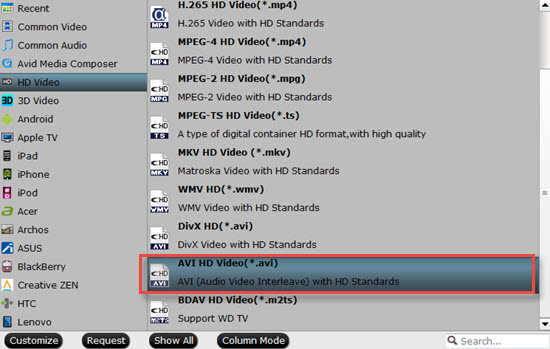
Step 3. Start converting 4K video to GoPro Studio
After all necessary settings, hit the "Convert" button to start the 4K video to GoPro Studio conversion. Once the conversion process shows in 100%, click "Open" to get the output videos.
If you get a MP4 video, you need to import your 4K video in step 1. For AVI files, you can skip step 1 and import them through Step 2's media bin (left side panel of Step 2) by pressing the "Add Media" button. Now, you can edit your 4K video on GoPro Studio.
Useful Tips
- How to Flip or Rotate Videos using Handbrake?
- Play Tivo Recordings with Windows Media Player
- How to Use VLC to Convert AVI to MP4 on PC/Mac?
- MOV Compressor: How to Compress MOV to a Smaller Size on Windows/Mac?
- Stream 4K Video to Chromecast Ultra via Plex
- Get Chromebook Pro/Plus to Play MKV Files without Any Problem


 Home
Home

 Free Trial Video Converter
Free Trial Video Converter





