As one of the favorite non-linear video editing software that claims to edit more resolutions, formats and frame rates than other editors, Edius Pro has exceptional support for 4K workflows, with native format playback, true 4K output, and superb real-time performance. It can handle various 4K footage such as the Sony XAVC, MOV and MP4 files from the Panasonic GH4 and 4K Prores MOV files from the Blackmagic 4K Production camera in its native form without any transcoding. However, to achieve a smooth workflow of 4K footage with Edius Pro, there are still other strict requirements, for different 4K material, there are different system specifications for computer configurations, in addition, the 4K video must be encoded with Edius Pro supported editing codec and format. The following article will talk about those two issues with great details.
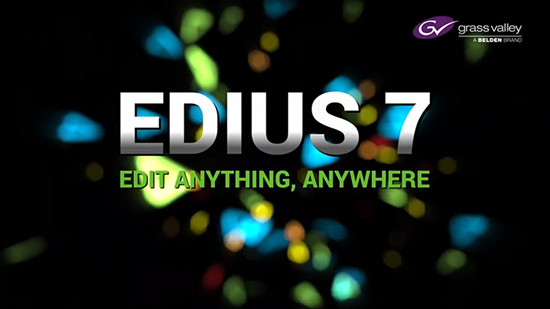
System specification for editing 4K content on Edius Pro
Editing 4K material requires much higher computer performance than HD video editing. You are recommended to use an Intel Xeon-based system, especially if you are working with multiple layers.
The following tablets show comparative playback performance of 4K material with different PC configurations.
Number of video layers that can be played back in real-time
|
|
XAVC 23.98p |
HQX 23.98p |
1Dc 23.98p |
XAVC 59.94p |
HQX 59.94p |
|
Bit-depth |
10 |
10 |
8 |
10 |
10 |
|
PC A |
1 |
1 |
1 |
0 |
0 |
|
PC B |
2 |
1 |
1 |
0 |
1 |
|
PC C |
2 |
3 |
1 |
1 |
1 |
|
PC D |
3 |
3 |
1 |
1 |
1 |
|
PC E |
3 |
4 |
1 |
1 |
2 |
PC Specifications:
|
|
PC A |
PC B |
PC C |
PC D |
PC E |
|
CPU |
Core i7 4770K |
Xeon E5-2640 6 cores |
Xeon E5-2650 16 cores |
Xeon E5-2690 16 cores |
Xeon E5-2690 16 cores |
|
RAM |
8GB |
16GB |
32GB |
16GB |
32GB |
|
Data Drive |
3.5inch 1TB x1 |
3.5inch 500GB x2 |
2.5inch 500GB x8 RAID50 |
2.5inch 500GB x8 RAID50 |
2.5inch 500GB x8 RAID50 |
|
Graphics Card |
nVidia Quadro K2000 |
nVidia Quadro K2000 |
nVidia Quadro 2000 |
nVidia Quadro 2000 |
nVidia Quadro 2000 |
|
OS |
Windows 7 Professional 64- bit |
Windows 7 Professional 64- bit |
Windows 7 Professional 64- bit |
Windows 7 Professional 64- bit |
Windows 7 Professional 64- bit |
Transcode unsupported 4K for Edius Pro
If you have no problem to configurate your PC computer to the system requirements for different 4K content, then the next issue you need to fix is transcoding incompatible 4K video into Edius Pro 7/8 workable 4K file format. Although Edius Pro 7/8 can work with multiple 4K footage, however, you may still end up with failure when you try to load 4K H.265/HEVC or 4K VP9 into Edius Pro. Fortunately, with our powerful 4K Video Converter software - Pavtube Video Converter for Windows/Mac, you can easily transcode unsupported 4K video like H.265, VP9 or other codec to Edius Pro 7/8 editable 4K file codec such as 4K H.264, 4K Prores, 4K MOV, etc. If your computer are not powerful enough to handle 4K footage editing, you can also use our program to compress 4K to 1080p for smooth editing workflow on underpowered computers.
Edit 4K Video with built-in editing functions
Before loading 4K video into Edius Pro 7/8, you can do some simple video editing with the program's built-in video editing functions. You can trim or cut off video to remove unwanted parts or segments, split large video into small clips by file size, count or length, merge separate video into one, Crop video to remove unwanted black edges or unwanted area.
How to Import and Edit Any 4K Video Footage with Edius Pro 7/8?
Step 1: Load 4K video into the program.
Open the program, click "File" menu, from its drop-down option, select "Add Video/Audio" to load 4K video to the program.

Step 2: Choose output file format.
Click "Format" bar, from its drop-down list, select one of Edius Pro 7/8 supported editing 4K codec such as 4K H.264 or 4K Prores according to your own preference.

Tips: If your computer are powerful enough to edit 4K footage, it would be much ideal to compress 4K to 1080p for smooth video editing workflow by directly output a "H.264 HD Video(*.mp4)" under "HD Video" main category.

Step 3: Edit 4K video.(optional)
Check an item to active the "Video Editor" function, then click the pencil like icon on the top tool bar to open the "Video Editor" window, you can trim video length, crop video black bars, add watermark, apply sepcial rendering effect, remove/replace audio in video, etc.

Step 4: Start the conversion process.
After all settings are done, click right-bottom "Convert" button to begin to convert and compress 4K video to Edius Pro 7/8 compatible editing codec or resolution.
When the conversion is completed, you will have no problem to import 4K video to Edius Pro for smooth post video editing workflow.
Useful Tips
- How to Flip or Rotate Videos using Handbrake?
- Play Tivo Recordings with Windows Media Player
- How to Use VLC to Convert AVI to MP4 on PC/Mac?
- MOV Compressor: How to Compress MOV to a Smaller Size on Windows/Mac?
- Stream 4K Video to Chromecast Ultra via Plex
- Get Chromebook Pro/Plus to Play MKV Files without Any Problem


 Home
Home

 Free Trial Video Converter
Free Trial Video Converter





