If you want to kill the boring time when you are waiting for the bus or on a long journey, ipod will help you to solve this problem. How to convert DVD to your iPod easily? You may ask. Well, with the following steps, you will achieve it quickly by this powerful tool- Pavtube DVD to iPod Converter.
Step1, Download and install Pavtube DVD to iPod Converter. Launch the program and the main interface will pop up.
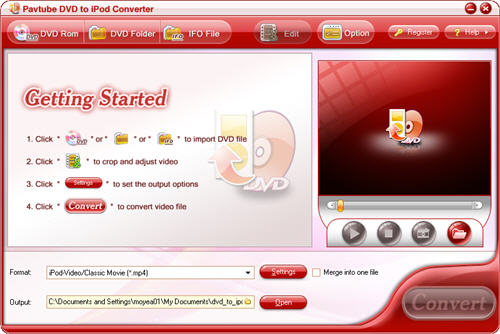
Step2, Import DVD videos from the DVD disc or DVD folder with IFO and VOB files by clicking any button of “DVD Rom”, “DVD Folder” or “IFO File”.

Step3. Set output format, settings and output path.
Select the output format you need from the menu of “Format”. Specify the output path by clicking the folder button.

Click the “Settings” button, if you want to set the advanced settings like video codec, bit rate, video size, frame rate, aspect ratio, audio codec, sample rate, etc.
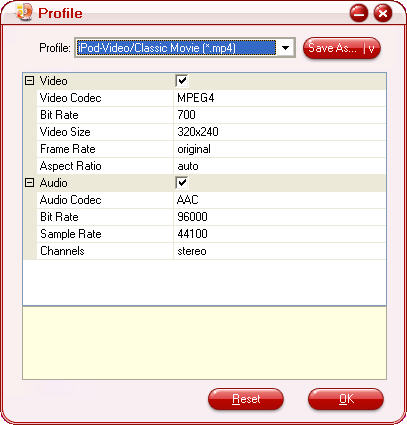
Srep4. Change subtitle, audio track and angle.
Click button “Subtitle” to select the language you want to show on the video, as well as click the button “Audio”. If you want to change the angles of the video, you can choose one angle you like by clicking button “Angle”. “Clear” button means remove all the input files.
![]()
Step5. Take snapshot
If you want to save some images for your special use, you can take a snapshot by clicking the “Snapshot” button.
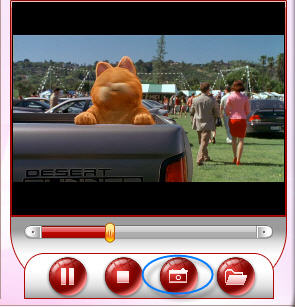
Step6. Edit: effect, duration and image.
Select a file, then click the “Edit” button, you can change the video and audio by dragging slider bars. What’s more, you can trim and crop the video as what you like. Tick the checkbox for “Apply to Child Chapters” after your changing. You can click “Reset” to gain the default settings.
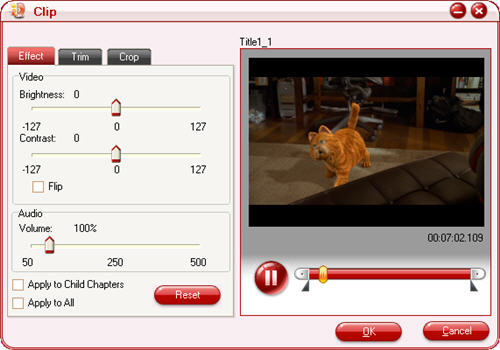
Step 7.Preferences settings: thumbnail, max process
You can change the preference settings of all files and the ripper after choosing Option >Preference.
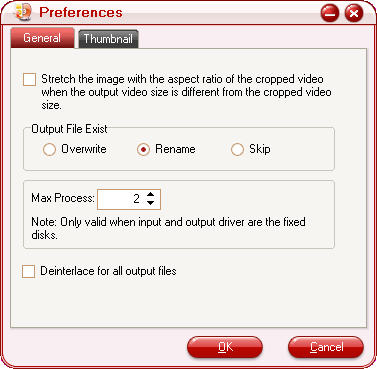
Set the ripper to overwrite the existing file on the output folder, rename the output file, or skip the conversion of the file with the same name.
Change the Max Progress, if the source DVD from a DVD folder on your hard disk, rather than a DVD on the DVD-ROM, the output folder is a folder on your hard disk, not a portable device.
Under the “Thumbnail” tab, you can set the size and the default output format and output folder of the snapshots.
Step8. Convert.
Click the button “Convert” to transfer the video to your iPod with the help of the Pavtube DVD to iPod converter.
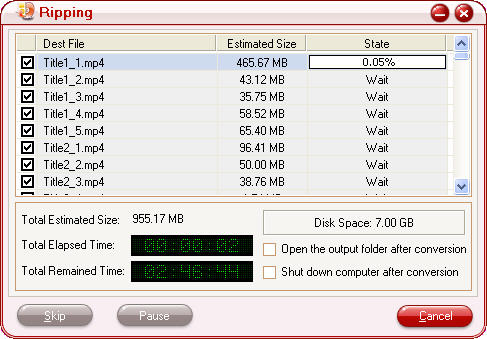


 Home
Home Free Trial DVD Ripper
Free Trial DVD Ripper





