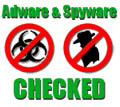-
How to convert DVD to Gphone?
This guide is to instruct you how to perfectly transfer DVD videos to Gphone with Pavtube DVD to Gphone converter. Just follow these steps; you will have a new experience.
1. Download and install this program.
2. Import DVD files
Load DVD videos from the DVD disc or DVD folder with IFO and FOB files by clicking any one button of DVD Rom, DVD Folder or IFO File.

3. Change settings
By clicking the button “Settings”, you can change video codec, bit rate, video size, frame rate, audio codec, etc.

4. Change subtitle, audio and angle
If the DVD movie includes subtitle and audio track with more than one language, you can select the language you need by clicking the option box.
![]()
5. Set output format and location
Select the output format you need from the drop-down menu of “Format”. Specify the output path by clicking the folder button.

6. Preview and take snapshot
If you want to have a preview of the whole movie, you can click the button “Play” or double click the file name. Then you can make a decision about the files to convert. If you want to save some images for future use or other needs, you can click the “Snapshot” button.

7. Editing function
Click “Edit” button and you can adjust video effects like brightness, contrast, audio, volume and so on; you can also trim the video clips, cut off the black edges by clicking buttons “Trim” and “Crop”.

8. Preferences settings
You can change the preference settings of all files, after choosing Option > Preference

Set the ripper to overwrite the existing file on the output folder, rename the output file, or skip the conversion of the file with the same name.
Change the Max Progress, if the source DVD from a DVD folder on your hard disk, rather than a DVD on the DVD-ROM, the output folder is a folder on your hard disk, not a portable device.
Under the “Thumbnail” tab, you can set the size and the default output format and output folder of the snapshots.
9. Start conversion
Start conversion by clicking button “Convert” And the checked files will be listed on the “Ripping” window for conversion.

Free Trial
DVD to Gphone Converter(5.94MB)Buy Now
DVD to Gphone Converter($29)
Pavtube Catalogue