The ASUS Eee Pad Transformer Prime is another name of Transformer 2 which is said to ship the Android 3.2 honeycomb after its first exposure in October. And it will be upgraded to Android 4.0 Ice Cream Sandwich in early December of 2011. The Eee Pad Transformer Prime equips with a 10.1 inch screen which functions as a tablet but the most amazing thing is that it can be connected to a keyboard attachment and turns to be a small laptop. Besides, the 1280 x 800 display resolution creates a better experience for watching DVD movie on Transformer Prime.
Then we must know that Asus Transformer does not support play DVD movies, no mater VOB videos or DVD discs. Even though, there are many ways to play DVD VOB movies on Transformer 2. For example, you can try to convert DVD VOB to Transformer 2 with a useful DVD VOB to Transformer Prime converter.
Following is the detailed guide about how to convert DVD VOB files to Transformer Prime- watch/play DVD on Asus Eee Pad Transformer Prime. Please take through it.
Step 1: Import DVD VOB movie files to the best DVD VOB to Transformer 2 converter.
Free download Pavtube Video Converter and launch it as the best DVD to Eee Pad Transformer Prime converter and click add button to import DVD VOB movie files to the DVD to Eee Pad Transformer Prime converter. If necessary, you can double click the each file to have a preview.
Step 2: Select a suitable output format for Asus Eee Pad Transformer Prime and set the output path.
Click on the format bar and then move your pointer to “Android”, in the sublist, Motorola Droid (X) H.264 Video (*.mp4) is recommended to be the friendly format for the Asus tablet. And then you can set the output path as you need by clicking the output path button.
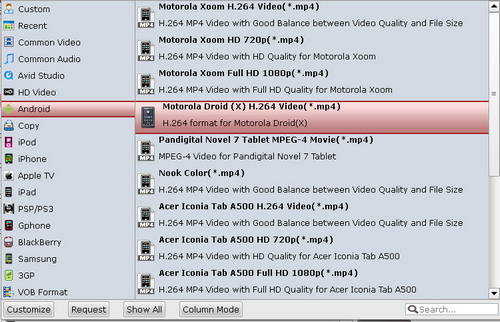
Step 3: Click “Settings” icon to adjust audio and video parameters.
You can adjust codec, bit rate, frame rate, sample rate and audio channel in the blanks according to your needs and optimize the output video quality before converting DVD VOB video to MP4 for Asus Eee Pad Transformer Prime.
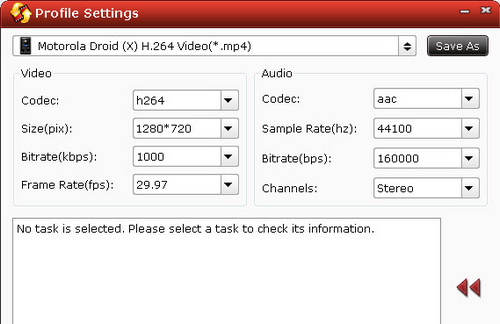
Tips: You can set video size 1280*800 according to its resolution, but to get better video quality, the 1280*720 resolution is recommended here. The higher bitrate, the larger file size stands for a larger file size. File is going to be played on Android tablets should be under 4 GB size.
Step 4: Start converting DVD VOB to Transformer Prime MP4 video.
Click the “Convert” button, and it will convert DVD to Transformer Prime immediately. And the conversion task will be finished in a short time due to its built-in NVIDIA CUDA technology.
Useful Tips
- How can I Play Flash Video (FLV, F4V) on Kindle Fire HD?
- Connect Kindle Fire HD to Computer (Windows/Mac) for Files Transfer
- Enable Surface RT & Pro Tablet to Play MKV/AVI/MPG/TiVo/VOB Files Effortlessly
- How to Play VOB on Kindle Fire without any Hassle ?
- Enable Microsoft Surface RT/Pro Tablet to Play Flash FLV/F4V Videos
- Samsung Galaxy Tab AVI – put and play AVI on Galaxy Tab


 Home
Home Free Trial Video Converter
Free Trial Video Converter





