-
How to rip DVD to iPhone video on Mac?
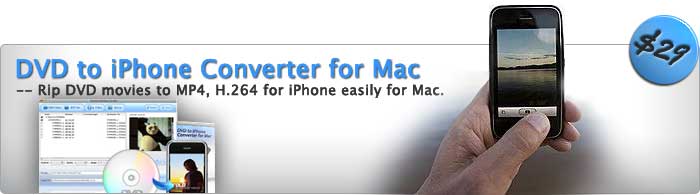
Here i recommend you a top DVD ripper to iPhone on Mac- Pavtube DVD to iPhone Converter for Mac which is the perfect solution to convert DVD videos to iPhone videos on Mac. And this article will show you how to accomplish the conversion with this amazing tool in detail.
1: Download and install Pavtube DVD to iPhone Converter for Mac, you will see this intuitive interface as below.

2: Import DVD files into this program
Add DVD files into this program by clicking button “DVD Folder” or “IFO File”, and then this interface will be shown.

3: Set output format and location
This program allows you to set the output format and destination folder, you only need to choose the format and the location you want from the lists of the drop-down profiles of “Format” and “Export To”.

4:Set output settings
If you are professional in customizing movies, you can set the advanced settings to optimize the movie on changing the CodecName, Size, BitRate, FrameRate of video as well as the CodecName, SampleRate, BitRate, Channels of audio by clicking button “settings”.

5: start conversion
Once you choose the DVD file, just click the button “Convert”, and then you will see this interface.

Click the button “Start” to start conversion.
Other functions you may be interested in:
1: Take preview and snapshot
You can have a preview of the whole movie by clicking the “Play” button. If you want to save some beloved pictures from the movie, just click the button “Snapshot” to capture images.

2: Option settings
Click button “Option”, you can set the snapshot saved place and formats.

3: Set subtitle, audio track and angle
If the DVD movie includes subtitle which contains more than one language as well as the audio track, you can select the language from the drop-down lists of “Subtitle” and “Audio”. In addition, you can change the camera angle from the drop-down list of “Angle”.
![]()
4: Trim and crop
If you want to customize the movie to be what you want, just click button “Editor”, and then you can trim and crop the video.
On the “Trim” panel, you can drag the slider bar to set the start time and the end time of the movie you want to convert.

Under the “Crop” tab, you can change the figures of the drop-down lists of “Top”, “Left”, “Right” and “Bottom” ,or change the dashed frame on the screen to cut the black edges.

With the help of this fantastic DVD ripper tool, I believe you will perfectly achieve the goal for your favorite iPhone.
Free Trial
DVD to iPhone Converter for Mac(8.7 MB)Buy Now
DVD to iPhone Converter for Mac(Only $29)
Pavtube Catalogue



