-
Video Converter Ultimate
Video Converter Ultimate = Blu-ray Converter + Blu-ray 3D Converter + DVD Converter + Any Video Converter
 Home » Pavtube Blu-ray Ripper » Setup
Home » Pavtube Blu-ray Ripper » SetupStep 1. Load source files
Click the Import button 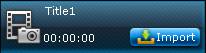 to load your source files. The source files are ranging from common videos to camera shootings, TiVo recordings to photos. You can add several videos or photo slideshows to one title and the added videos and photo slideshows will be the chapters of this title. Click Add title button to add more titles.
to load your source files. The source files are ranging from common videos to camera shootings, TiVo recordings to photos. You can add several videos or photo slideshows to one title and the added videos and photo slideshows will be the chapters of this title. Click Add title button to add more titles.
Step 2. File Edit
Select a file, click the Edit  button or right click the file and choose Edit to edit the video or slideshow. You can crop, trim, adjust volume, saturation, brightness, contrast, and add special effects and watermark to the file.
button or right click the file and choose Edit to edit the video or slideshow. You can crop, trim, adjust volume, saturation, brightness, contrast, and add special effects and watermark to the file.
Step 3. Edit Menu
Switch to Menu pane. Double-click a DVD menu beneath the Menu Template to apply it to your DVD. You can customize the background video/image, background music, text, title thumbnail and more for your DVD menu.
Step 4. Burn DVD
Click the Burn  button to start DVD burning. You can choose to Burn to disc, Save as ISO, or Generate DVD Folder.
button to start DVD burning. You can choose to Burn to disc, Save as ISO, or Generate DVD Folder.