DVD Creator for Mac - Slide Show Editor
Pavtube DVD Creator for Mac provides easy solution to turn your photos into a video slide show with Slide show Editor. To enter Slide show Editor, simply import photos to DVD Creator and press Edit button![]() .
.
Rearrange Pictures
Thumbnails of your photos are displayed in the storyboard (right part of the window). On the storyboard you can select a photo use Movie Up ![]() and Move Down
and Move Down ![]() button to place it to right where you want, or press Delete key to remove it.
button to place it to right where you want, or press Delete key to remove it.

Add Text
To add text to a picture of your slide show, proceed as follows:
1. Select the picture from storyboard.
2. Switch to Text tab, and type in words to the “Add Text” area.
3. Set Text font, size, color, style to what you like.
4. Press “OK”.
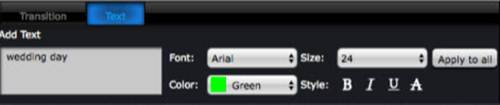
Custom Transition Effect
To custom transition effect of your slide show, proceed as follows:
1. Select a picture from storyboard.
2. Switch to Transition tab, and set picture detention, transition effect and detention.
3. Move on to custom next picture, or press “Apply to all” to use the settings to all pictures.
4. Press “OK”.
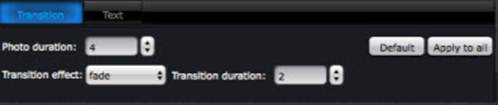
Add Background Music
To add a music track to your slide show, proceed as follows:
1. Check the box of “Enable Background Music”.
2. Click “![]() ” button and select the audio file you’d like to add.
” button and select the audio file you’d like to add.
3. Set Fade In/Fade Out/Auto Repeat when it necessary.
4. Press “OK”.








