DVD Authoring- Arrange Titles/Chapters on a DVD
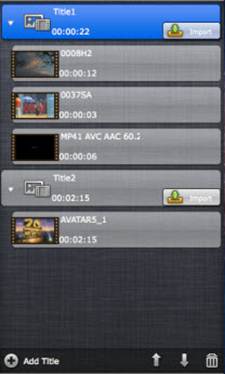 Add a New Title
Add a New Title
To add new title to DVD Creator for Mac, press the “Add Title” button ![]() at the bottom of source file area.
at the bottom of source file area.
Add a Chapter to certain Title
Each file is recognized as a chapter after being imported to DVD Creator. To add video or picture to a title, proceed as either way follows:
a. Press “Import” button ![]() on the title, and browse to source file.
on the title, and browse to source file.
b. Drag and drop your source file(s) to the title.
Delete a Title/Chapter
To delete a title/chapter, just right click it and choose “Delete” . To delete all, press “Clear” button![]() .
.
Move Up/Move Down a Title or Chapter
To move up or move down a title or chapter, proceed as either way follows:
a. Select the title/chapter, and use the Move Up ![]() and Move Down
and Move Down ![]() button at the bottom of source area.
button at the bottom of source area.
b. Drag the title/chapter to desired place with mouse.
Edit Video Source/Enter Video Editor
To edit video source, select video in file list and press “Edit” icon![]() . Read more in Video Editor.
. Read more in Video Editor.
Edit Picture Source/Enter Slide show Editor
To edit picture source, select a picture in file list and press “Edit” icon![]() . Read more in Slide show Editor.
. Read more in Slide show Editor.
You can also
Play a Title/Chapter
To play a title or chapter, just double-click on the title/chapter, or select it and press the “Play” button![]() .
.
Rename a Title/Chapter
To rename a title/chapter, you can right-click on the title or chapter and choose “Rename” from shortcut list.
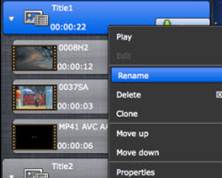
View Properties of a Title
To view properties of a title, you can right-click on the title and choose “Properties” from short-cut menu.<
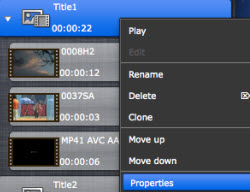
View Properties of a Chapter
To view properties of a chapter, you can right-click on the chapter and choose “Choose Stream” from short-cut menu.
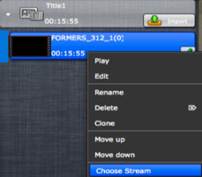
Preserve Desired Video & Audio Stream
If the source file contains multiple video/audio streams, you can preserve desired video and audio streams only. Proceed as follows:
1. Right-click on the chapter and choose “Choose Stream” from short-cut menu
-> The Choose Stream window pops up.
2. Check desired video and audio stream only. Dolby Digital 5.1 surround audio can be preserved.
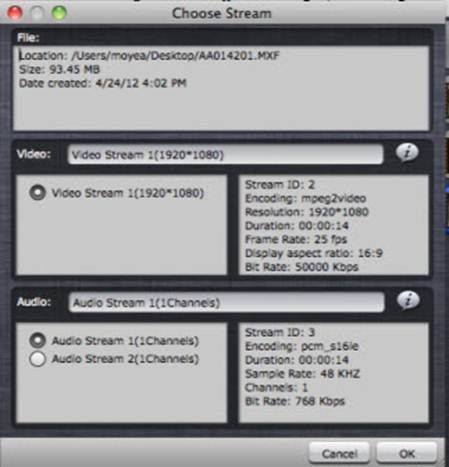


 Home
Home






