Twitter is one of the biggest social media sites in the world. It lets users share 140 character tweets. Not just text, users can also share videos and photos on it. While glancing through tweets, you have come across an important video which you wish to download to watch offline or share with friends on other apps. However, Twitter doesn't let users download videos and you have no option but let go of your wish. If this has been the story with you, check out this guide to quickly download Twitter videos to MP4 files for playing on your device.
How to Download Twitter Videos?
Downloading videos from Twitter on the computer is a breeze as it doesn't require too many steps. Let's dive across!
Step 1: Open the web browser on your computer, go to Twitter and find the video you want to download.
Step 2: Click on the three dots icon and select Copy link to Tweet. Press Ctrl + C to grab the URL to the Tweet in the pop-up.
Step 3: Go to http://twittervideodownloader.com/ Paste the URL that you’ve copied and hit Download.
Step 4: Wait for the website to get the download link. Once completed, click on “Download” button to start your download. Or right click and “Save Link As” to download.
Step 5: Now you’ve downloaded videos successfully to your computer. It’s time to sync them to your device for offline playback.
You also can use Browser Extensions: Twitter Video Assist to download Twitter videos:
Twitter Video Assist is the Google Chrome extension which allows you to download videos from Twitter. You only need to install this in your browser.
If your preferred browser is FireFox, you can try the add-on named Video DownloadHelper.
Convert Twitter Video to MP4
There are many other ways of downloading videos from Twitter. But, these ways are enough for you. After download the Twitter videos you want, you may find download Twitter videos are not playing in your device or media player. To eliminate Twitter video playback issue, and conveniently view Twitter video anywhere as you like, you can use a video converter called Pavtube Video Converter for Windows/ Mac to convert downloaded Twitter video to MP4 or other desired video formats or device preset profile formats. You can also use this program to solve any Twitter upload video issues.
Customize and Edit Twitter video
> If the Twitter video is too large and occupy too much space on your smartphone or tablets, you can split the Twitter video into small parts or lower the video resolution, bit rate or frame rate in the program's profile settings window.
> If there are black bars or edges when displaying the Twitter video on your iPhone, iPad or Android, you can use the "Crop" function to remove them from the frame or adjust the output aspect ratio to make them fit with your portable devices.
> If the original Twitter video contains some of your unwanted trailers or advertisement, you can trim the video to cut off unwanted parts or segments from the Twitter video.
Steps to Convert Twitter Video to MP4
Step 1. Import Twitter videos
Install and run the video converter after downloading. Import downloaded Twitter videos to it by clicking “File” and you’ll find the Twitter videos you need to convert has been in the file list. Batch conversion is also supported to save time and energy.
Step 2: Define output file format
From "Format" bar drop-down list, select one of your desired file format to output. Here, we choose to output a more portable device compatible file format "H.264 HD Video(*mp4)" under "HD Video" main category.
Tips: In the program's profile settings window, you can adjust the output profile parameters such as video codec, bit rate, frame rate and audio codec, bit rate, sample rate and channels to make them fit with your devices or programs.
Step 3. Start converting Twitter videos
Now get to the most exciting moment - start converting. Click the “Convert” button to realize conversion from Twitter videos to MP4 or other formats you prefer.
When the video conversion is completed, you can find your converted files by clicking "Open output folder" with your desired Twitter video for playing on computer, smartphones, tablets, game consoles, etc.


 Home
Home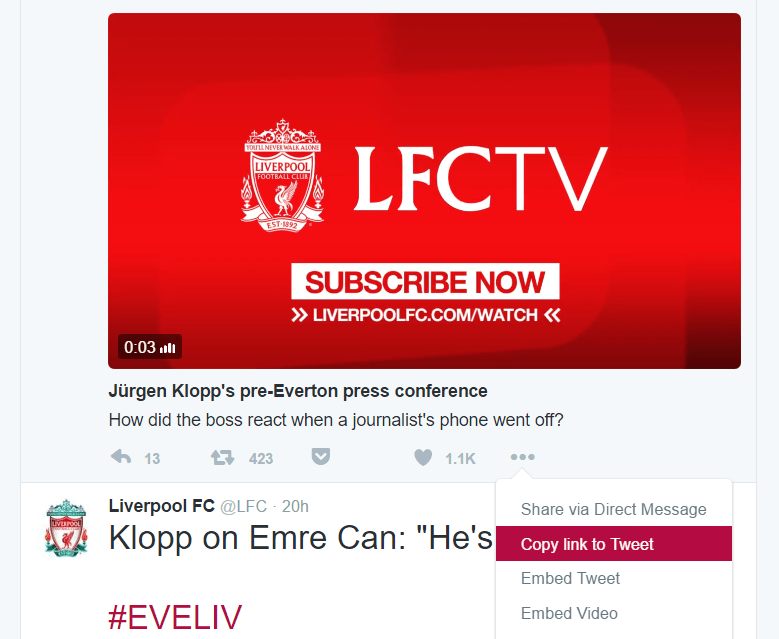
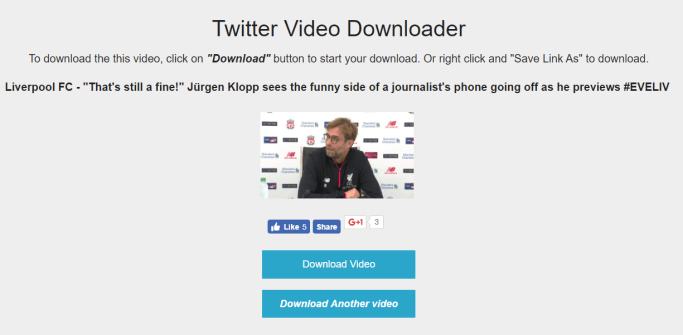
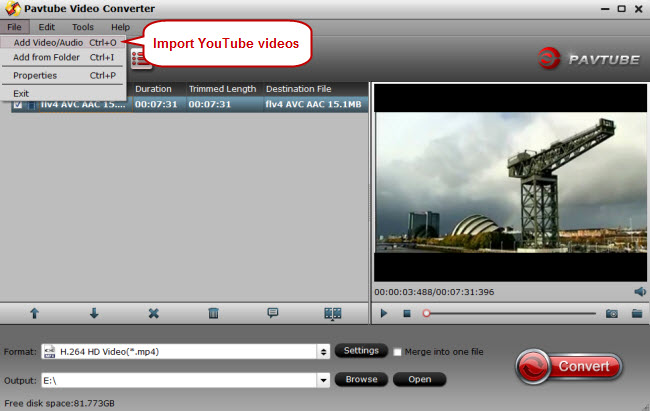

 Free Trial Video Converter
Free Trial Video Converter





