If you are a fan of aerophotography and like to make video by yourself, you must know DJI Phantom Drone which is popular drone and so cool. As the DJI Phantom Drone fans, we are all looking for a app which is easy to operate and improve our flying experience, make you become a better flier There are a bunch of apps on the market. It's really hard for us to know which one is the best with so many choices .You may waste much time and money to try again and again to find the best DJI Phantom drone app. I have featured 5 DJI Phantom drone apps that might help you.

Hover–Free
We all know that the basic conditions for flying: A good weather and a spot from where to take off, they are very important to DJI Phantom Drone. If a app can warn you where can you fly, where you can't fly. It's must be intimate. Hover can realize these. It's a convenient app that every drone pilot is worthy owning. It can help you that whether your location is a good for flying and the weather is suitable for takeoff or not. The app also provides details of how the weather is going to change over the next few hours, you can decide when is suitable for flying based on these weather data. and it also includes a simple flight log that helps you track your flying hours. One of my favorite features of the Hover app is that it provides more helpful, accurate and extensive data which can improve your flying skills.
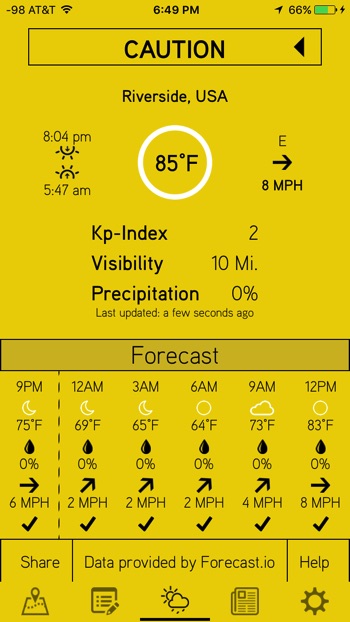
AirMap–Free
AirMap indicates where you can and can't fly for drones which is just like other drone app. In comparison to other apps, AirMap has a new function: A Digital Notice and Awareness System. that lets you push a button to notify nearby airports that you are flying a drone. Another interesting feature is AirMap can use a system which keeps an eye on local air traffic, warning you if any manned aircraft are flying nearby. If you make use of these feathers, you can take a good video without dense cars or people. Lastly, it's common sense for us: You can fly within 5 miles of an airport as long as you first contact the control tower/airport manager and inform them of your flight. Airmap can help you to find this information without spending too much time searching on Google searches to getting the phone number.
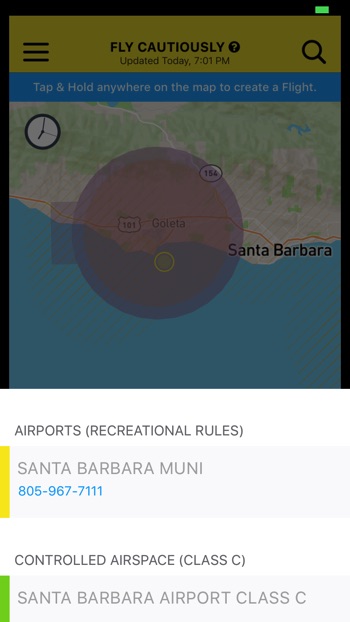
Sun Surveyor–$9.99 or Free ”lite” version
If you like to take photos of sunrise, mid-day and sunset. You can't miss Sun Surveyor. Just like it's name, It can show you the path of the sun and moon, including precise times for sunrise, sunset and the lunar equivalents over the entire year, in another word, it allows you to see exactly where the sun or moon will be at any location and anytime, you can capture the wonderful moment. There is a live view mode that uses augmented reality and a street view mode that overlays the path the sun will move over the course of the day.You can try them, it's a really fun.
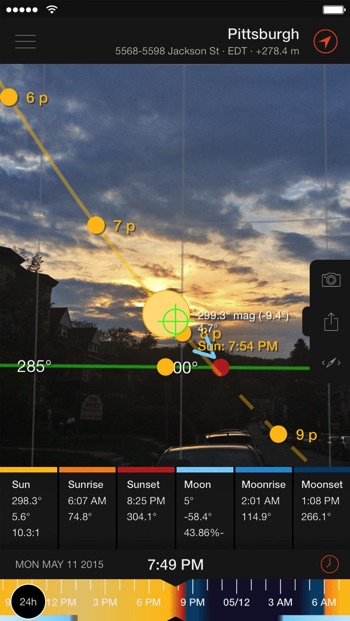
Autopilot-$19.9
Autopilot adds a range of new features and inspire 1 or Mavic Pro into a much more capable camera platform. It provides new ways to move the camera and track objects, creating much smoother, more natural-looking cinematic shots. Autopilot also captures a lot more data while the drone is flying, which is useful if you are having a technical problem and want to know where the problem lies. With autonomous and semi-autonomous flight modes, Autopilot enables you to execute flight and camera control sequences that were previously too difficult or impossible to perform manually.
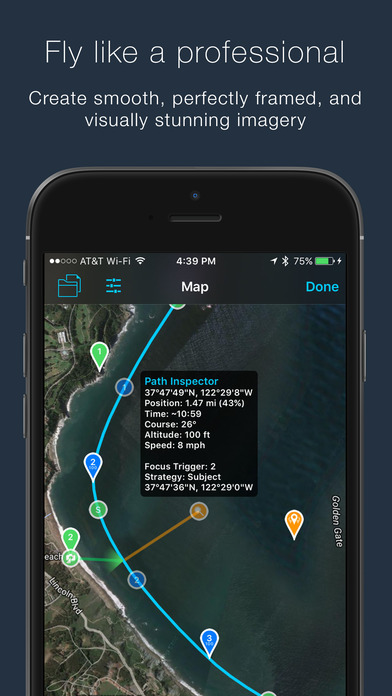
Parrot Flight Plan-$20
Why is called FreeFlight Pro? Because all Parrot drones come with a free app. It can handle the basics of flight, providing on-screen controls and a preview of the camera image.also adds the ability for you to plan a flight, then send that information to the drone for it to fly autonomously. You can make a flight plan by selecting waypoints and how high you want the drone to be at each one. The app can calculate the path to take to fly between them, and, with the tap of a button, sends the drone along this flight path. It has more advanced features, such as controlling the direction that the camera is pointing and controlling when video is recorded.
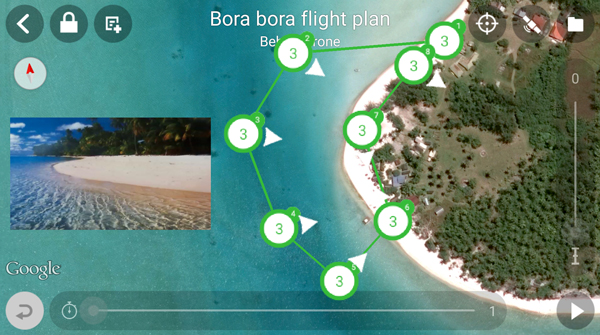
we all know the DJI Phantom drone video is 4K video. Whatever apps you choose, finally you will transfer the video to other devices for playing, you may want to share the 4K with your friends or amateurs of DJI Phantom Drone. You may want to upload the video to Youtube for share. You can save the video by using a card reader, a miscroSD adapter or wirelessly DJI Phantom to other devices, whatever save ways you choose, videos formats compatibility will be the basic demand. Sometimes, you like to edit the video by some professional editing tool. videos formats will disturb you too. Even though your video is very grand or novel, if the devices or players can't support the video format and people can't enjoy your video, you also can;t open the video on the editing tool, the all your work is vain. Is there a way to provided the terrible condition? Of course, Pavtube Video Converter can eliminate your worries.
1. It can support most of any video formats. You can transform your DJI Phantom drone 4K video to any formats which you want to play on it, such as: iPad, iPhone, 4K TV, VLC, Computer, Upload to Youtube, NAS, etc.
2. Even you are a new user of Video Converter, you can master it within 10 minutes, it must be easier than DJI Phantom drone app to operate.
3. Do you want to pursue a better video? You can edit you video: Add subtitles, Watermark, Add audio, Change the video background color, etc.
4. 100% quality output must make you love it more, you don't worry the output video effection.
5. 4K speed up is another feather of Video Converter, it supports H.264/H.265 codec speed up and can save you much time.
You can get the powerful from the following for windows. Want Mac Version? Please click here to get Pavtube Video Converter for Mac
Quick Guide: Just 3 steps for switching DJI Phantom video to other formats.
Step 1: Import DJI Phantom 4K video to the program.
Step 2: Specify DJI Phantom 4Koutput file format and save location.
Step 3: Press "Convert" to start the DJI 4K video conversion.
For getting detailed information, you can refer to Play DJI 4K Videos on 4K TV or Edit DJI Phantom 4 4K with FCP X
Useful Tips
- How to Flip or Rotate Videos using Handbrake?
- Play Tivo Recordings with Windows Media Player
- How to Use VLC to Convert AVI to MP4 on PC/Mac?
- MOV Compressor: How to Compress MOV to a Smaller Size on Windows/Mac?
- Stream 4K Video to Chromecast Ultra via Plex
- Get Chromebook Pro/Plus to Play MKV Files without Any Problem


 Home
Home

 Free Trial Video Converter
Free Trial Video Converter





