When the Blu-ray or DVD disc is missing or out of work, what would you do if you want to enjoy the movie again? It seems no effective solution until the digital copy is provided by movie producers. The digital copy is a movie copy file which can be played on your PC or Mac, but it has many limitations. For example, the registration code only can be used once, and you can only play the movie with WMP. This means that, it is impossible to transfer digital copy to other media devices like Playbook for playing.
However, it doesn’t mean that there is no solution to make Playbook play digital copy movies. If you would like to play digital copy movies on Playbook, perhaps you can try to convert digital copy to Playbook with a useful digital copy to Playbook video converter. Pavtube ChewTune is reported to be the best digital copy to Playbook video converter on Windows platform.
Guide: Convert Digital Copy for playback on Playbook
To convert digital copy to Playbook, you need transfer digital copy to your computer. And then follow below steps.
Step 1: Load Blu-ray/DVD digital copy files into digital copy to Playbook video converter.
Just click at the add button and browse to choose the file path to import digital copy files.
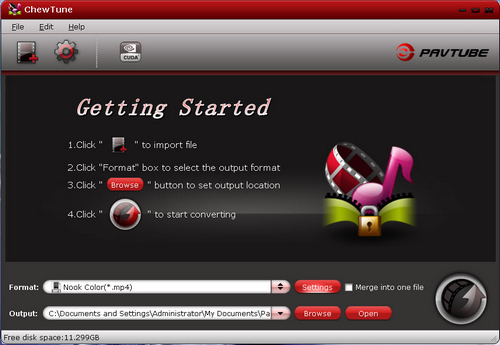
Step 2: Choose compatible video format for playing on Playbook.
Digital copy files can be converted into all kinds of video formats by ChewTune, you should select a suitable one for playing on Playbook. The Pavtube digital copy to Playbook video converter provides particular profiles for BlackBerry Playbook. Click the format bar and choose BlackBerry >> BlackBerry Playbook Video (*.mp4).
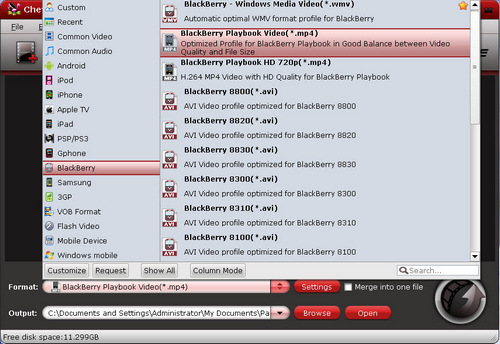
Step 3: Change profile settings for the digital copy to Playbook conversion.
The default settings are fine for playing on Playbook, if you want to decrease the file size or increase the video quality, you can also click the settings button to change the video and audio parameters.
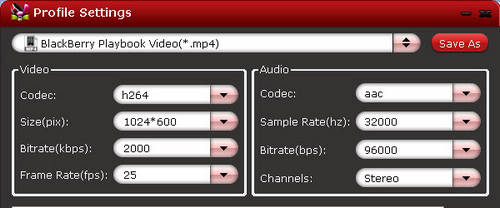
Step 4: Start converting digital copy to Playbook MP4 video.
The last step is to click the convert button to start conversion from digital copy to Playbook MP4 video. After conversion you simply click the “Open” button to find converted digital copy movies and put them to Playbook for playing.
Useful Tips
- How can I Play Flash Video (FLV, F4V) on Kindle Fire HD?
- Connect Kindle Fire HD to Computer (Windows/Mac) for Files Transfer
- Enable Surface RT & Pro Tablet to Play MKV/AVI/MPG/TiVo/VOB Files Effortlessly
- How to Play VOB on Kindle Fire without any Hassle ?
- Enable Microsoft Surface RT/Pro Tablet to Play Flash FLV/F4V Videos
- Samsung Galaxy Tab AVI – put and play AVI on Galaxy Tab


 Home
Home Free Trial ChewTune
Free Trial ChewTune





