Digital Copy is a backup file of Blu-ray/DVD movie which allows users to transfer a copy of a movie they have purchased on DVD or Blu-ray for use to their computer and portable devices. However, a digital copy movie can only be played on one PC and five Apple devices, and many Android tablets and smart phones can not play digital copy movies as a result. So, as one of the most popular Android smart phone, Samsung Galaxy Note also can not support play digital copy movies even if you have transferred them to the device.
In order to free your digital copy movies from DRM protection and play digital copy movie on Galaxy Note, you need a professional digital copy to Galaxy Note converter like Pavtube ChewTune. It helps you remove DRM protection from digital copy and convert digital copy movie to Galaxy Note on Windows. Below steps tell you how to convert and transfer digital copy movie to Galaxy Note.
First, you should transfer/download digital copy to your PC with the code. Then, you're ready to convert digital copy movie to Galaxy Note with Pavtube ChewTune.
1. Run Pavtube digital copy to Galaxy Note converter, click "Add" button on the main interface to import digital copy movies.
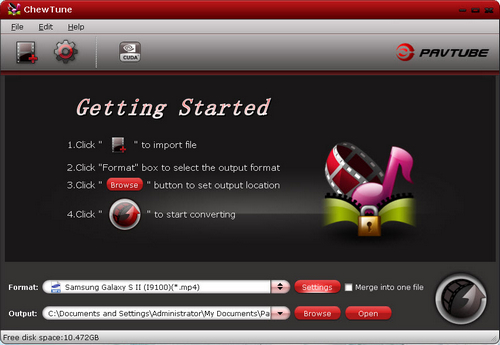
2. Click format bar and select an output format. To convert digital copy movie to Galaxy Note, you're recommended to choose "Samsung>> Samsung Galaxy S II (*.mp4)" format, which works well on all Samsung Galaxy S smart phones.
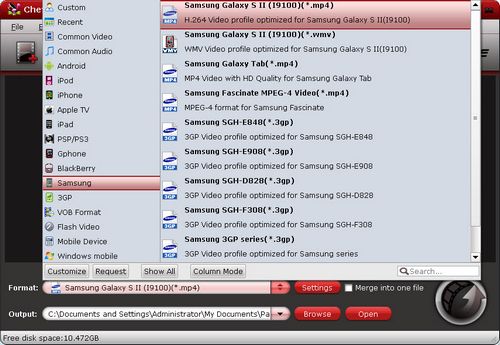
3. Click settings button to change profile settings for playing on Galaxy Note. You can adjust video and audio parameters in the profile settings interface. The recommended settings are listed below.
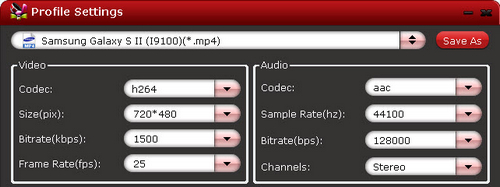
4. Click "Convert" to start to transcode digital copy to Galaxy Note MP4 video. The conversion proceeds as iTunes plays the movies. So DO NOT turn off iTunes until the conversion is completed.
When conversion completes, you can transfer digital copy movies to Galaxy Note with a USB cable. And then, you can easily play digital copy movie on Galaxy Note wherever and whenever you want.
Useful Tips
- Convert/Transfer Videos to Samsung Galaxy Tab for Playback
- Samsung Galaxy Note 3 Review, Specs, and Video Playback Tips
- Transfer files from internal memory to SD card for Samsung Galaxy Note II
- Three ways to transfer videos/movies from PC/computer to Samsung Galaxy S3
- Download 1080p/720p MKV movies to Galaxy S4
- How to play Videos, Music and Movies on your Galaxy S3?


 Home
Home Free Trial ChewTune
Free Trial ChewTune





