Davinci Resolve is originally designed for Hollywood’s elite colorists to create images that are simply impossible with other tools. Plenty of people want this advanced editing software to create their own films but if you are a amateurish video editor that don't have high video editing requirement or don't have rich video editing experience, it will be a waste to invest too much money on Davinci Resolve. You can get an alternative to Davinci Resolve which has lower price and enough video editing funtions for you.
The Best Alternative to Davinci Resolve

Pavtube Media Magician ($23) is a powerful and intuitive Mac camcorder assistant application. Its smart camcorder wizard helps automatically connect camcorder, choose/ backup/ import camcorder footages with ease. The timeline editing feature helps accurately cut and trim clips frame by frame, lossless join MTS/M2TS/MOD/TOD to original format or MKV, add 3D and special effects to video clips, or adjust volume/ brightness/ contrast/ saturation. It outputs Apple ProRes MOV for FCP, AIC for iMovie/ FCE, WMV/MPG for Adobe Premiere and more. It also helps upload files to YouTube directly.
Media Magician includes frame by frame editing, deleting, rearranging and joining the clips with ease. It allows exporting current project in media library file *.mdat so that project can later be easily imported to application without re-eding previous portions.
Key Features
Sort/backup/convert camcorder footages: Using the Smart Camcorder Wizard, you can automatically detect the camcorder, sort, preview, backup and import videos with ease.
Instantly trim, join and output lossless MTS/M2TS or MKV: it’s easy and accurate to trim or cut frame by frame, delete, rearrange, and join the clips as well as generate output lossless videos with original format or MKV.
Timeline editing without rendering: Timeline bas editing panel for full control & accuracy.
Directly upload camcorder videos to YouTube:Easily Set YouTube account details in time line & direct upload to YouTube automatically.
Add 3D effect to camcorder 2D video:: Easily add 3D effects to 2D videos by highlighting a clip on timeline, and go to the 3D effect tab, you can enable and choose 3D effects for the output video.
Add or adjust effects to optimize contents: You can instantly adjust brightness, contract, saturation, as well as add special effects like Aged Film, Simple Gauss Blur, etc.
Reduce or enlarge volume for clips: Easily adjust volume in clips no matter input has abnormal. too small or too large volume.
How to Import and Edit Video in Pavtube Media Magician?
 Load source files
Load source files
Click ![]() to load your source files. The source files are ranging from common videos to camera shootings, TiVo recordings. You can choose import separate files or the entire folder. If you have a camcorder connected with your computer, you can click
to load your source files. The source files are ranging from common videos to camera shootings, TiVo recordings. You can choose import separate files or the entire folder. If you have a camcorder connected with your computer, you can click ![]() to directly import from camcorder.
to directly import from camcorder.
 Video Edit
Video Edit
Drag and drop the video to timeline for editing and output.
Click ![]() to cut any part that you do not want inside the video.
to cut any part that you do not want inside the video.
If you drag two or more videos onto timeline at the same time, they will be joined.
Click ![]() , you can add special effects like Simple Gauss Blur, Simple Laplacla, Gray, Flip Color, Invert, and Aged Film; flip videos vertically, horizontally, clockwise, or counter-clockwise; And adjust video brightness, contrast, and saturation here.
, you can add special effects like Simple Gauss Blur, Simple Laplacla, Gray, Flip Color, Invert, and Aged Film; flip videos vertically, horizontally, clockwise, or counter-clockwise; And adjust video brightness, contrast, and saturation here.
Click ![]() to Volume Adjustment section.
to Volume Adjustment section.
Click ![]() to 3D Effect tab and tick 3D Effect option.
to 3D Effect tab and tick 3D Effect option.
 Choose Output Profile and Start Converting
Choose Output Profile and Start Converting
Click  tab to go to output interface.
tab to go to output interface.
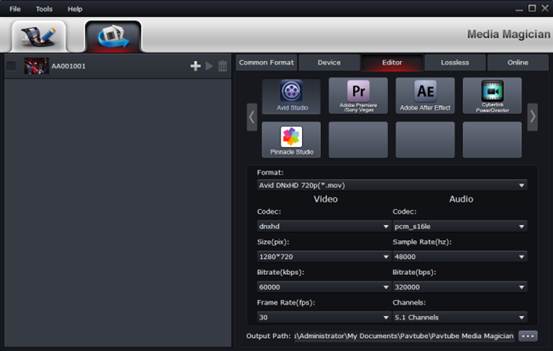
Click ![]() to set a task, and then choose output profile on the right side. At the bottom of the right side, you can choose an output path. Then click
to set a task, and then choose output profile on the right side. At the bottom of the right side, you can choose an output path. Then click ![]() to start converting.
to start converting.
If you want to lossless output MTS file, you just need to choose Lossless tab when you set profile.
For Mac users, please get the alternative to Davinci Resolve on Mac - Media Magician for Mac.
Other Alternatives to Davinci Resolve
Top 1: LightWorks ($24.99 for month)
Lightworks is an accessible and focused NLE in the industry, because it is based on the simple idea that the editor, not the computer industry, knows what’s best. with an intuitive user interface. Lightworks works well alongside Avid and Final Cut Pro, providing a cross-platform collaboration which proves hugely beneficial to several users.
Furthermore, Lightworks is compatible with a number of other programs, including Adobe After Effects, Boris, Combustion and Sapphire. Lightworks supports the following formats and codecs: AVI, Quicktime, MXF, DPX and RED, R3D, DV, DVCPRO 50, DVCPRO HD, XDCAM HD, XDCAM EX, P2, AVC, Intra, DNxHD, ProRes.
Top 2: Avidemux (Free)
Avidemux is a powerful, easy-to-use video editor. It's great if you don't want to take a class in video editing just to crop or trim a video. It can also help you make professional looking videos, if you want. Just don't expect those features to come easily. Its very flexible, supporting AVI, DVD compatible MPEG files, MP4 and ASF files using a variety of codecs. This means there is no messing around converting it to DV format before you can edit it in a third party editing application.
Avidemux is available for Linux, BSD, Mac OS X and Microsoft Windows under the GNU GPL license. The program was written from scratch by Mean, but code from other people and projects has been used as well. Patches, translations and even bug reports are always welcome.
Top 3: OpenShot (Free)
OpenShot is a Video Editor that is easy to use, quick to learn, and surprisingly powerful video editor. OpenShot supports many important animation features, such as support for transparent image sequences, powerful keyframe support, and multiple layers. When combined properly, you can create some very stunning animations!
OpenShot supports the ability to display audio waveforms on clips, swap audio channels, as well as separating audio into another clip (or multiple clips - one per channel). This opens up lots of interesting flows, such as adjusting the volume of individual audio channels, removing certain channels, or easily fixing audio drift.


 Home
Home Free Trial Media Magician
Free Trial Media Magician





