Can TiVo Skip or not record commercials?
Ask any TiVo owner what he likes about the digital video recording device, and you'll likely get a list of accolades. Topping most lists likely is a two-word response: no commercials. Unfortunately Tivo records commercials. The TiVo service gives you complete control over the television programming you choose to watch. Our fast-forward - or 30-second scan available on Premiere series boxes - zips you through any programming, but still allows you to see it. It's up to you to either fast forward through them or use the 30 sec. skip button. Overall, TiVo DVRs do not offer a commercial skip feature.
How to remove commercials with TiVo shows
There is a TiVo hack that allows you to skip 30 seconds ahead, the length of a normal commercial. But that hack doesn't actually remove the commercials. To remove commercials from TiVo shows, proceed as follows:
1) Use TiVo Desktop to transfer .tivo shows to PC.
2) Use Media Magician to cut out commercials manually and export free videos. This app lets you converts TiVo to free MP4 video so that your TV shows are not restricted to Windows Media Player alone – you can put them to iPad, Android tablet or other device while getting rid of the commercials with TiVo files.
How to transfer TiVo shows to laptop
1. Download and install TiVo Desktop on your PC. This is a freeware offered by TiVo community for users to transfers shows from your networked TiVo box to computer hard drive.
2. Run TiVo Desktop, click "Pick Recordings to Transfer." A window showing your TiVo box's "Now Playing" or "My Shows" list appears.
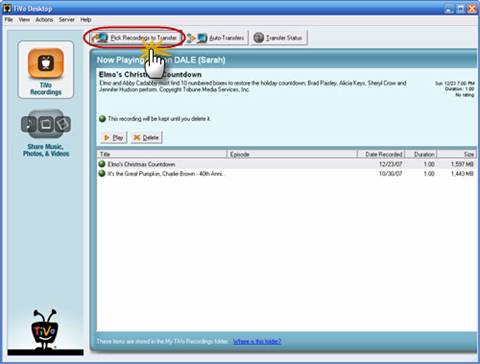
3. Highlight any title in the list to see more information about the show. Check the box next to the title of the show (or shows) you want to transfer.
4. Click "Start Transfer." Transfer times vary, but may take as long as the show's duration to complete the transfer.
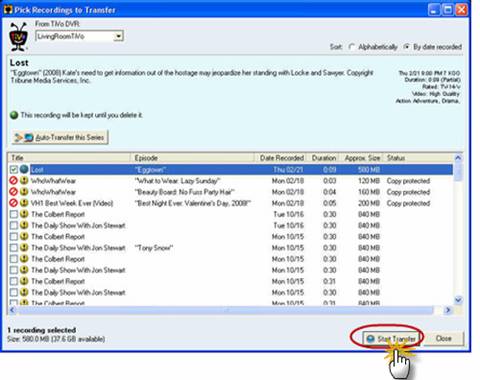
Your TV shows are saved as .tivo files after being transferred to computer hard drive. It requires Windows Media Player 11+ to play TiVo on PC. Not many players work with .tivo format because this format is used to protect the files from being used illegally.
How to remove commercials from TiVo file and export iPad/Android optimized video
1. Download and install Media Magician on your PC. This video editor serves as a TiVo Video Converter and lets you convert TiVo shows to AVI, MPEG, MP4, H.264, MOV, DivX, WMV video.
2. Launch Media Magician, choose “Tools menu>> Preferences”
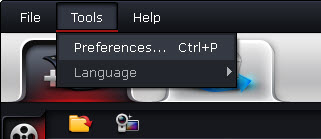
In Preferences window, choose “TiVo” tab and enter your TiVo Media Access Key.
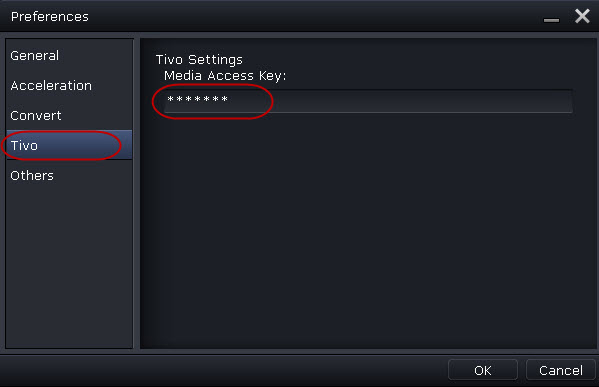
How to find your Media Access Key on TiVo:Go to “TiVo Central" menu >> "Messages and Set Up" "Account and System Information”, and your Media Access Key would be there.
3. Click on the Import file icon, and select “Import from folder”, browse to the folder that you save the TiVo recordings.
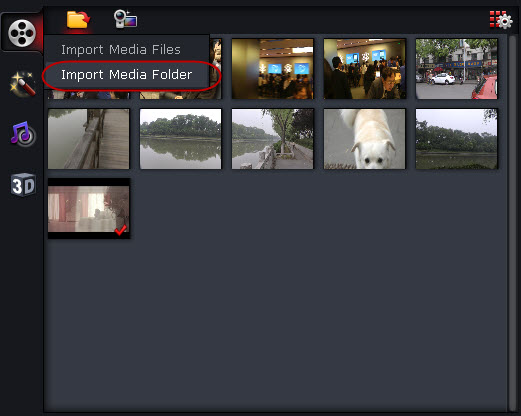
4. Drag and drop a .tivo file to timeline, where you cut commercials out.
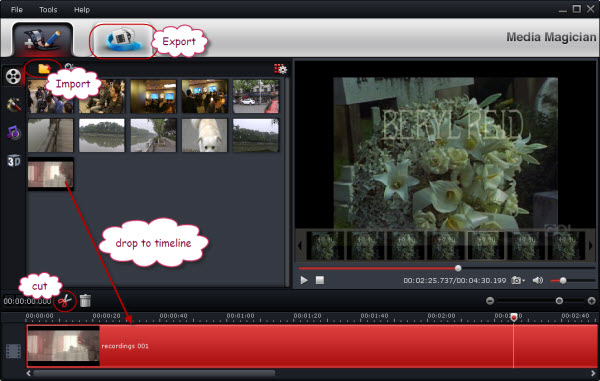
To split a .tivo file/cut out commercials, proceed as follows:
a. Double-click on the video in timeline to play it.
b. When it plays to where you’d like to cut/split the video, press pause button in player.
c. Press the scissor icon to split video by current playing scene.
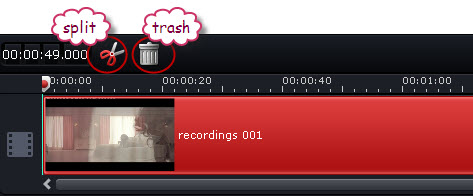
d. Repeat a – c operation until you split the video into many segments.
e. Select the durations that are commercials, click the trash icon to delete them. Remaining segments will be combined/merged into one single file.
f. To cut at specific frame, press pause when it plays to commercial break, and move your mouse to playing area, where it lets you choose previous and next frames.
5. Click the Output button on the top and switch it to output interface.
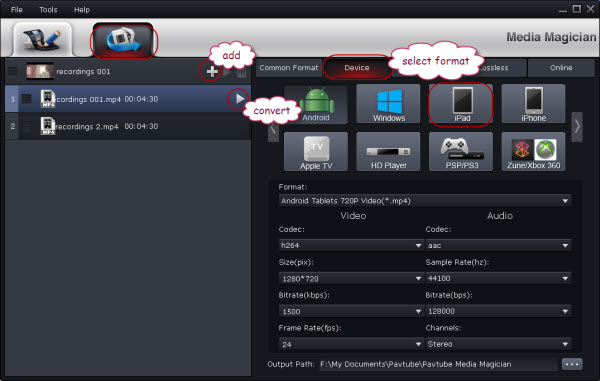
6. Decide your output format, choose it, and then click on the + sign to add it as a conversion task.
7. Select the task(s) and click on the triangle sign to start exporting MP4/AVI/WMV/MOV video for playing on iPad or Android device.


 Home
Home Free Trial Media Magician
Free Trial Media Magician





