Sometimes it is necessary to convert one audio format to another because of some hardware or software restriction that the user comes up against. A prime example of this is the Apple iPod, which can't play WMA files. This restriction can be overcome by using an audio converter software to switch to a compatible audio format such as the universally accepted MP3 format. Here you will learn how to convert WMA to MP3 using VLC, which is not a mere video player but also functions as a converter.
Part 1. Convert WMA to MP3 Using VLC
Here are the steps, let's get started!
Step #1
Open the VLC player and navigate to Media – Convert/Save or press CTRL+R keyboard combination.
Step #2
After you open the conversion menu, click on the Add… button. Navigate to your WMA file that you want to convert to MP3 and press the Open button. Your file will now be ready for conversion.
Step #3
Press the Convert/Save button on the lower part of the menu.
Step#4
In the newly opened menu, select Audio – MP3 from the Profile submenu. After selecting the correct profile, click on the Browse button and choose your destination folder and the name of the new MP3 file that will be created.
Step #5
Click the Start button to begin the conversion process. The conversion will complete within 2 to 5 minutes based on the audio file size.
After the conversion, your MP3 file should appear in the destination folder that you've selected in the previous step. And that's it!
Part 2. Best VLC Alternative to Convert WMA to MP3
If you are looking for an easy and quick way to convert WMA to MP3 without any quality loss, or looking for a reliable software for long-term use, then Pavtube Video Converter for Windows/ Mac would be your top and first choice undoubtedly, which combines video converter, audio converter and powerful video/audio editor into one.
Pavtube Video Converter allows you to convert between popular audio formats including convert MP3 to AAC, convert WMA to MP3, convert MP3 to M4A, convert WMA to OGG, or convert any video files to AAC, M4A, MP3, AIFF, etc. Moreover, this program allows you to adjust audio bitrate, audio channel, sample rate and let you select an audio encoder.
Key Features of Pavtube Video Converter
| Key Features | Aspects |
|---|---|
| Convert Between All Popular Audio Formats | Convert various popular audios for audio players without any audio loss |
| Extract and convert audio from almost all video files | |
| Support batch conversion to convert more than one audio file at a time | |
| Convert audios with super fast conversion speed | |
| Edit Audio Files | Trim audio file to any length you want or cut off you unwanted audio clips |
| Merge selected multiple audio clips into one file | |
| Split audio file into small parts by file Size, count or length | |
| Adjustable audio parameters, including audio bitrate, audio channel, sample rate, etc. |
Tutorial for Converting WMA to MP3 with Pavtube Video Converter
Step 1: Import WMA audio files into the Converter
Open the WMA to MP3 converter and load the WMA files to start conversion. You can drag and drop the WMA audio files into the converter. You can also click "File">"Add Video/Audio" option to import WMA files.
Step 2: Select MP3 Audio format
This program supports all the audio file formats which also includes MP3 file format. Select "MP3-MPEG Layer Audio (*mp3)" as output format from "Format” > “Common Audio”.
You can also change its audio settings with its editing tools by clicking the "Settings" icon.
Step 3: Convert WMA to MP3
Click "Browse" button to select the destination folder for saving your converted MP3 file. Hit "Convert" button to complete the conversion of WMA to MP3 file format.
Pavtube Video Converter makes the media conversion process much easier for users. It is one of the top Audio and Video converting tools in the market. Instead of using VLC media player, you should choose the right option which saves your time and also allows you to enhance the audio quality before conversion.
What's more, if you want to extract MP3 from video/audio using Windows Media Player, you can go to this page to get detailed tutorial.


 Home
Home



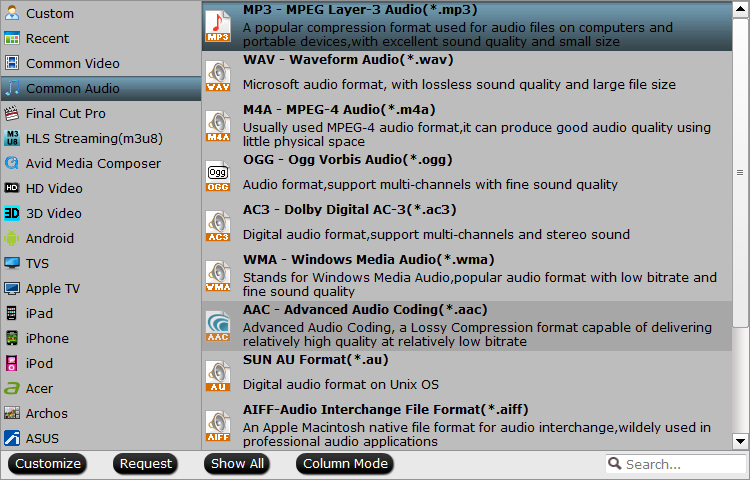
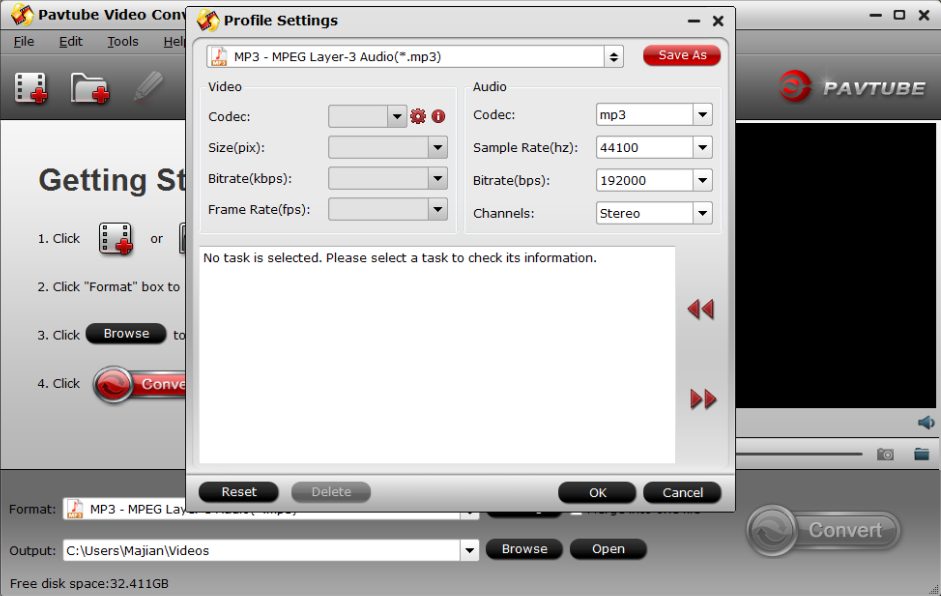
 Free Trial Video Converter
Free Trial Video Converter





