Windows Movie Maker is an excellent video editor, which can support many video import, however, this software only can output Windows Media Video or DV AVI formats which supports best audio format is mp4, some user feedback that MP3 is their favorite, how to export Windows Movie Maker file to MP3? Actually, this issue is easy with a MP3 video converter. This article will introduce 2 ways to convert Windows Movie Maker files to MP3, one is online MP3 video converter, another is a professional Windows Movie Maker files to MP3 Converter.
Option 1. Online Windows Movie Maker to MP3 Converter
Just search key word "Windows Movie Maker files to MP3" on Google, first choice is Audio Online Converter, it's free, following is the simple steps to convert Windows Movie Maker files to MP3 by this online MP3 audio converter.
Step 1. Search Online Converter on Google or other web browser.
Step 2. Choose the Windows Movie Maker files from your PC or input the file URL.
Step 3. At the Optional setting, user can set the audio bitrate, sampling rate, audio channels, user can choose the audio start and end point.
Step 4. Press "Convert" file to begin to convert Windows Movie Maker files to MP3.
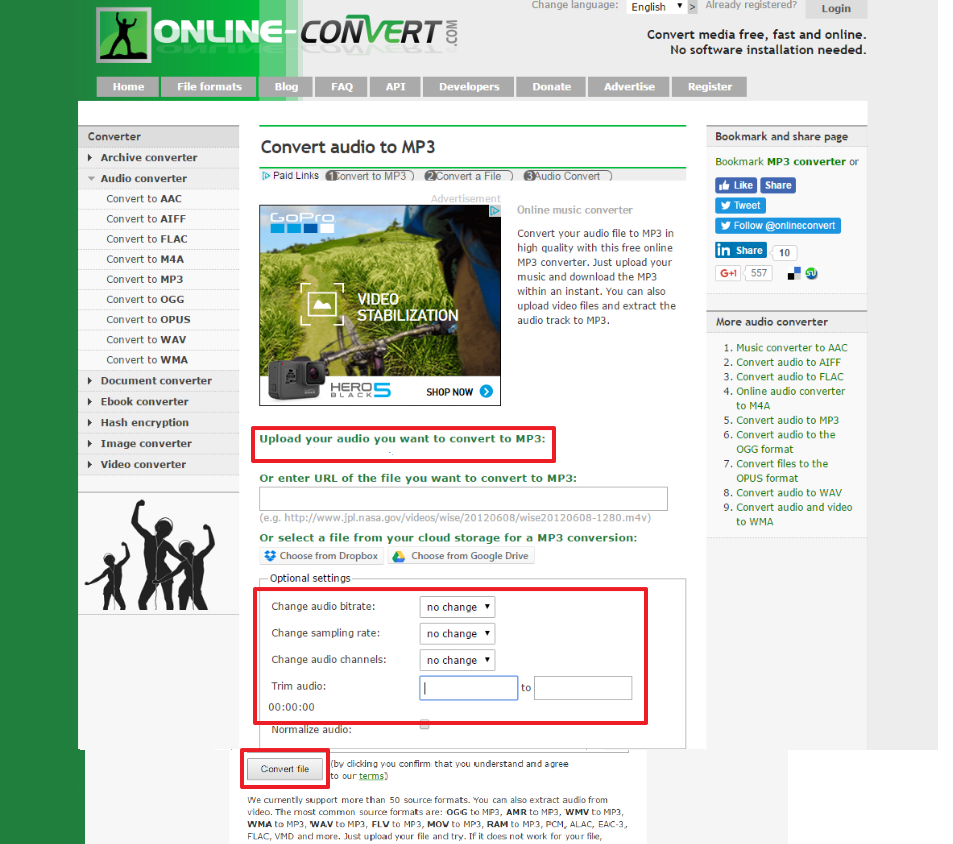
NOTE: If you just need to use this function once, you can choose this way, if you often need to convert Windows Movie Maker files to MP3, this way is unsafe which can't support the reliable serve support.
Option 2. Professional Windows Movie Maker to MP3 Converter
Convert Windows Movie Maker files to MP3 with a perfect Windows Movie Maker to MP3 Converter is the best selection. Here, i high recommend you Pavtube Video Converter for Windows which is a professional and stable Windows Movie Maker to MP3 Converter, user also can download the Mac version for Mac operating system.
User can import any Windows Movie Maker files without any interruption, in addition, user can watch the video at the preview windows. At the format list, user can choose to convert Windows Movie Maker files to MP3, other audio formats can be selected too, such as: WAV, M4A, AAC, OGG, etc.
Just choose common MP3 is so boring, want to experience better hearing experience? At the video setting menu, user can choose the audio sample rate, audio channel, audio bitrate. All the setting is decided by you. More functions are waiting for you to explore. This review may be useful for you.
Step by Step to Convert Windows Movie Maker Files to MP3
Step 1. After the video editing is done, choose "Save Movie", at the right window, choose "For computer".
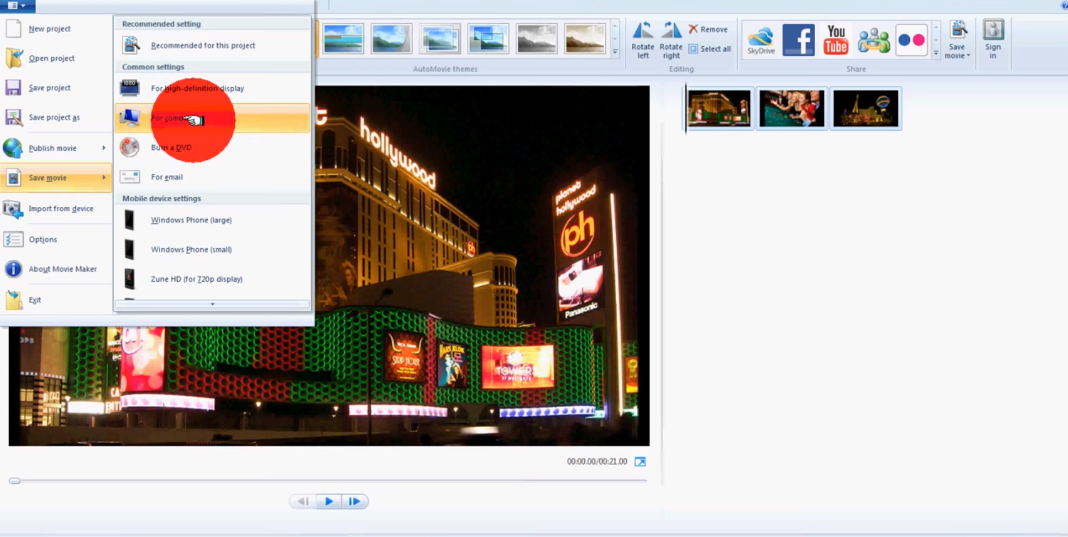
Step 2. In Windows Movie Maker, exporting WLMP project file to video format: WMV or MP4. Here, just choose anyone format and save to PC.
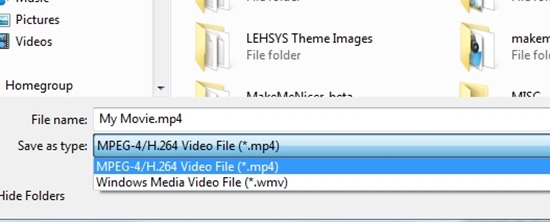
Step 3. Install and launch Windows Movie Maker to MP3 Converter on your computer, click "File" > "Add Video/Audio" to load Windows Movie Maker files to the program. At the right window, user can watch the video and listen to audio first.

Step 4. Click "Format" and choose "Common Audio", at the list, user can choose MP3 audio. In addition, user don't want to find the MP3 one by one, you can input MP3 at the search area which is at the bottom, or you can click "Customize" and enter the Profile Manager, choose Search and input MP3, all the MP3 options will appear at the drop-down list.
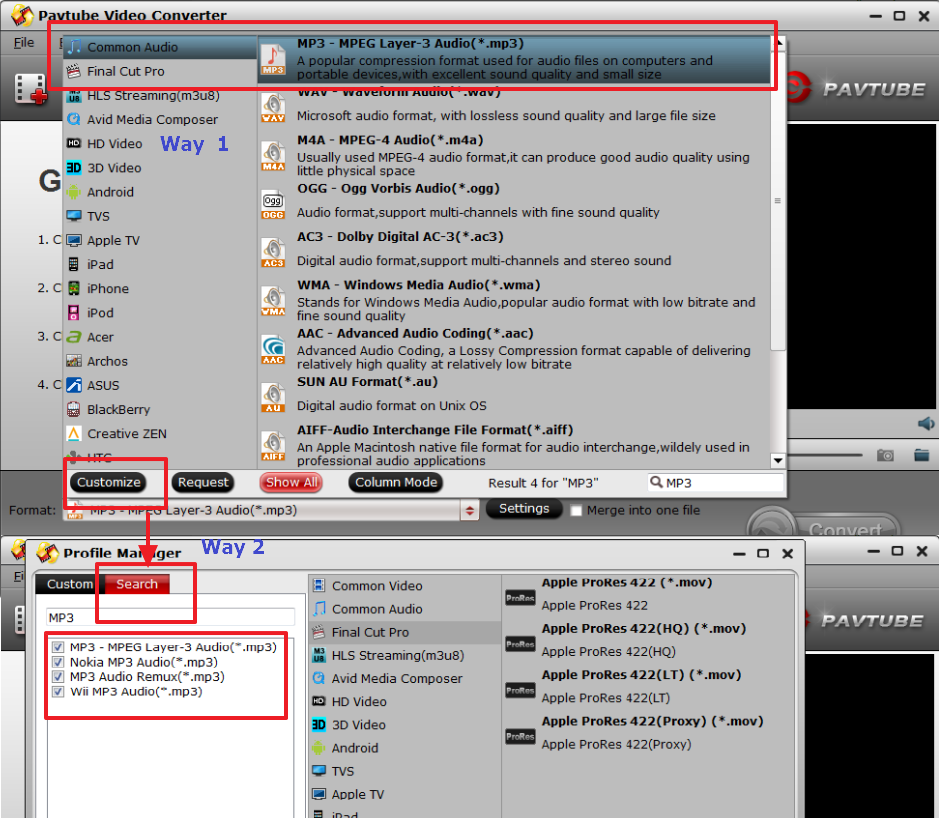
TIP: User want to set the MP3 audio related parameters, just click the pen at the main interface top size, then user can adjust the MP3 at will, relevant settings are like following picture.
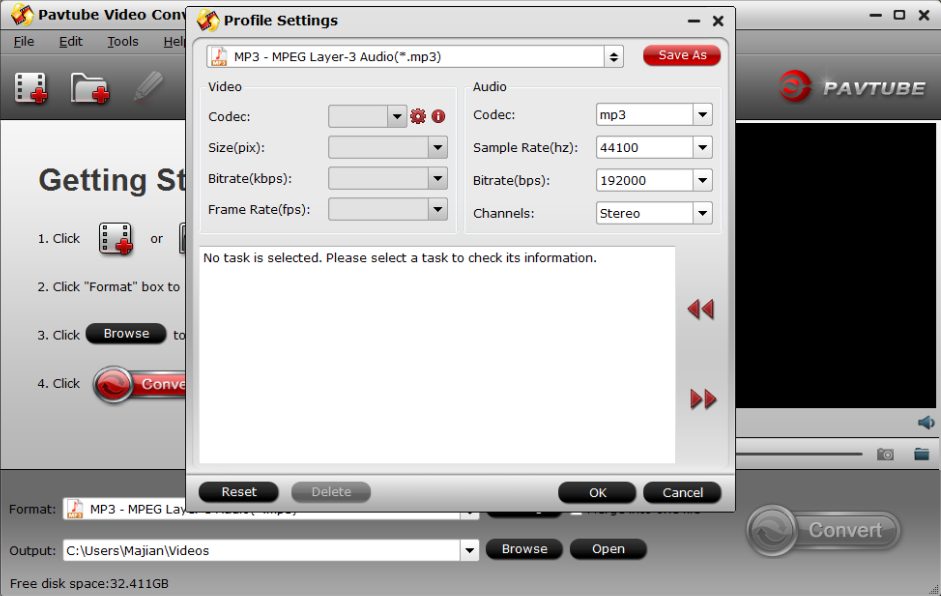
Step 5. After all the MP3 settings are done, go back to main interface, hit right-bottom "Convert" button to start Windows Movie Maker Files to MP3 process. Just wait for a while, you can get a brand new MP3 file.
This software not only the simple Windows Movie Maker Files to MP3 Converter, user can convert Youtube to MP3, MP4 files to MP3, other audio to MP3, such as: AAC to MP3. Hope this software will be your best video and audio assistant.
Useful Tips
- How to Flip or Rotate Videos using Handbrake?
- Play Tivo Recordings with Windows Media Player
- How to Use VLC to Convert AVI to MP4 on PC/Mac?
- MOV Compressor: How to Compress MOV to a Smaller Size on Windows/Mac?
- Stream 4K Video to Chromecast Ultra via Plex
- Get Chromebook Pro/Plus to Play MKV Files without Any Problem


 Home
Home

 Free Trial Video Converter
Free Trial Video Converter





